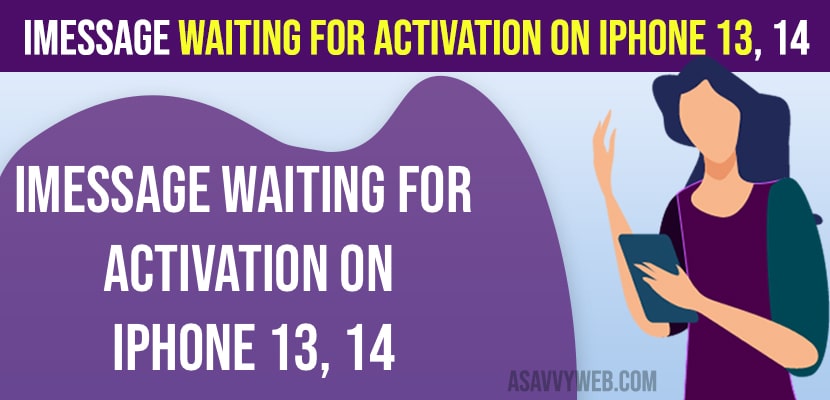- iMessage Waiting for Activation on iPhone
- Check Date and Time on iPhone
- Check Mobile Carrier Availability
- Turn off iMessages and Force Restart iPhone and Turn on iMessages
- Check Internet Connectivity Issue
- Don’t Use Both WIFI and Cellular Data
- Apple Server Is Busy?
- Signout of Apple ID and Sign in Back
- Why iMessage Waiting for Activation on iPhone occurs
If you have updated your iphone to latest iOS version on iOS and you are getting an error message when activating iphone like “iMessage waiting for Activation” message and it doesn’t activate iphone iMessage and it’s like forever waiting or a pop up message “iMessage Activation – An error occurred during activation try again message” then you can easily fix this issue by just following these simple and easy quick solutions.
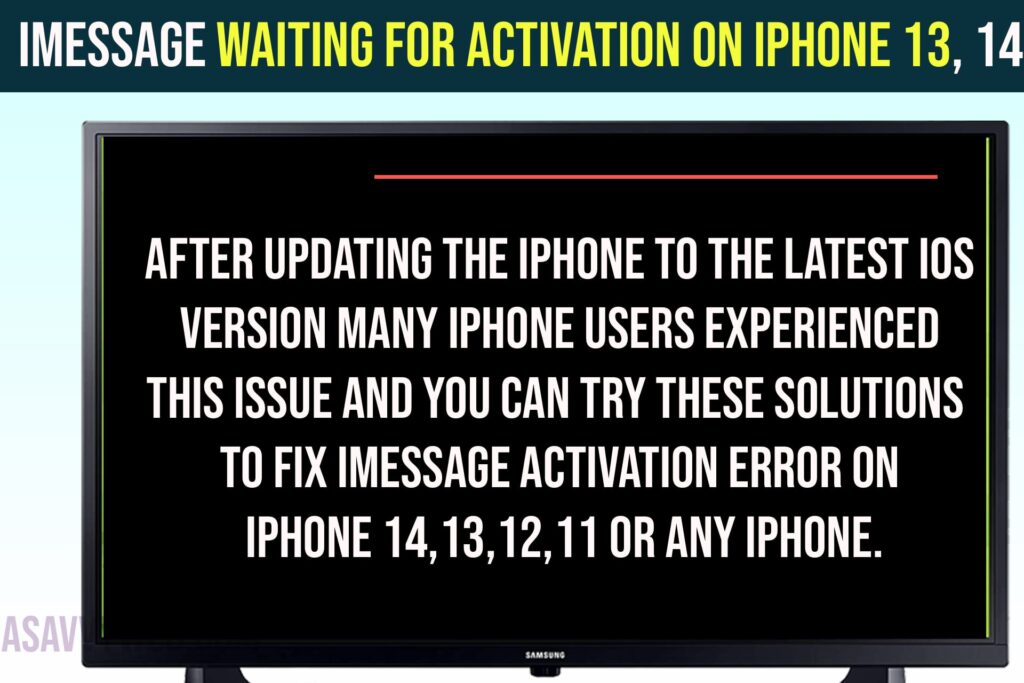
After updating the iPhone to the latest iOS version many iphone users experienced this issue and you can try these solutions to fix iMessage activation error on iphone 14,13,12,11 or any iphone.
iMessage Waiting for Activation on iPhone
Follow below methods carefully and try each and every method perfectly and your issue of iMessage waiting for activation error message will be fixed and you will be able to turn on iMessage on iPhone 13, 14 or any iPhone on latest iOS versions.
Check Date and Time on iPhone
If date and time is set incorrectly on your iPhone then you can face this issue when activating iMessages on iPhone and you need to set date and time automatically on iPhone.
Step 1: Open settings and then tap on General
Step 2: Tap on Date and time -> Turn on Set Automatically.
Check Mobile Carrier Availability
Step 1: Go to Settings on iPhone
Step 2: Tap on Messages -> Tap on iMessages and turn it on
Step 3: Tap on Send and Receive option and check with your mobile number and check with carrier provider or sim provider does not allow iMessages to use on your number as well.
Contact your sim network provider and check mobile carrier settings availability or any issue with your sim number or cellular settings.
Turn off iMessages and Force Restart iPhone and Turn on iMessages
Step 1: Open Settings -> Tap on Messages
Step 2: Turn off iMessages and Exit settings
Step 3: Press volume up button and quickly press volume down button and press and hold side button to turn off iPhone and drag slide to power off and wait for iphone to restart.
Step 4: After restarting the iPhone, go to settings -> messages -> Turn on iMessages and check.
After turning off iMessages and force restarting your iphone your issue of imessage activation messages stuck or getting activation error messages pop up on iPhone will be resolved.
Check Internet Connectivity Issue
Let’s start from first and check whether your iphone is having any internet connectivity issue or not and if internet is not connected or having issues with mobile data or network related issues this issue can occur when activation of the iphone.
Step 1: Open safari browser on iPhone
Step 2: Go to apple website or google and check if your iphone is connected to wifi internet.
Step 3: Swipe from top to bottom and turn on airplane mode and wait for 20 seconds and turn off airplane mode.
Step 4: Also, if you are connected to wifi then turn off wifi and switch it to mobile data and connect it and again turn off mobile data and connect to wifi – switch connected wifi internet network and check.
If your iphone is having any wifi internet or wifi connectivity issue with mobile data then you need to refresh airplane mode and check.
Don’t Use Both WIFI and Cellular Data
If you have connected to both wifi and cellular data on an iphone then you need to turn off mobile data or wifi network connection and connect your iphone to only one internet connection. Connecting to both wifi and mobile data will cause network interference when activating iMessages on iPhone.
Apple Server Is Busy?
If Apple server itself is busy then you can experience and get imessage activation delay and get an error message as well and you need to try again after some time and to check appel server status you need to go to official apple system status website and check apple servers are busy or not.
Signout of Apple ID and Sign in Back
Step 1: Open settings -> tap on Apple ID
Step 2: Scroll down and tap on Sign out and Select the data that you want to keep and turn on options by toggle the button next to it.
Step 3: Signout of Apple ID and wait for some time and sign in to apple id again.
Why iMessage Waiting for Activation on iPhone occurs
This can be due to poor wifi or mobile data internet connectivity issues or it could be an iPhone iOS Bug or Apple servers issue or a software glitch.