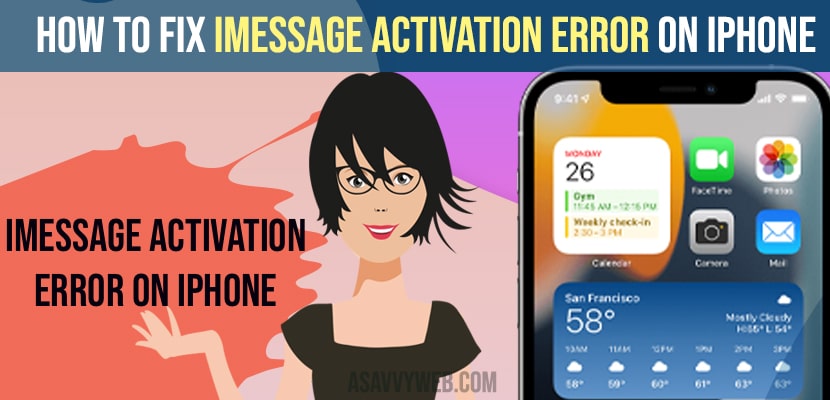- To fix iMessage Activation Error on iPhone you need to update your iPhone to the latest version and set data and time automatically.
- Turn on and turn off airplane mode and turn off and turn on iMessage option and reset all settings and other methods explained here to fix iMessage Activation error on iPhone
- Fix iMessage Activation Error on iPhone
- Solution 1: Software Update
- Solution 2: Turn ON and Set Date and Time Automatically
- Solution 3: Check Send & Receive Option
- Solution 4: Turn on Airplane Mode and Turn it OFF
- Solution 5: Reset All Settings
- Solution 6: Turn off iMessage and Restart your iPhone
- Solution 7: Turn on iMessage
When you create an apple id and you can get free iMessage and face time and when you try to activate iMessage you get iMessage Activation Error on iPhone then you need to follow these simple troubleshooting tips and get rid of iMessage activation error on iPhone or iMessage keeps crashing, iMessage link preview not working, . So, let’s see in detail below.
Before activating iMessage on iPhone you need to make sure that you are connected to wifi network, so if you are connected to mobile data then you need to switch it to wifi network and make sure you are not having any software issues as well. So make sure you have updated your iphone to latest version of iOS.
Fix iMessage Activation Error on iPhone
Below methods will help you fix iMessage activation error on iPhone or iPad or Mac
Solution 1: Software Update
Step 1: Open Settings App on your iphone then the Settings Menu is displayed on the screen.
Step 2: Click on General option, then you will see the General screen is displayed on the screen.
Step 3: Click on Software Update, then the Software Update screen is displayed.
Step 4: Make sure Software is up to date if your Software is updated it shows iOS is up to date on the screen.
Solution 2: Turn ON and Set Date and Time Automatically
Step 1: Open Settings Menu on your iphone.
Step 2: After that click on the General option, then the General screen is displayed.
Step 3: Click on Date & Time,then the Date & Time screen is shown
Step 4: Toggle on Set Automatically.
Also Read: 1) How to Disconnect and Unpair Apple Watch from iPhone
2) iMessage Keeps Crashing / Freezing on iPhone 13 While Charging on iOS 15
3) How to fix iMessage link preview not working on iPhone 2020
4) iMessage waiting for activation/activation unsuccessful – error occurred during activation
5) How to Fix Voice Message on iMessage Not Working on iPhone iOS 15 2021
Solution 3: Check Send & Receive Option
Step 1: Open Settings App on your iphone
Step 2: Scroll down the screen and Click on Messages then the Messages screen is displayed.
Step 3: Select on Send & Receive option then the iMessage screen is displayed.
Step 4: Click on Apple id then a pop up screen is displayed.
Step 5: Click on Signout and Go back to turn off iMessages and then go back to the settings menu and Tap on WiFi, then the WiFi screen is displayed.
Step 6: Turn off WiFi then Wait for a few seconds and Again Turn on WiFi.
Step 7: After that Go back to the Settings Menu and Click on Messages and Turn on iMessage.
Step 8: Again Click on Send & Receive option then the use your apple id for iMessage screen is displayed.
Step 9: Click on Use your Apple ID for iMessage then the pop up of Use the Apple ID screen is displayed.
Step 10: Click on Sign in, then you can receive an iMessage to reply from the screen with right marks displayed on the screen.
Solution 4: Turn on Airplane Mode and Turn it OFF
Step 1: Open Settings App on your iphone, then the Settings screen is displayed.
Step 2: Scroll down the screen and Click on Messages then Turn off iMessages and Go back to the Settings and Turn ON Airplane Mode & then wait for a few seconds.and Again Turn off Airplane Mode.
Step 3: After that Click on WiFi in settings Menu and then Turn off WiFi and wait for a few seconds and Turn on WiFi again.then again go back to the Settings menu.
Step 4: Scroll down the screen and Click on Messages , then the Messages screen is displayed, then again Turn on iMessage.
Solution 5: Reset All Settings
Step 1: Open your Settings app on your iphone.
Step 2: Click on General then the General screen is displayed on the screen
Step 3: Scroll down the screen and Click on Reset then the reset screen is shown
Step 4: Select Reset All Settings the the enter passcode screen is displayed on the screen
Step 5: Enter your Passcode then a pop up is displayed again select reset all settings to confirm it.
Solution 6: Turn off iMessage and Restart your iPhone
Step 1: Go to Settings app on your iphone then the Settings Menu is displayed.
Step 2: Scroll down the screen and Click on Messages then the Messages screen is displayed.
Step 3: After that Turn off iMessage then slide to power off screen is displayed on the screen
Step 4: After that Click to power off the device to restart your device.then wait for few seconds until apple logo Appears.
Solution 7: Turn on iMessage
Step 1: Open Settings icon on your iphone.
Step 2: Scroll down the screen and click on Messages then the Messages screen is displayed.
Step 3: Finally Turn ON iMessage.