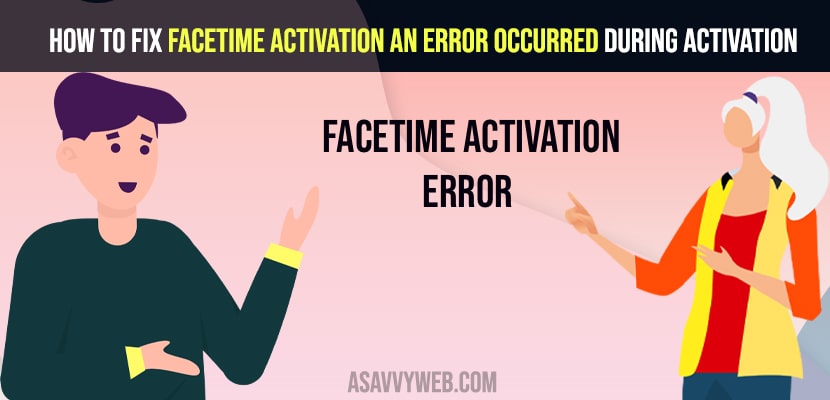On your iPhone when you are trying to activate facetime and have an error like facetime activation an error occurred during activation then you can fix the issues by just following these simple troubleshooting methods. So, let’s see in detail below.
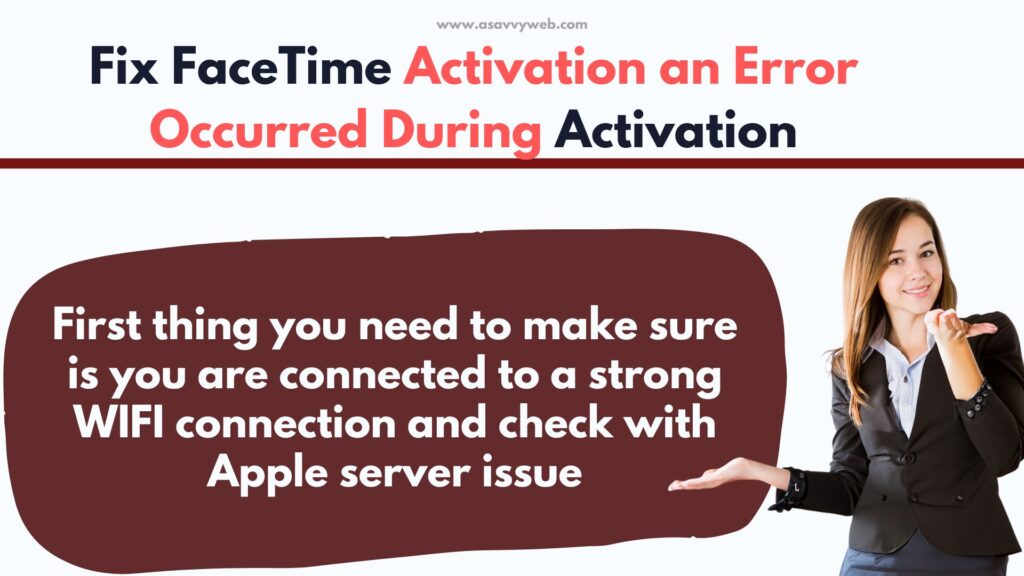
First thing you need to make sure is you are connected to a strong WIFI connection.
How do I get rid of FaceTime activation error?
Force Restart your iPhone and check with apple servers to see apple servers are busy when activation facetime and check WIFI connection and update iPhone to latest version and sign out of apple id and sign in.
Solution 1: Turn on FaceTime
Step 1: Open Settings App on your iPhone then the Settings Menu displayed on the screen.
Step 2: Scroll down the screen and Click on FaceTime
Step 3: Turn on FaceTime
Step 4: After that, Turn on Airplane Mode, wait for a few seconds and Turn off Airplane Mode .
Step 5: Scroll down the screen and Click on the FaceTime option then the FaceTime screen is displayed on the screen.
Step 6: Turn on FaceTime.
Solution 2:Turn off Facetime
Step 1: Go to Settings Menu on your iPhone
Step 2: Scroll down the Screen and Click on FaceTime
Step 3: Toggle off FaceTime
Also Read: 1) Unable to Activate Face ID on iPhone 12 / 13 iOS 15
2) How to fix Facetime Shareplay not Working or Not Showing on iPhone 13 / iPad
3) How to Fix Facetime Black Screen on iPhone or iPad
4) How to fix FaceTime stuck on waiting for activation after iOS update
5) Unable To Contact the iMessage And Facetime Server Try Again Error| IPhone iOS 14.5.1
Solution 3: Restart your iPhone
Step 1: Open your Settings App on your iphone, then the Settings Menu is displayed on the Screen.
Step 2: Click on the General option, then the General screen is displayed on the screen
Step 3: Scroll down the Screen and Click on Shut Down option, then you will see a slider to slide power off screen.
Step 4: Move the slider on the slide to power off the Screen to Restart your device, then wait for a few seconds until the Apple logo appears on the screen.
Solution 4: Reset Network Settings
Step 1: Open your Settings App on your iphone
Step 2: Scroll down the screen and Click on General then the General screen is displayed on the screen
Step 3: Scroll down the screen and Click on Reset option the Reset screen is shown
Step 4: Click on Reset Network Settings the enter passcode screen is displayed.
Step 5: Enter your Passcode then the popup is displayed on the screen.
Step 6: Again Click on Reset Network Settings to confirm reset network settings
Solution 5: Software Update
Step 1: Open Settings App on your iphone then the Settings Menu is displayed on the screen.
Step 2: Click on General option, then you will see the General screen is displayed on the screen.
Step 3: Click on Software Update, then the Software Update screen is displayed.
Step 4: Make sure Software is up to date if your Software is updated it shows iOS is up to date on the screen.
Solution 6: Reset All Settings
Step 1: Go to Setting App on your iPhone then the Settings screen is displayed on the screen
Step 2: Scroll down the screen and Click on the General option, then the General screen is displayed.
Step 3: Click on Reset then the Reset screen is displayed on the screen.
Step 4: Click on Reset All settings option then enter passcode screen is displayed on the screen
Step 5: Enter your Passcode, then again Tap on Reset All Settings to confirm this process.
Solution 7: Set Date & Time Automatically.
Step 1: Open Settings icon on your iPhone
Step 2: Click on General option the General screen is displayed on the screen
Step 3: Click on Date & Time then the Date & Time screen is shown
Step 4: Turn on set automatically.