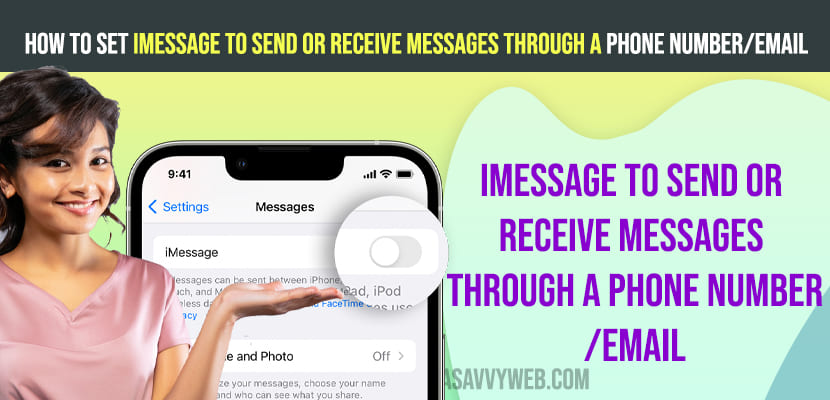On your iPhone 15, 14, 13, 12 or any other iPhone you can use imessage to send or receive messages via number or email and to do that you need to activate iMessage first and then configure iMessages to send and receive messages and start conversations on iMessage by selecting your send and receive address to your email or phone number.

You can set iMessage to receive messages or send messages through phone number and to send and receive message on iPhone first you need to activate iMessages and set phone number and also email as well. So, let’s see in detail below.
Set iMessage to Send or Receive Messages Through a Phone Number/Email

Follow below steps to send or receive messages through iMessages.
Step 1: From your iPhone Home screen -> Tap on Settings and open settings app
Step 2: Scroll down and Tap on Messages
Step 3: Now, toggle button next to iMessages and turn on iMessages
Step 4: Now, Under iMessages option you will see Send and Receive and you can set address here (phone number and email).
Step 5: Tap on the Send and Receive option here.
Step 6: Simply tap on your Mail Address here and select it if you want to set send and receive messages through email.
Step 7: If you want to set via phone number then select phone number in send and receive settings of iMessages and set it to phone number.
That’s it, once you set send and receive to phone number or email address, then your iMessages will send or receive messages via phone number or email.
How to Activate iMessage with Phone number
Step 1: Open settings app
Step 2: Tap on Messages
Step 3: Tap on iMessages and turn on iMessage and it can take a little time to activate iMessage here and after that you can set iMessages with your phone number.
Step 4: Now, select phone number or email from and select phone number or email.
Cant See Phone Number or Email in iMessage Settings
If you cant see phone number or email in send and receive settings of your iMessges then you need to add it under your apple id settings -> Tap on Apple id and then select Name, Phone number, Email and then select Add Email address and login with your apple id and add email or phone number associated with your apple id.