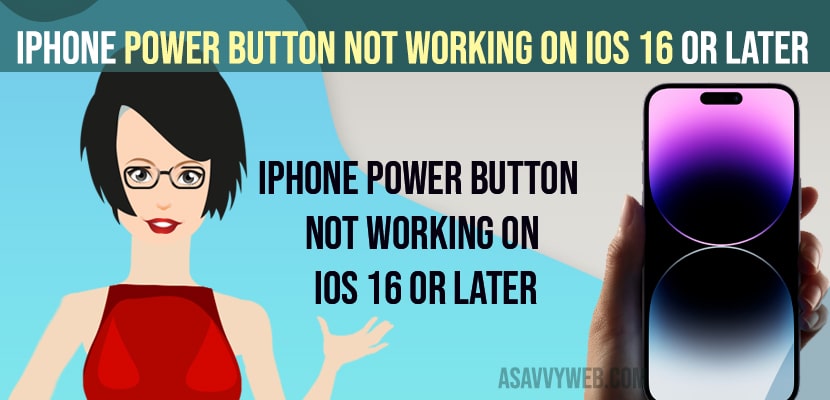- Press the power button in and out for 10 to 20 times and clean dust or anything stuck inside the power button.
- If your power button is not working then you need to enable assistive touch and lock iPhone and use settings to shutdown iphone and charge your iphone to turn on iPhone.
- Fix iPhone power button not working
- Press Power button in and Out
- Clean your iPhone Power Button
- Lock iPhone without Using Power Button
- Why is My iPhone Power Button Not Working And Apps Not Opening
- Unlock iPhone without Power Button
- Charge iPhone and Unlock iPhone
- Using Always on Display
- iPhone Power Button Not Working Shut Down
- iPhone Power Button Not Working How To Turn ON
If you are having iPhone 14, 13, 12, 11 or any other series of iPhone and when you try to turn off your iPhone using power button or using power button on iPhone and it doesn’t work or apps wont open on iPhone or iPhone pro will not sleep using power button or iPhone 13, 12 side buttons not working or volume buttons on iPhone then you can fix power button not working on iPhone easily by these simple quick solutions.
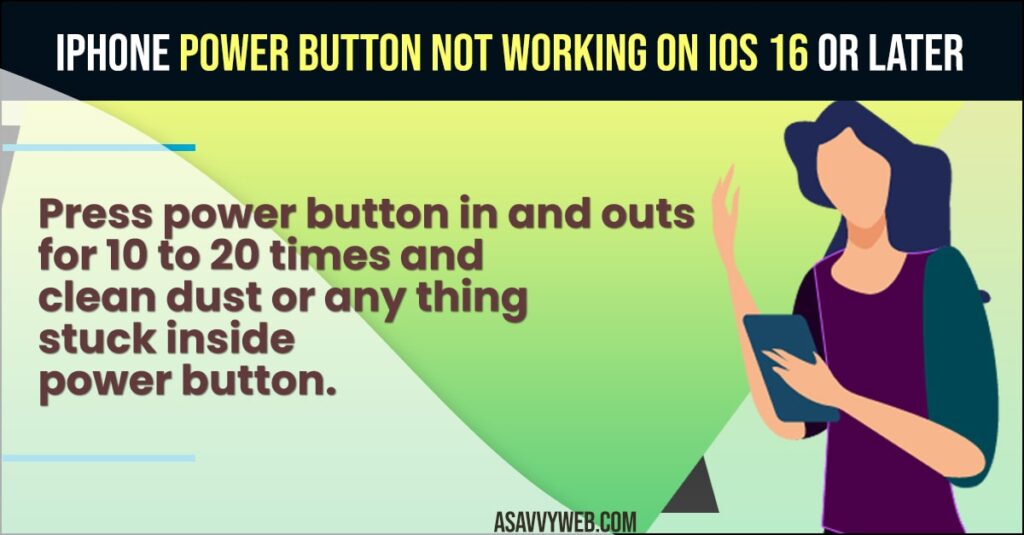
Fix iPhone power button not working
Below iPhone troubleshooting methods will help you get back your power button working on your iphone 14, 13, 12, 11, x or xr or any iPhone on iOS 15, 16 or later.
Press Power button in and Out
- Grab your iPhone and Press power button in and out for 10 times or more.
- Now, press the power button and see if the power button is working or not.
Sometimes, if there is any slight hardware related issue and the power button may not respond as expected and power button will not and when you press power button in and out then this can resolve the issue of power button not working on iPhone.
Also Read:
1) How to fix iPhone Volume Buttons not Working
2) How to Clear iPhone RAM Memory Without Home Button or With Home Button
3) Apps Not Updating in App Store on iPhone 14, 13, 12 After Update iOS 16
4) Dictation Not Working on iPhone 14 iOS 16
5) How to Unlock iPhone with voiceover ON – iPhone 14, 13, 12, 11, x
Clean your iPhone Power Button
- Grab soft cloth and try to clean the power button or use blower to get rid of dust stuck inside power button.
- Blow some air and clean anything stuck inside power button.
Once you clean dust or iphone power button gets stuck then power button will work properly now.
Lock iPhone without Using Power Button
If your power button is not working then you need to enable assistive touch button on iPhone and lock your iPhone.
- Open settings -> Accessibility
- Tap on Touch and enable assistive touch.
- Now, you will see a virtual home button icon and simply tap on it and then tap on Device and tap on lock screen option and your iPhone will be locked.
That’s it, this is how you lock an iphone when the power button is not working on the iPhone.
Why is My iPhone Power Button Not Working And Apps Not Opening
If there are any hardware related issue on your iPhone and then your iPhone power button will not work or if dust particles gets stuck inside power button then you will experience this issue and you need to clean power button and fix iPhone power button not working issue.
Unlock iPhone without Power Button
You can unlock your iPhone if your power button is not working as well.
Charge iPhone and Unlock iPhone
Grab your iPhone and then plug your iPhone charging cable and your iPhone device will wake up and simply swipe from bottom to top and enter iPhone password and then unlock iPhone.
Using Always on Display
If you are using the always on display option on your iPhone then simply tap on your iPhone and swipe from bottom to top and unlock your iPhone.
iPhone Power Button Not Working Shut Down
Enable assistive touch on your iPhone and then shut down your iPhone and you can go to settings -> General -> Scroll down and tap on Shutdown and slide to power off and your iPhone will shut down.
iPhone Power Button Not Working How To Turn ON
Grab your iPhone and plug in the charging cable and power up your iphone and your iphone which is shutdown will automatically turn on.
FAQ
If there is a massive amount of dust or anything which is not letting your power button work then you need to clean the power button and blow air and clean it.
Using assistive touch or go to settings -> General ->Tap on Shutdown and slide to power off and your iphone will shut down.
Charge your iPhone and your iPhone will automatically turn on.