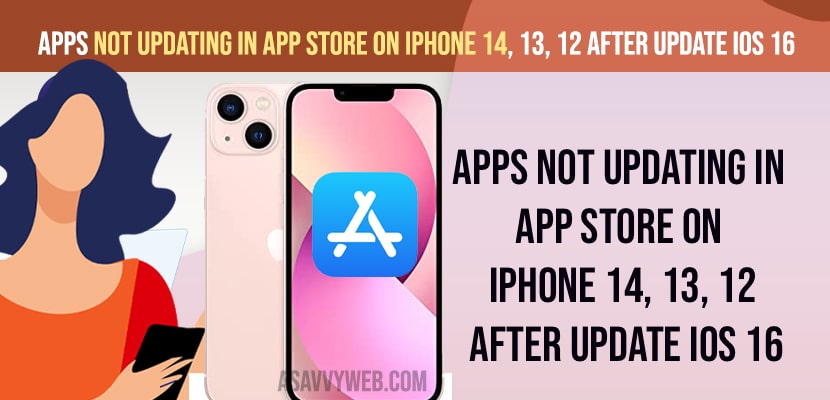- Check internet connectivity issues and turn on and turn off airplane mode and switch from wifi to mobile data and force restart your iPhone.
- Change iPhone content and privacy restriction settings and allow apps to install from app store and turn off content and privacy restrictions as well.
- Update your iPhone to latest version and Check your apple id and sign out and sign in again with same Apple ID and Free up internal storage space on your iPhone and update apps on iPhone on iOS 16
- Apps Not Updating in App Store iPhone 14, 13, 12 After Update iOS 16
- Check Internet Connectivity Issues
- Enable and Disable Airplane Mode
- Turn off WIFI and Change WIFI and Connect to Mobile Cellular
- Turn Off Restrictions and Allow Installing Apps
- Turn off Content and Restrictions
- Check Apple ID
- Logout from Apple ID and Login Again
- Free Up Internal Storage Space
- Delete and Reinstall App
- Why Apps not Updating on iPhone 14 After Updating iOS 16
- Why I Cant Update Apps on iOS 16?
When you update apps on App store and when you tap on update and apps will not start updating but instead it show update only and apps are not updating on iPhone from app store after updating iPhone to latest iOS 16 or later then by following these simple methods you can easily fix apps not updating on app store issue or Apps store icon missing on iPhone or downloaded apps not showing on iPhone easily. So, let’s see in detail below.
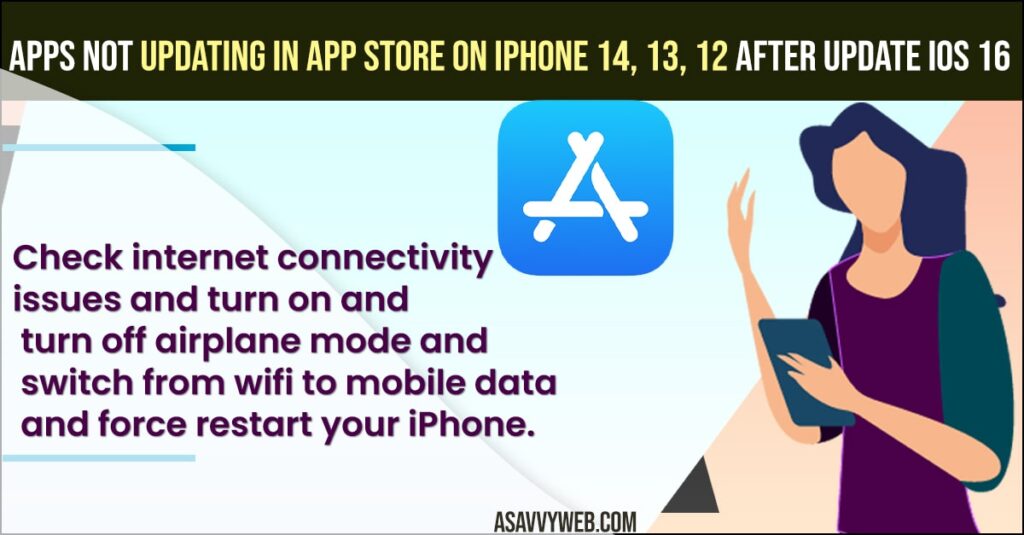
Many iPhone users experienced this issue of apps not downloading from app store after updating iPhone to latest version iOS 16 and apps not updating in app store as well and unable to install apps from the app store on your iPhone 14, 13, 12 or Apps not opening on iPhone on any iPhone on iOS 15, 16 or later iOS versions.
Apps Not Updating in App Store iPhone 14, 13, 12 After Update iOS 16
Below iPhone app store troubleshooting guide will help you get rid of apps not downloading or not updating on App store on iPhone 14, 13, 12 11, x or xr on iOS 16.
Check Internet Connectivity Issues
If you are having any wifi internet connectivity or mobile data connection issues then apps will not download or update apps from app store on iPhone 14, 13, 12 or any iPhone iOS 15 or 16.
Enable and Disable Airplane Mode
- Swipe from top to bottom on right side and access control center.
- Now, tap on Airplane mode icon and turn it on
- Now, wait for 10 seconds and turn off airplane mode.
Once you turn on airplane mode and turn if off, then if you are having any issues with internet connectivity or any network related issues will be resolved and now, go ahead and try to update your app from app store on iPhone and it will update app without any issue.
Also Read:
1) Dictation Not Working on iPhone 14 iOS 16
2) How to Fix iPhone 13, 12, iPhone X Not Turning ON or Apps Not Opening
3) How to Fix Apps Not Downloading on iPhone iOS 15
4) How to Lock Apps on iPhone With Password or Face ID Fingerprint
5) How to Permanently Delete Apps from iCloud on iPhone X, XR, 12, 13 or iOS 13, 14 15
Turn off WIFI and Change WIFI and Connect to Mobile Cellular
- Swipe from top to bottom and tap on wifi and turn it off.
- Now, tap on mobile data and then connect to internet
- Now, go to the app store on your iPhone and update apps.
Once you switch from wifi to mobile data and turn off wifi then go ahead and check whether your apps are updating or not from the app store.
Turn Off Restrictions and Allow Installing Apps
If there Are Any Restrictions Enabled
- Open Settings on iPhone
- Scroll down and tap on Screen time
- Scroll down and Tap on Content and Privacy Restrictions
- Tap on iTunes and App store restrictions
- Tap on Installing Apps and tap on Allow here, if you set installing apps to dont allow then apps will not download from app store or apps will not update from app store as well.
Once you change these screen time installing apps settings to allow then go ahead and check with your apps are updating on your iPhone and your apps will update on iPhone without any issue.
Turn off Content and Restrictions
If you have enabled content and restriction on iPhone then sometimes you can experience this issue of apps not updating from app store, so its better to disable or turn off content and restriction settings and update apps on iPhone from app store.
- Launch settings app on iPhone 14, 13, 12.
- Now, tap on Screen time and tap on content and privacy restrictions
- Now, toggle the button next to content and privacy restrictions and turn off.
Once you turn off content and privacy restriction settings, then go to the app store and select the app that you want to update and update apps and you wont get any problem updating apps on the app store on iPhone 14, 13. 12 on iOS 16, 15, 14 etc.
Check Apple ID
Check with your apple id and if you have any issue then you may experience apps updating or downloading from app store issues.
- Open the App store on your iPhone.
- Tap on Profile icon on top right corner.
- Make sure you are using the same apple id on the App store as well and not having any issue with your apple id.
- Now, go to settings on iPhone and check with the Apple id here.
If you have logged into a different apple id on the app store then you will get to see this issue of apps not updating on iPhone.
Logout from Apple ID and Login Again
- Open settings and tap on apple id
- Scroll down and tap on signout and enter your apple id password
- Keep that data that you want and sign out of the device.
- Wait for sometime and login to your iPhone using apple id.
Once you logout of apple id and login in again, then if there are any issues with apple id leading to apps not updating issues will be resolved successfully.
Free Up Internal Storage Space
- Open settings -> Tap on General
- Tap on iPhone storage and check storage
- If you are running out of storage space then you need to get rid of all junk files or big files like videos, photos, documents and delete them.
- Once you delete and free up internal storage space then go to the app store and update apps on iPhone.
Low internal storage space also causes this issue of apps not updating issues and once you free up storage space then apps will start updating on your iPhone on iOS 16.
Delete and Reinstall App
Sometimes there might be an issue with the app as well and you need to delete and reinstall the app and offload the app which is causing this issue of the app not updating and try reinstall app will fix this issue of apps not updating on iPhone.
Why Apps not Updating on iPhone 14 After Updating iOS 16
If you are running out of low internal storage space or content and privacy restriction are set to don’t allow or any wifi connectivity issues then you will have problem updating apps on your iPhone and you need to turn off content and privacy restriction settings and update apps on iPhone 14, 13, 12, 11 on iOS 16 or later.
Why I Cant Update Apps on iOS 16?
If you are not having enough internal storage space on your iPhone 14 on iOS 16 then apps will not update and turn off content and privacy restriction settings in screen time.
FAQ
Deleted unwanted videos or photos or files and free up internal storage and check with your apple id and enable and disable airplane mode and turn off content and privacy restriction to fix apps not updating issues on iPhone iOS 16 or later.
If you are having issues with your apple id, then you will have apps stuck on loading or due to apple servers as well and you need to sign out of apple id and sign in again will fix apps stuck on loading issue and force restart your iPhone can fix as well sometimes and worth giving a try.