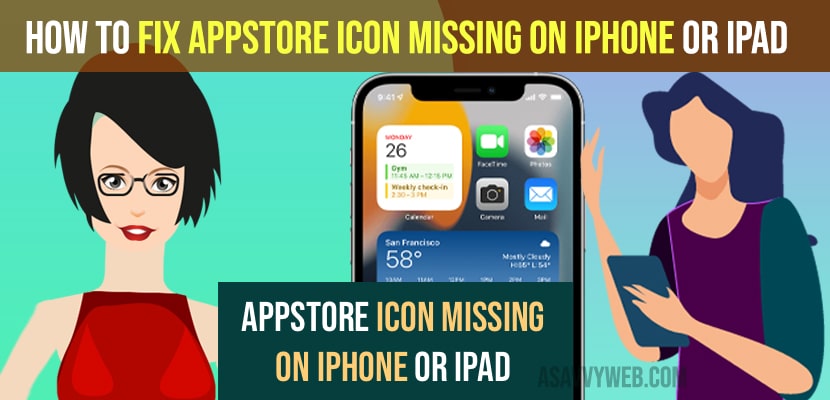- To fix the app store icon missing on iPhone or iPad -> Go to Settings -> Screen Time -> Enter screen time password ->Allow installed Apps and set it to allow.
- Reset all settings will reset all settings and apps store icon missing on iPhone or iPad Will reappear.
On your iPhone or iPad when you are trying to find app store to install apps on iPhone or iPad and you can’t find app store or app store is missing on iPhone or iPad after updating it to latest version of iOS app store icon got disappeared or any other reasons, you can fix this issue and get back your missing app store icon on iPhone or iPad easily by just following these simple methods. So, let’s see in detail below.
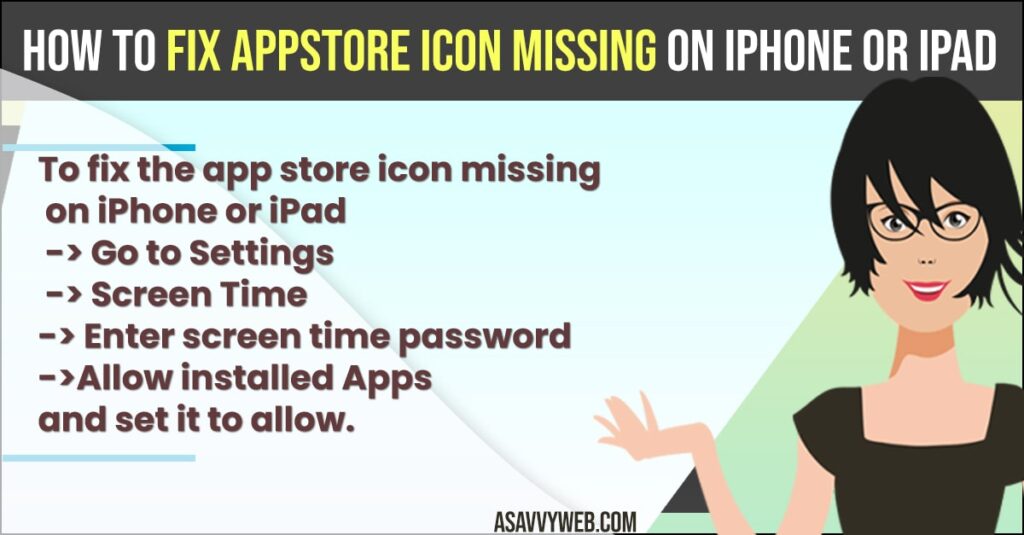
Many Apple users reported that their app store icon got disappeared after they have updated their iPhone or iPad to the latest version and they need to find hidden apps on app store settings and then unhide them to reappear the app store icon on their iPhone or iPad.
Fix AppStore iCon Missing on iPhone or iPad
Follow below troubleshooting methods to fix the app store icon missing on iPhone or iPad and get your missing or disappeared app store icon.
- Step 1: Open your settings app on iPhone or iPad
- Step 2: Scroll down and tap on screen time.
- Step 3: In screen time settings -> tap on Content and Privacy Restriction settings option.
- Step 4: Tap on iTunes and App store purchase
- Step 5: Enter screen time passcode.
- Step 6: Tap on Installing apps and tap on Allow to show the app store icon on the home screen.
That’s it, once you enable and allow installing apps on iPhone and set this to allow then your app store icon will appear on your iPhone and you will be able to find app store icon and missing or disappeared app store icon will be back on iPhone or iPad.
You Might Also Like
1) How to Fix Mail App Missing on iPhone on Latest iOS 14, 15 or Later
2) How to fix Carplay Missing in iPhone Settings on iPhone 13, 12, mini, 11, x , XR
3) How to fix MMS Message Option Missing on iPhone iOS15
4) Solved: iPhone Not Showing Emails in Inbox
5) Fix New Downloaded Apps Not Showing on iPhone
Reset All Settings
You need to reset all settings if you cant see app store even after installing allowing apps to appear in content and privacy restriction settings.
- Step 1: Open settings -> General -> Tap on reset
- Step 2: Now, tap on reset all settings and then confirm and wait for the reset process to complete.
Once you reset all settings then all your settings which are configured or changed will be replaced with default iPhone settings then you will be able to see the app store icon on your iPhone or iPad.
App Store Icon Missing on iPad
If your app store icon is missing then you need go to screen time settings and then set install allow apps to appear in content and privacy settings and allow apps.
Why is App Store missing on my iPhone
If your app store icon is missing on iPhone and cant find app store when you search for apps on iPhone then you need to allow installed apps to appear and unhide apps and allow apps to appear and reset all settings.