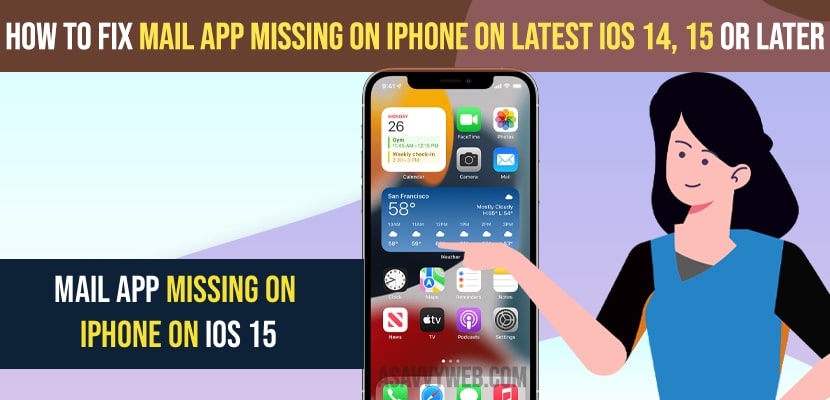- To fix mail app missing on iPhone on Any iOS 14 or 15 -> check whether the mail app is installed or not and you may have removed it from displaying on home screen.
- Allow mail app in content and privacy restriction settings and reset home screen layout settings on your iPhone.
- If you haven’t installed or uninstalled mail app then you need to reinstall mail app on iPhone
When you are trying to open a mail app on your iPhone and you can’t find the mail app back on the home screen or mail app missing from the bottom bar or mail app missing from setting then you can fix this issue easily. So, let’s see in detail below.
If your mail app went missing or disappeared then you can get back the mail app on iPhone and sometimes there may be an issue or software glitch with iOS version and you need to reinstall mail app on iPhone or get back deleted mail app from app store.
Fix Mail App Missing on iPhone
Below methods will help you get back your missing mail app on iPhone or disappeared mail app on iPhone
Check Mail App is Installed or Not
Step 1: Go to App store on your iPhone
Step 2: Type Mail app
Step 3: If you see the get button in the app store then mail is not installed and now you need to install the mail app on your iPhone.
If your mail app is installed on your iPhone and still you cant see mail app on home screen and not find mail app on iPhone then you can follow these steps and fix this mail app issue.
Install Mail app on iPhone
Step 1: Go to app store and search for mail app
Step 2: Tap on Get Button and wait for your iPhone to download and install mail app.
Step 3: Now, open mail app and configure mail app and now, you will be able to see mail app on your home screen.
You May Also Like
1) How to Fix Voice To Text Not Working on iPhone or iPad iOS 15
2) How to Fix iPhone Voicemail Not Working
3) How to Turn off VoiceOver on iPhone or Talk Back When Screen is Locked
4) How to Fix Could Not Add Card Try Again Later or Contact Your Card Issuer on iPhone iOS 15
5) How to Fix Gmail Badge Not Showing Notifications on iPhone
Allow Mail App in Content and Privacy Restrictions for Mail App
Step 1: Launch settings on iPhone
Step 2: Scroll down and tap on screen time
Step 3: Tap on Content and Privacy Restriction settings
Step 4: Tap on Allowed apps
Step 5: Now, enable by toolge the button next to the mail app and turn on and allow the app in content and privacy restriction settings.
Once you turn on this option and allow mail app to be in content and privacy restriction settings then you will be able to see mail app on your home screen and get back your missing mail app or disappeared mail app back.
Reset Home Screen Layout
Step 1: Go to settings
Step 2: Scroll down and go to general options and tap on transfer or reset phone.
Step 3: Tap on Reset option and in the pop up menu -> Tap on Reset Home screen layout.
Step 4: Now confirm the reset home screen layout and wait for your iPhone to reset home screen layout.
Once your iPhone home screen layout gets finished then your issue of mail app missing from home screen or bottom menu or iOS 14 Mail missing from Settings and restoring mail icon on iphone.
Why Mail App Missing on iPhone
This can be due to accidentally removing the mail app from the home screen and this can be due to software bugs or glitches with iOS version and also due to content restriction as well or accidentally mail app have been deleted.