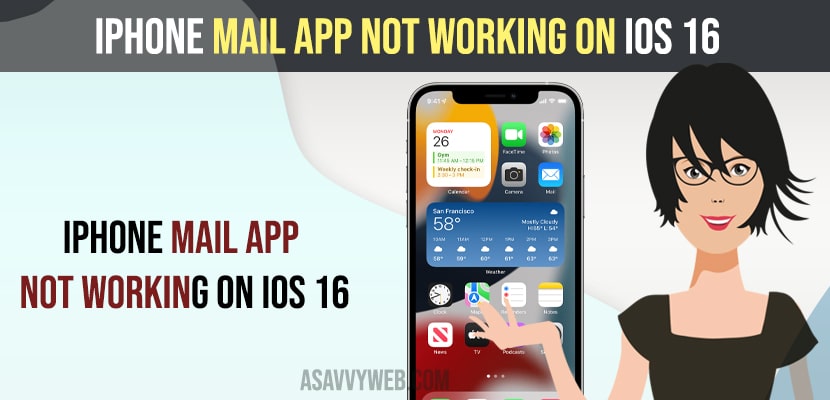- Update iPhone to latest version of iOS 16 and then turn off VPN on iPhone and reset network settings.
- You need to sign out of the mail account and add mail accounts again and turn on your iCloud mail account.
When you open mail app on iPhone and mails are not loading on iPhone or mail app crashing or iPhone not showing emails in inbox or mail app missing on iPhone after updating iPhone to latest version iOS 14 or 15 or 16 or later iOS version or it can be an issue with Gmail badge not showing on iPhone or gmail signature not showing on iPhone then this issue can be fixed easily by just following these simple solutions with iPhone mail app with Gmail, Hotmail, outlook etc.
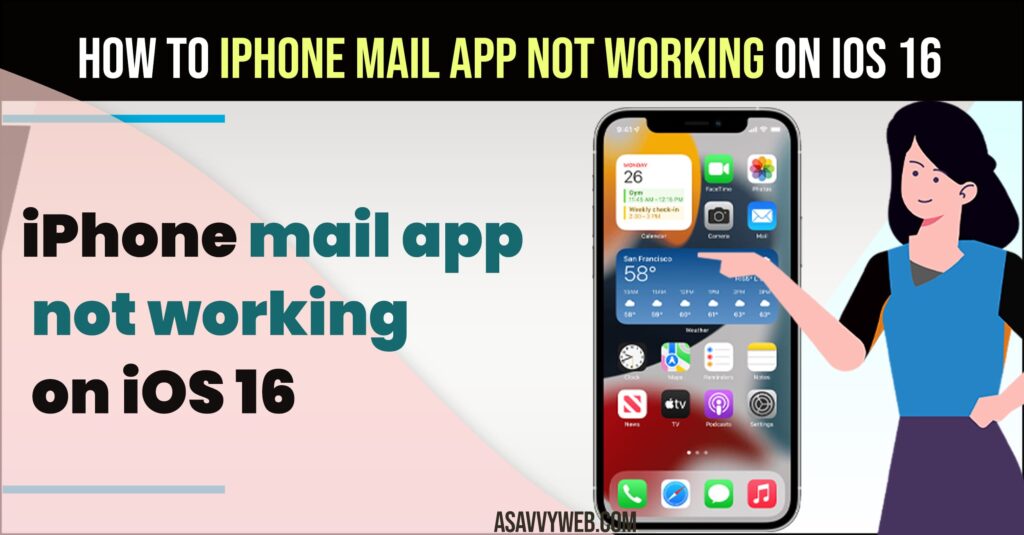
iPhone Mail App Not Working on iOS 16
Force restart your iPhone and reinstall mail app and Below methods will help you get back your mail app up and running with iPhone mail app running on iOS 15, 16 or later iOS version.
Update iPhone to Latest iOS version
Step 1: Connect your iPhone to WIFI
Step 2: Open settings app
Step 3: Tap on General and then tap on software update and download and install the latest iOS version.
Once you update the iPhone to the latest version then go ahead and open the mail app on iPhone – Gmail or Hotmail or outlook and check mails on iPhone mail app.
Also Read:
1) How to Fix Mail App Missing on iPhone on Latest iOS 14, 15 or Later
2) iPhone Assistive touch keeps turning on by itself Randomly on iOS 16 or later
3) How to Fix Instagram Keeps Crashing on iPhone 14, 13, 12
4) Updated: Fix For Gmail crashing on Android and Google Workspace Google Play App Crashing
5) How to Block or unlock Email Address in Gmail
Reset Network Settings
Into the bargain try resetting network settings and look over.
Step 1: Open settings
Step 2: Tap on General -> Transfer or Reset
Step 3: Select Network Settings -> and confirm reset network settings in pop up (enter password if prompted to enter passcode) and wait for iPhone to reset network settings.
Once iPhone resets networks settings, then open mail app and your issue of mail app not working will be resolved
Turn OFF VPN on iPhone
If you have enabled VPN On iPhone then this may carry through and cause the issue as well as vpn plays with location and acts as proxy.
If you are using VPN on iPhone then you need to disable and turn off VPN on your iPhone and check with the email app on iPhone will fix the Gmail app not working on iPhone or any mail app not working on iPhone.
Turn on Gmail
Step 1: Open setting and Scroll a little bit down and tap on Mail
Step 2: Tap on Accounts and select the Mail Account that you are having issues with, like gmail, outlook, hotmail etc.
Step 3: Turn on Mail -> Exit settings app and now open mail app and check with mail app working or not.
Once you turn on the mail app, then your issue of the mail app not working or not receiving emails on gmail on iPhone will be fixed.
Delete and Add Gmail Account Again
Sometimes, there may be an issue with gmail app itself and you need to delete and add gmail account again or sign in or sign out of gmail app on iPhone and add gmail to iPhone again.
Step 1: Open settings and tap on Mail -> Tap on Accounts
Step 2: Select Mail Account -> Delete Mail Account and tap on Delete mail from iPhone.
Step 3: Restart your iPhone if you want and delete mail account and then add Gmail to iPhone.
Once you Sign out of Gmail account and Gmail account again and Delete and Add Gmail account again will fix mail app not working or not receiving email or emails not loading issues will be fixed.
Turn on iCloud Mail
If you have not receiving emails on Gmail or outlook or Hotmail, then you need to check with iCloud mail and turn on iCloud mail and check mail app on iPhone.
Step 1: To turn on iCloud mail -> Go to Settings -> Tap on your Name (apple id-banner)
Step 2: Now, scroll down and tap on iCloud -> iCloud Mail
Step 3: Turn on Use on this iPhone and follow on-screen instructions and check with mail app on iPhone.
Gmail Not Working on iPhone Mail App
If Gmail is not working on the iPhone then you need to make sure that you sign out of the Gmail app and then update the iPhone to the latest version and add your Gmail account again.