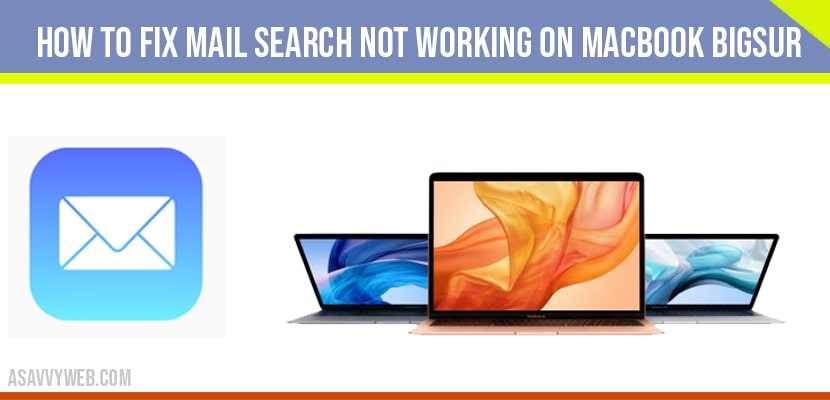On your macbook when you search in your mail and sometimes it takes search takes too long to retrieve results or mail search not working on macbook bigsur and to get your mail search working on your mac there are some simple troubleshooting procedures to fix the issue of mail search not working on mac, lets see in detail below.
How to fix Mail Search Not Working on MacBook Bigsur
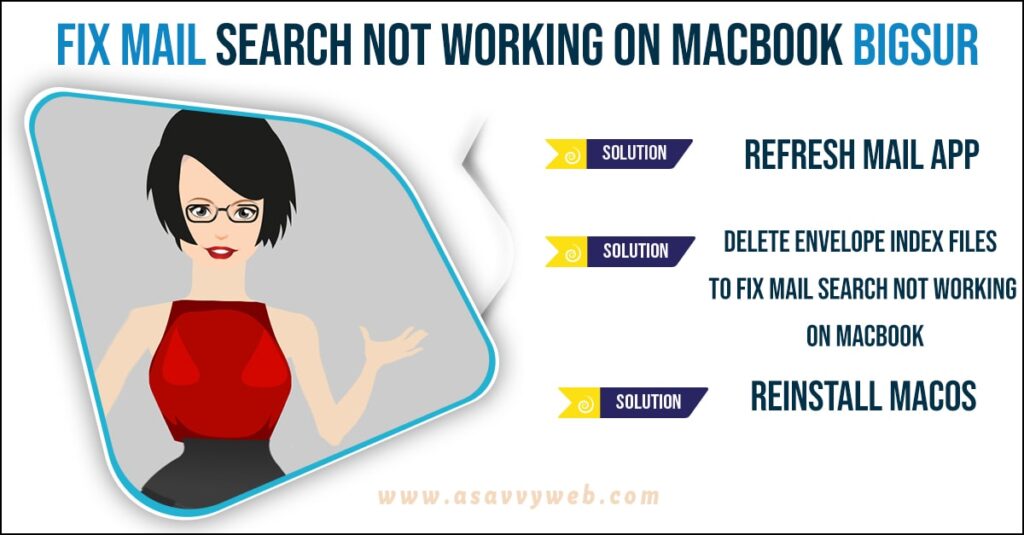
Solution 1 : Refresh Mail App
Step 1: First, save your work and close all of your applications.
Step 2: Then close the mail app.
Step 3: Now hold down the shift key and open the mail app.
Step 4: Then close the mail app without searching or performing any actions.
Step 5: Again hold down the shift key and open the mail app ( step 3 ).
Step 6: Then close the mail app ( step 4 ).
Step 7: After that , restart your mac.
Step 8: Now open the mail app like you normally do.
Step 9: Then search your mail your mail search not working on macbook will start working fine and fetch your mail search results on your mac.
Also Read: 1) How to Force a Shutdown Macbook
2) How to Fix Calendar App Server Responded With an Error On Mac
3) 5 Solutions to fix MacBook Won’t Turn on or Charge
4) How to Change Screenshot Save Location on MacBook
5) MacBook pro won’t boot in safe mode / Recovery Mode Catalina or Mojave
Solution 2 : Delete Envelope index files to fix Mail Search Not working on Macbook
Step 1: First, open the finder app on your mac.
Step 2: Then click “ go” in the menu bar.
Step 3: Here select “ go to folder” under go menu.
Step 4: Enter the following text and then click “ go”.
-/library/mail/V2/maildata/ (or)
-/library/mail/V7/maildata/ (or)
-/library/mail/V8/maildata/
Step 5: Then select all envelope index files and move them to trash folder.
Step 6: After that, empty the trash.
Step 7: Now restart your iphone
Step 8: Now open your mail app and try searching your mail and will work fine.
Solution 3 : Reinstall macOS to fix Mail search not working on Mac
If you are using intel processor :
Step 1: First, shut down your mac.
Step 2: Then press the power button/touch ID to turn on your mac.
Step 3: After pressing the power button / touch Id, immediately hold down the command + R keys until the apple logo appears.
Step 4: Wait for a few seconds and then the macOS utilities window will appear with four options.
Step 5: Here select “ reinstall macOS” and then click “ continue”.
Step 6: Then follow the on screen instructions to reinstall macOS.
If you are using apple silicone
Step 1: First, shut down your mac.
Step 2: Then hold down the power button/ touch ID until you see the startup options window.
Step 3: Here select “ options” and then click “ continue”.
Step 4: After that macOS utilities window will appear with four options.
Step 5: Now select “ reinstall macOS” and then click “ continue”.
Step 6: Then follow the on screen instructions to reinstall macOS.