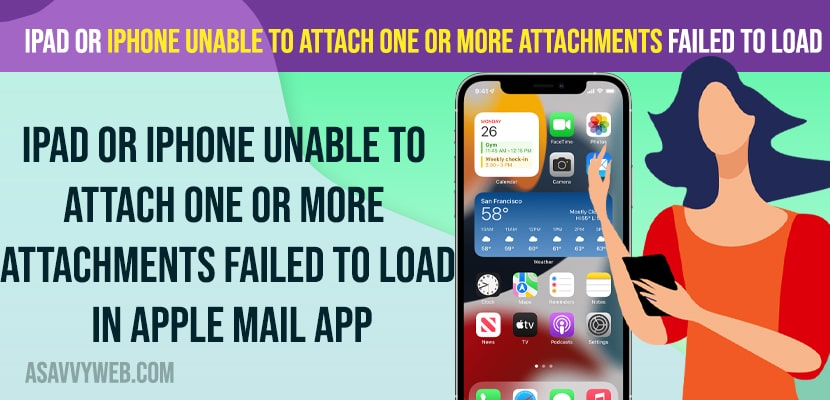If you are trying to attach emails in your apple mail app on your iPhone or iPad and you are getting an error message “Unable to Attach One or More Attachments Failed to Load in Apple Mail app” after updating your iPhone to IOS 14 or 15 or 16 or later iOS versions then you can easily fix this issue and send more attachments easily without any attachments failed to load error on Apple mail and try restarting your iPhone and update your iPhone to latest version. So, let’s see in detail below.
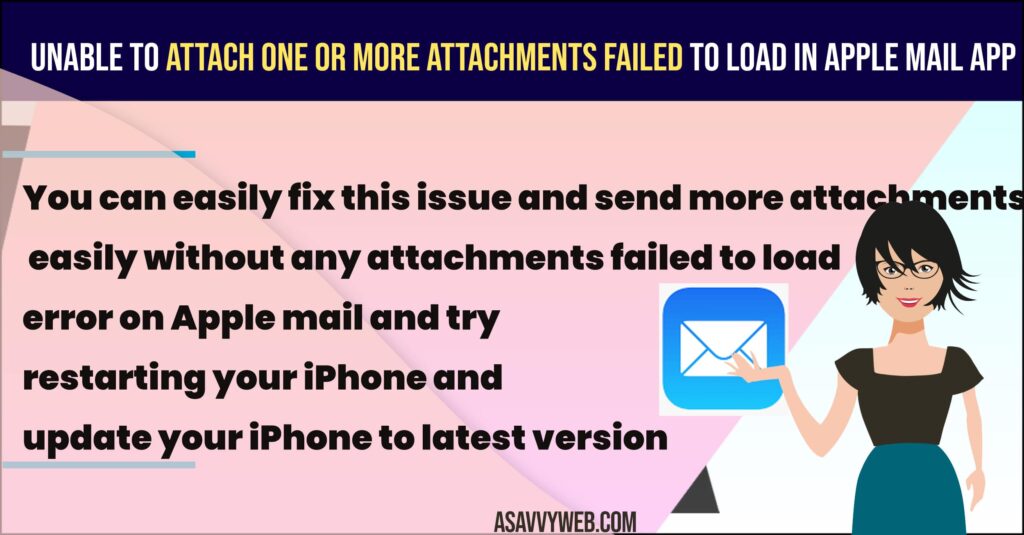
Unable to Attach One or More Attachments Failed to Load in Apple Mail app
Below apple mail troubleshooting methods will help you fix unable to attach one or more attachments that failed to load error when attaching photos, or files or documents, etc.
Restart iPhone
If you get any errors on the iphone, then the first thing you need to try is to restart your iPhone and then check with apple mail app and add attachments to mail.
Step 1: Open settings app -> Tap on General -> Tap on shutdown and drag slide to power off.
Step 2: Wait for the iPhone to shutdown and then turn on iPhone by pressing the power button and turn in on.
Once you restart your iPhone, if there are any technical or software glitches, then those issue will be fixed and now, go ahead and attach images or files or pdf in apple mail and try to send them and you will not receive any unable to attach one or more attachments failed to load error in apple mail on iPhone or iPad.
Remove and Add Mail Account
Step 1: Open settings
Step 2: Scroll down and Tap on Mail App
Step 3: Tap on Accounts
Step 4: Select Mail Account that you want to delete and tap on delete account and confirm in pop up box “Delete from my iPhone”.
Step 5: Now, go ahead and restart your iPhone and then go to settings
Step 6: Tap on Mail -> Tap on Accounts -> Tap on Add account and add mail account to your iPhone.
Once you remove your mail account from your Apple iPhone or iPad your issue of Unable to Attach One or More Attachments Failed to Load in Apple Mail app will be fixed and you will experience any attachment failure or loading or not sending emails with attachments on iPhone issue again.
Check your iPhone Storage
If you are having low storage space on your iPhone then this issue can occur and you will get error message unable to load attachments when you try to add attachments in apple mail app.
Try deleting unwanted data from your iPhone and check with apple mail app.
Disable VPN
If you are using vpn then this can cause this issue sometimes and you need to delete VPN and try.
If you have installed any vpn app on iPhone or using vpn then go ahead and delete vpn that you are using on your iPhone and then check add attachments to apple email and then check.
Update iPhone
If your are running older version or if you have updated your iPhone to the latest version which contains bugs then you can experience this issue of unable to add attachments in mail app on iPhone or iPad and you need to update your iPhone to latest iOS version.
Step 1: Connect your iPhone to wifi internet and make sure your iPhone is charged above 50 percent and your iPhone has enough storage space to update iPhone.
Step 2: Open settings -> Tap on General
Step 3: Tap on Software update and check for updates and if new iOS 16 or latest version is available then tap on download and install update.
After updating the iPhone to the latest version then your issue of Unable to Attach One or More Attachments Failed to Load in Apple Mail app issue will be resolved.
Use External Mail App
If the issue is occurring when using the apple mail app, then try using external mail apps like gmail, yahoo, outlook, webmail etc and then try adding attachments to mail and send.
Uninstall and Reinstall Mail App
Step 1: Press and hold mail app icon and select remove app
Step 2: Select Delete app and uninstall mail app from your iphone or iPad
Step 3: Now, go ahead and install mail app from app store and then add your mail account and try sending emails with attachments.
After uninstalling and reinstalling mail app, your issue of mail app not sending attachments or Unable to Attach One or More Attachments Failed to Load error in pop up box will be fixed.
Reset All Settings
Step 1: Open settings -> Tap on General
Step 2: Tap on Transfer or Reset iPhone -> Enter Passcode and select Reset All settings
Step 3: Confirm in the pop up box to reset iPhone to its factory default settings and once its done, go ahead and check with apple mail app.
Once you reset all settings, you will need to add your mail account to apple mail app again and send email.
iPhone email not forwarding attachments
If you are forwarding emails with mail app then under heading composing you will see an option include emails with attachments and you need to select it and then forwarded attachments emails on iPhone and try updating your iPhone to latest version and check with storage on iphone and remove and add mail account on iPhone and uninstall and reinstall mail app on iPhone.
Why can’t i forward an email with attachments on iPhone
If your iPhone storage is full or if you are having an iOS version that contains bug this can happen or an issue with apple mail app itself and you need to update to latest version and check.