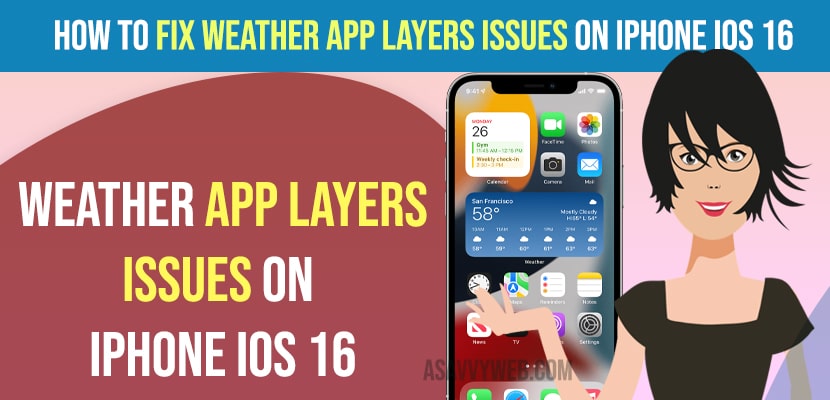On your iPhone if you are having issue with weather app widget not working properly or weather app not loading layers correctly and weather app layers doesn’t load properly on iPhone iOS 16 or latest then you need to restart your iPhone and wait for few minutes and check back with weather app and check and follow these below solutions to fix weather app layers not loading or weather app not working issue on iPhone iOS 16, 16.1, 16,2 or 16.3 or iOS 17 or later.
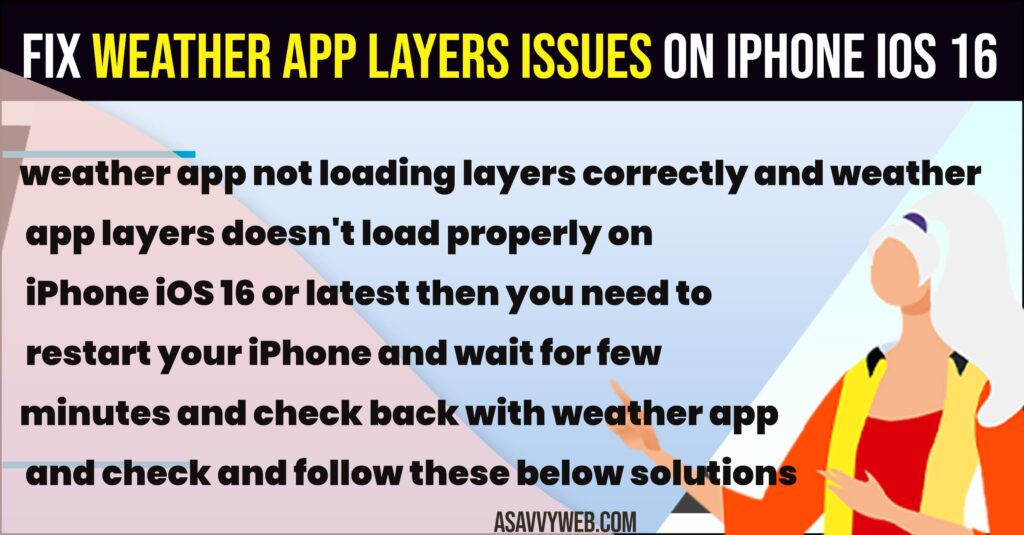
How to fix Weather App Layers Issues on iPhone iOS 16
Below solutions will help you get rid of weather app layers not loading properly on iPhone 12,13, 14 on iOS 16 or later and many users experienced this issue and reported in apple forum.
Restart your iPhone
Step 1: Force close all the apps which are running in background on iPhone.
Step 2: After force closing all apps -> Open settings -> General
Step 3: Tap on Shutdown and drag the slider to power off and wait for the iphone to shut down completely.
Step 4: Now, Press power button and turn on the iPhone and wait for your iPhone to reboot completely.
Once you restart or reboot your iPhone, go ahead and open the weather app and check. Now, your iPhone will load weather app layers properly without any issue of weather app layers not loading properly issue will be resolved.
Wait for Sometime and Check Back Later
Sometimes, there may be a technical or software glitch and you need to wait for a few hours and then check back with the weather app on your iPhone iOS 16.
Check you are Connected to wifi internet or not
If your iPhone is not connected to WIFI internet, then you can experience this issue and you need to connect to WIFI internet and disable and enable airplane mode from control center and then connect to WIFI and open weather app and check.
Change Location Access for Weather App
Sometimes, this issue of weather app layers not working on iPhone may occur due to the location of your weather app as well.
Step 1: Open Settings -> Scroll down and Tap on Privacy and Security option.
Step 2: Tap on Location Services
Step 3: Tap on Weather App
Step 4: Select While using the app or widget option -> under allow location access.
Step 5: Now, turn on the precise location.
Once you change location and turn on precise location, then go ahead and open weather app on iPhone iOS 16 or later and your weather app will load layers properly now.
Update iPhone
Step 1: Connect your iPhone to wifi internet first and then go to settings
Step 2: Open general settings -> Tap on Software update and update your iPhone to the latest version.
Sometimes, there may be an issue with Apple iOS 16 version itself and it can be a bug and apple may have resolved this issue and pushed apple update, so you need to update your iPhone to latest version always to get rid of weather app not loading properly or weather app layers issue on iPhone iOS 16 or later will fix this issue.
Why Weather App Not Loading Layers on iPhone iOS 16
This can be an issue with software bug or temporary software glitch or it can be due to your location access settings and you need to update your iPhone to the latest version and restart your iPhone and change weather app location to precise location and check with weather app on iPhone iOS 16.