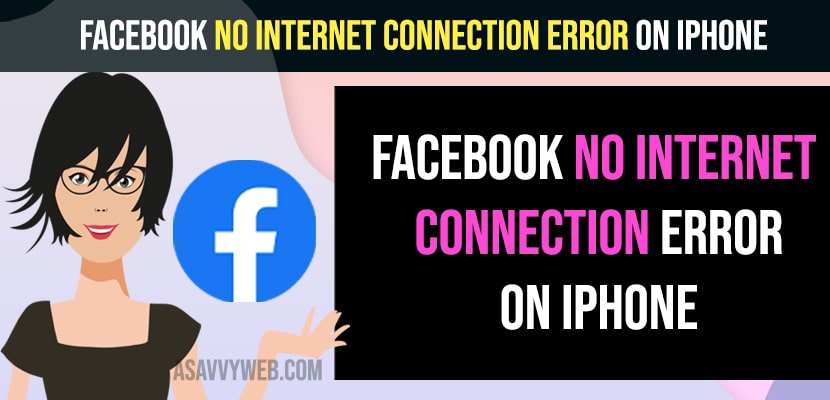- Facebook No Internet Connection Error on iPhone
- Force Close Facebook App
- Check Facebook Server Status
- Update Facebook App
- Clear Cache and Cookies of Facebook APP
- Login to Facebook Using Browser
- Slow WIFI Internet Connection or WIFI Problems
- Restart Router
- Change Mobile Data Settings
- Only Connect to WIFI or Mobile Data
- Turn Off Low Data Mode
- Turn off VPN
- What Causes Facebook Internet Connection Error or Currently Offline Error Message
If you are having Facebook no internet connection error problem on your iPhone then this is due to network issue and facebook server problem or a temporary software glitch and you need to update your iPhone to latest version and if facebook application new update is available then you need to update facebook to latest version and fix the issue of facebook no internet connection problem.
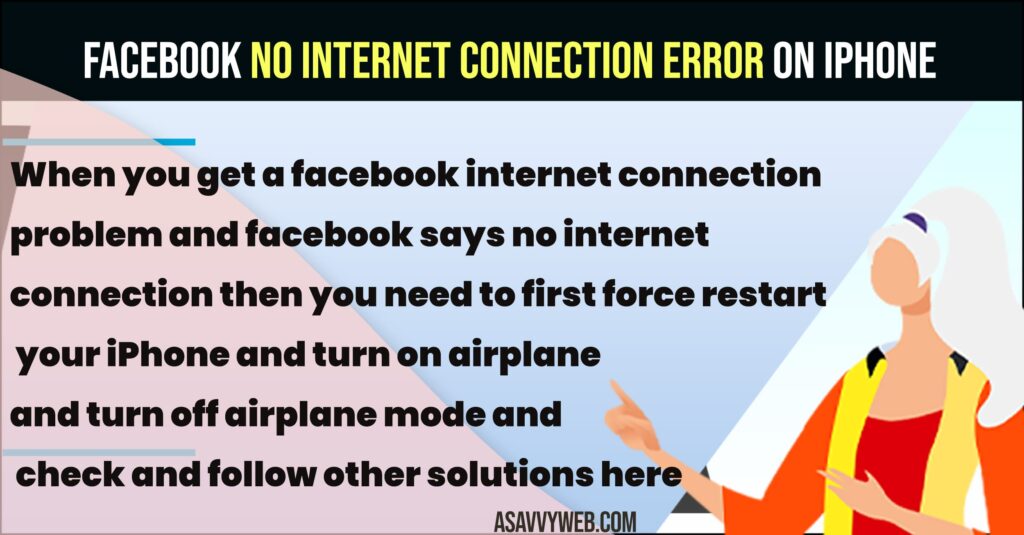
When you get a facebook internet connection problem and facebook says no internet connection then you need to first force restart your iPhone and turn on airplane and turn off airplane mode and check and follow other solutions here.
Facebook No Internet Connection Error on iPhone
Below facebook wifi internet connection or facebook no internet connection troubleshooting methods will help you fix this issue if you are currently offline with an error message on facebook.
Force Close Facebook App
First thing you need to try is force close facebook apps and all apps on your iPhone and if you have kept your facebook app open in background then this can cause this issue and you need to force close facebook app and then reopen facebook app and check.
Check Facebook Server Status
Open google and type facebook server status and check if there is an issue with facebook server and if there is a facebook server issue then you need to wait for a few hours and check.
Update Facebook App
If you are having facebook app which contains bug or older version of facebook then this issue can happen and as soon as facebook identifies bugs then it will release new version with bug fixes and you need to update facebook to latest version from app store and this will fix Facebook No Internet Connection Error on iPhone.
Clear Cache and Cookies of Facebook APP
If your facebook app cache and cookies are taking too much space on your iPhone and has too much data of cookies and cache then this issue of Facebook No Internet Connection Error can occur and you need to clear cache and clear cookies of facebook and you can do this on iPhone by offloading facebook app and reinstalling facebook app again.
Step 1: Open settings
Step 2: Go to General
Step 3: Select iPhone Storage
Step 4: Scroll down and find Facebook App and Tap on it.
Step 5: Tap on Offload app and confirm in pop up box and wait for iPhone to offload facebook app.
Step 6: Now, Tap on Reinstall App and wait for facebook to reinstall on your iPhone.
Once you offload and reinstall facebook app on iPhone, you will not get Facebook No Internet Connection Error on iPhone.
Login to Facebook Using Browser
Step 1: Open Safari browser on iPhone
Step 2: Go to facebook and login with your details
Step 3: Now, tap on the open app and this will open the facebook app which is installed on your browser.
Slow WIFI Internet Connection or WIFI Problems
Step 1: Swipe from top to bottom on right side and access control center on iPhone
Step 2: Tap on Airplane mode and turn it on.
Step 3: Wait for 30 seconds and then turn off Airplane mode and this will refresh airplane mode and any network or wifi internet connection issues or slow wifi issues will be fixed.
Restart Router
Step 1: Unplug the power cable of your router completely and turn it off.
Step 2: Wait for 60 seconds and then turn on router and wait for router to completely turn on
Step 3: Connect your iPhone to wifi and then open facebook and browse.
After restarting your router then any wifi internet connection issues or slow wifi connection issues on iPhone will be fixed and your issue of Facebook No Internet Connection Error on iPhone will be resolved.
Change Mobile Data Settings
Step 1: Open settings on iPhone and Tap on Cellular Data
Step 2: Scroll down and under Cellular data enable facebook here and give access to facebook to use cellular data.
If this option is disabled in cellular data settings, then when you browse facebook on iPhone no internet or currently offline issue can happen.
Only Connect to WIFI or Mobile Data
Don’t connect both wifi and mobile data on iPhone and when you connect to both wifi and cellular data then this issue of Facebook No Internet Connection Error on iPhone can occur and you need to turn off wifi and connect to mobile data and check or connect to wifi and disable cellular data.
Turn Off Low Data Mode
Step 1: Tap on Settings -> Tap on WIFI
Step 2: Tap on (i) button next to your connected wifi network
Step 3: Toggle the button next to Low Data Mode and Turn it off.
Turn off VPN
If you have enabled vpn on your iPhone, then this will slow your wifi network and this will cause network interference when you browse facebook and this will cause the issue and you need to turn off vpn.
Step 1: Go to iPhone Settings
Step 2: Tap on VPN
Step 3: Turn off VPN
What Causes Facebook Internet Connection Error or Currently Offline Error Message
This can be due to a slow wifi internet connection problem or facebook server down, software glitch or your wifi connection or mobile data is blocking internet when browsing facebook on iphone can also cause due to cache and cookies of facebook app and you need to offload facebook app and reinstall facebook app.