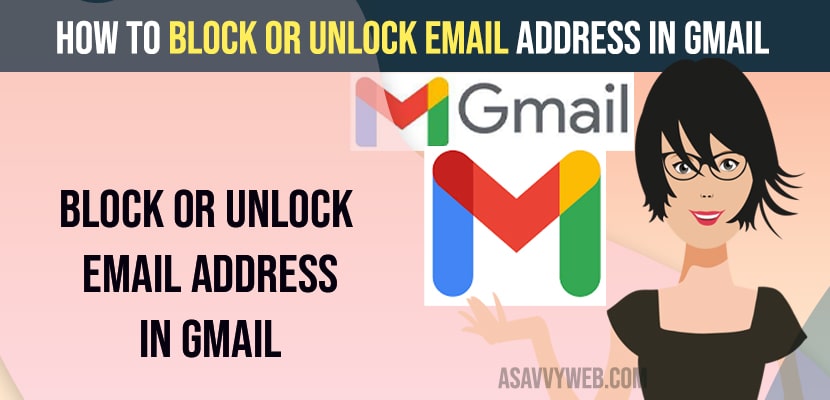- To Block email Address -> Open the Email that you want to block and click on 3 dots and select block this person option.
- To unblock email address -> Go to settings -> See All Settings -> Under filters and Blocked contacts scroll down and you will see list of blocked contacts and select the email that you want to unblock and click on unblock this email.
In you gmail if you want to block gmail sender (someone) then you can easily block the sender email address stop receiving emails from sender and unblock email address in gmail easily start receiving emails from the sender in gmail. So, lets see in detail below.
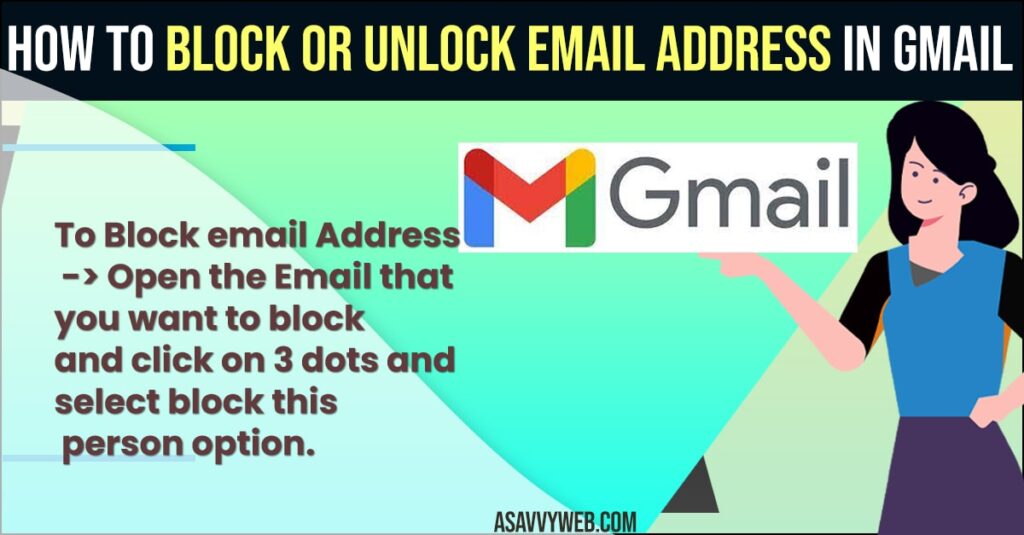
In Gmail its pretty common that you can receive emails from unknown people and spam you gmail or they can send you suspicious links your gmail with lots of emails and when you block email address in gmail settings then you will no longer receive mails in your gmail.
How to Unblock Email Address in Gmail
Below troubleshooting guides will help you block and unblock email address in gmail quickie and easily unblock them as well.
Block Email Address in Gmail
- Open your Gmail and login to your account
- Open the email that you want to block
- Click on 3 dots on right side corner and click on Block “Sender Name”.
- You will receive a pop up box with block this email address and simply click on Block and the email address will be added to blocked list.
That’s it, this is how you block email address in your gmail and once you block email address then you will not receive any emails from the person that you have blocked in your emails.
Also Read:
1) How to Fix Gmail Not Receiving Emails
2) Solved: Message could not be sent check your network and try again error in Gmail
3) How to Fix Gmail Badge Not Showing Notifications on iPhone
4) Updated: Fix For Gmail crashing on Android and Google Workspace Google Play App Crashing
5) Fix Gmail Crashing On iPhone 12 After Update
Unblock Email Address in Gmail
- Open chrome browser and login to your gmail account
- Click on Settings (gear icon) on top right corner.
- Click on See All Settings.
- Now on top click on Filers and Blocked Addresses
- Scroll down and under -> The following email addresses are blocked. Messages from these addresses will appear in Spam: you will see all blocked email address emails here.
- Select the email that you want to unblock and click on unblock selected addresses and click on unblock in popup and the email address will be unblocked.
That’s it, this is how you unblock email address in gmail, if you have mistakenly blocked email address in gmail.
How to see blocked emails on Gmail
If you have blocked emails address in Gmail then you can see the list of blocked emails in gmail settings under filters and blocked address.
- Open Your Gmail and login to your account.
- Click on gear icon on top (settings) and click on See All Settings
- Now, click on tab on top -> Filters and Blocked Addresses.
- Scroll down and under -> The following email addresses are blocked. Messages from these addresses will appear in Spam section you will see blocked email address here.
This is where you find all blocked email address in your gmail and if you want to unblock select the email address and click on unblock.
Where Did Blocked email Address Go in Gmail
If you have blocked some email address in gmail then all emails of that particular person will directly go to spam folder and they will be deleted after 30 days time frame automatically.
FAQ
Yes! Blocked email will directly go to the spam folder and will be deleted after 30 days and they will not come to your inbox.
Go to Settings -> See All Settings -> Click on Tab on top -> Filters and blocked contacts -> Scroll down and you will see the email address that you have blocked and select the email address and click on unblock and confirm in the pop up box.