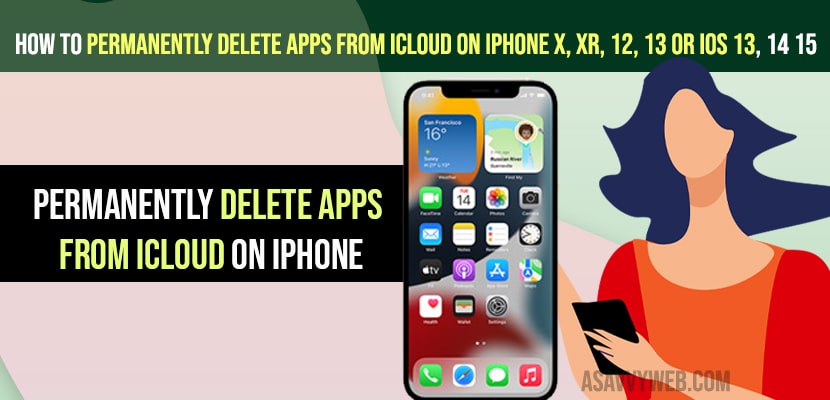- To Permanently delete apps from iCloud on iPhone -> You need to turn off backup from iCloud account Manage Storage Section ->Then Remove and delete app.
- Go to Settings -> Tap on Apple id -> iCloud -> Manage Storage -> Backup -> turn off backup for application you want to delete and then remove app and delete app to delete permanently apps from iCloud on iPhone (iOS 14, iOS 15, iOS 13 etc).
On your iPhone if you have uninstall or delete apps from iPhone they can be found in your apps library and iCloud and if you want to permanently delete apps from iCloud on iPhone xr, iphone 12, 11, 8, on iOS 13, iOS 14 and iOS 15 and free up space on your iCloud then you can delete apps from iCloud permanently. So, let’s see in detail below.
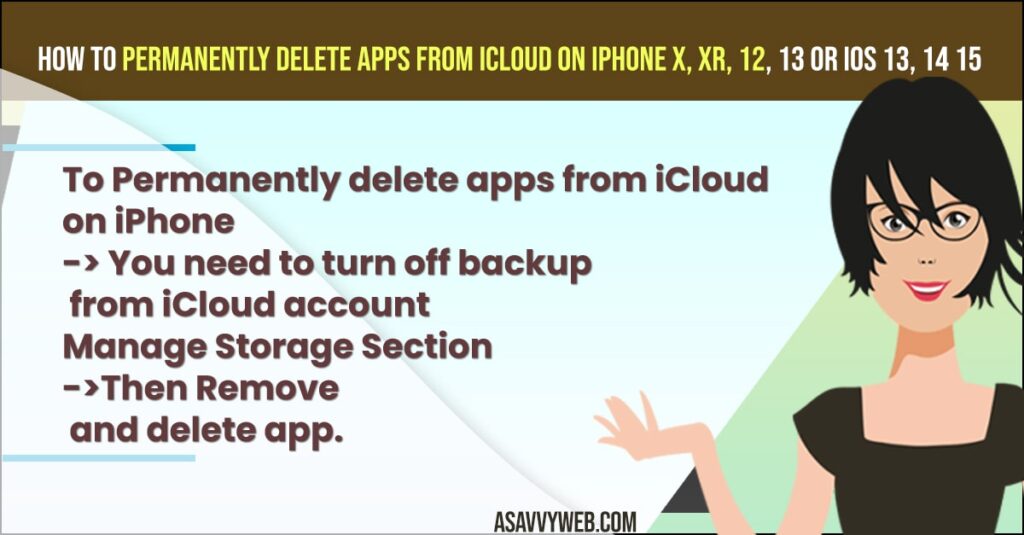
When you install an application on your iPhone all the cache and app data gets stored on your iCloud storage and due to this app storage you will run out of iCloud storage full issue on your iCloud account and you can free up some space and by permanently deleting apps from your iCloud account / storage.
Permanently Delete Apps from iCloud
- Step 1: Open settings app on your iPhone
- Step 2: Tap on your account id or apple iCloud account.
- Step 3: Now, tap on iCloud
- Step 4: Tap on Manage Storage
- Step 5: Tap on Backup -> It will show you the list of backup accounts here.
- Step 6: Now, tap on iPhone -> Here you can see all list of backup apps which are backed up on your iPhone.
- Step 7: Now, find the application which you want to delete and turn off backup permanently and turn off by toggling the blue button.
- Step 8: Confirm delete by tapping on turn off and delete and once you turn off and delete the application then all your app cache and backup and all app data will be deleted from your iCloud account which will free-up space.
- Step 9: Now, go ahead and locate the application which you want to delete from your iPhone.
- Step 10: Press and hold the application that you want to uninstall and tap on remove app and delete the app and wait for the application to delete from your iPhone.
That;s it, this is how you permanently delete apps from iCloud on iPhone and delete cache and all data and free up space on your iCloud storage account.
You Might Also Like
1) How to Fix Verification Required error on iPhone cant install free apps
2) How to Fix Downloaded apps Not Showing on iPhone iOS 15
3) How to Close Background Running Apps on iPhone 13, 12, 11, etc
4) How to Use Sony Bravia Smart TV Remote Apps For iPhone
Can you permanently delete apps from iCloud iPhone?
Yes! You can permanently delete apps from iCloud on iPhone by turning off iCloud backup and delete all data and then delete the app from your iPhone.
How To Permanently Delete Apps From iCloud on iPhone xr
To Permanently delete apps from iCloud on iPhone xr you need to turn off backup and then delete apps from your iPhone and when you normally delte apps from iPhone the app backup data and app cache and app all data will be stored on your iCloud account.