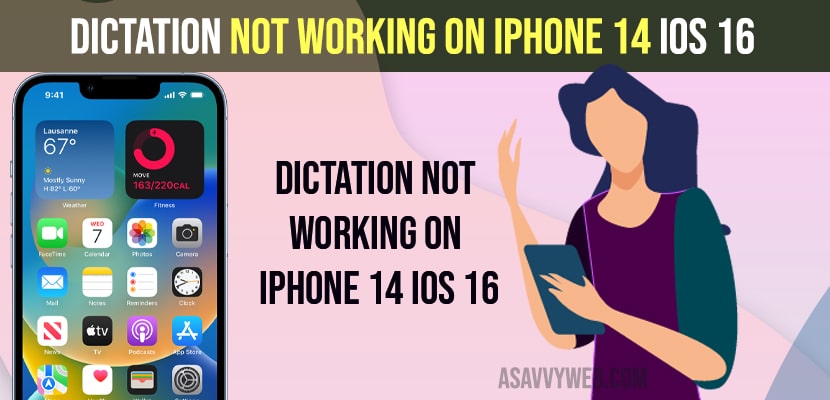- You need to enable dictation on your iPhone 14, 13, 12, on iOS 16 and turn off Bluetooth to avoid any accidental Bluetooth or wireless AirPods or headphones connections get connected automatically.
- Update your iPhone 14 to latest iOS 16 or later and turn on improve SIRI and dictation and check microphone connections and reset all settings to fix dictation not working on iPhone 14 iOS 16.
On your iPhone 14, Plus or iPhone 14 Pro or Max when you are using dictation and sir not working then you can easily fix this dictation not working on iPhone 14, 13, 12, 11, on iOS 16 easily. So, let’s see in detail below.
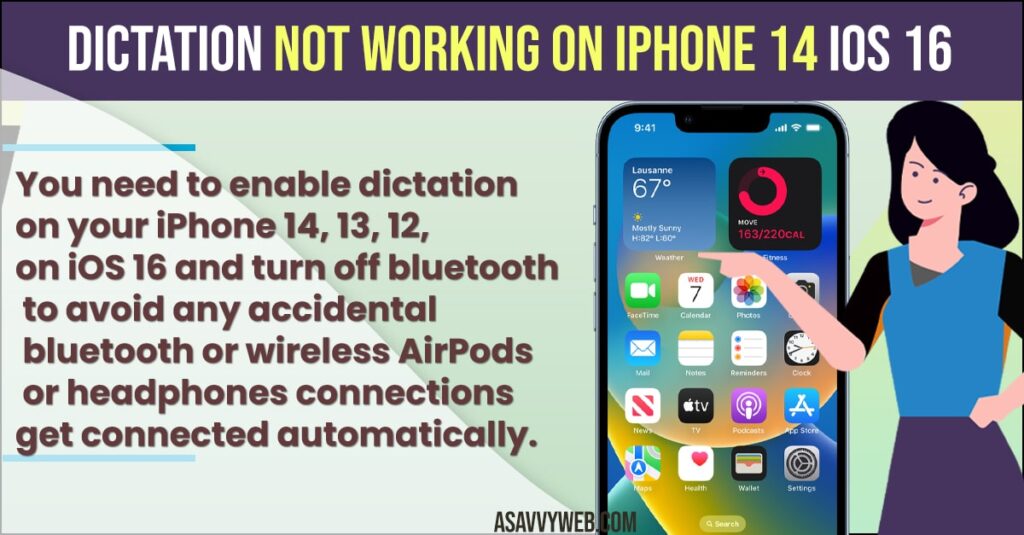
Many iPhone users experienced this issue of dictation not working or dictation has stopped working after updating iPhone to latest iOS 16 or microphone option disappeared or grayed out, then you can get back your dictation working easily and fix siri and dictation not working ios 16.
Dictation Not Working on iPhone 14 iOS 16
Below iPhone iOS 16 troubleshooting methods will fix the issue of dictation not working or not responding to the issue on iPhone 14 iOS 16.
Enable Dictation
- Open settings
- Scroll down and tap on General
- Tap on Keyboard
- Under Dictation -> Enable Dictation by toggling the button next to it and confirm enabling dictation in pop up.
- Now, go ahead and restart your iPhone by pressing the side button and drag slider to power off and restart your iPhone.
Once you enable dictation on your iPhone then you will be able to use the dictation feature on iPhone after updating your iPhone to the latest iOS 16 or later version on iPhone 14, 13, 12, 11, x or any iPhone and fix dictation not working on iPhone.
Also Read:
1) iPhone keyboard Lagging and Slow in iMessage after iOS update
2) How to Change Keyboard on iPhone 13, 12, 11, X, XR
3) iPhone Remove Suggested Words on Keyboard
4) How to Fix Keyboard Glitching / Flickering on iPhone 13
5) How to Reset Keyboard Dictionary on Apple iPhone
Check Bluetooth
Check whether your iPhone is connected to any other bluetooth device around you like airpods, wireless bluetooth devices then your dictation will not work or experience dictation not working issue on your iPhone.
Turn off Bluetooth
- Open settings on iPhone
- Tap on Bluetooth
- Toggle the button next to bluetooth and turn it off.
Once you turn off bluetooth then your device will not be able to connect to other devices like airpods, wireless headphones etc.
Enable or Turn on Improve SIri and Dictation
- Go to Settings
- Privacy and Settings
- Scroll to bottom and tap on Analytics and Improvements
- Scroll down again and tap on Improve siri and Dictation and enable it.
Once you turn on improve siri and dictation then your issue of dictation not working issue will be resolved successfully and start using siri dictations on your iPhone.
Update iPhone to Latest Version
- Launch settings -> Tap on General
- Tap on software update -> Check software update
- If a new iOS version is available then tap on Download and install update and wait for iphone to latest version.
Once you update iphone to latest iOS version 16 or later then if there are any glitches or software update bugs issue with iOS 16 will be resolved successfully.
Check Microphone Settings
You need to cross check with microphone settings and check whether the issue is with your voice or mic issues.
- Open voice memos on your iPhone
- Start recording voice and listen to the recording.
If there are any recording issues like voice can’t be heard or voice did not record then there is an issue with mic and if the recording is good with voice memo then there is an issue with your device.
Reset All Settings
- Open settings -> Tap on General
- Tap on Transfer or reset iPhone
- Tap on Reset all settings and enter passcode and confirm reset all settings and wait for your iPhone to reset all settings.
Once you reset all settings, then all iphone settings will be restored to its original default settings and your issue of dictation not working will be resolved.
FAQ
Settings -> Screen Time -> Content and Privacy Restrictions -> Tap on Allowed apps and allow siri and dictation is enabled and turned on.
If your dictation is not working then you need to check whether your dictation is turned on and enable dictation and update iPhone to latest iOS 16.