- Go to Messages app and clear recently deleted messages and then go back to messages app and select the messages that you want to delete.
- Open Messages app -> Tap on Edit option -> Tap on Show Recently Deleted -> Select All Messages or message that you want to delete and delete them and go back to to messages app and delete messages on iPhone 14, 13, 12, 11, on iOS 15, 16 or later.
On your iPhone 14,13, 12, on iOS 16 when you are typing text message and want to undo text message or trying to delete text message and you can’t delete text message on iPhone 14 iOS 16 or iMessage won’t delete your text messages, then you can easily fix this issue by clearing recently deleted messages and delete text messages on your iPhone 14, 13, 12, 11, x, xr or any iPhone on iOS 16 or later.
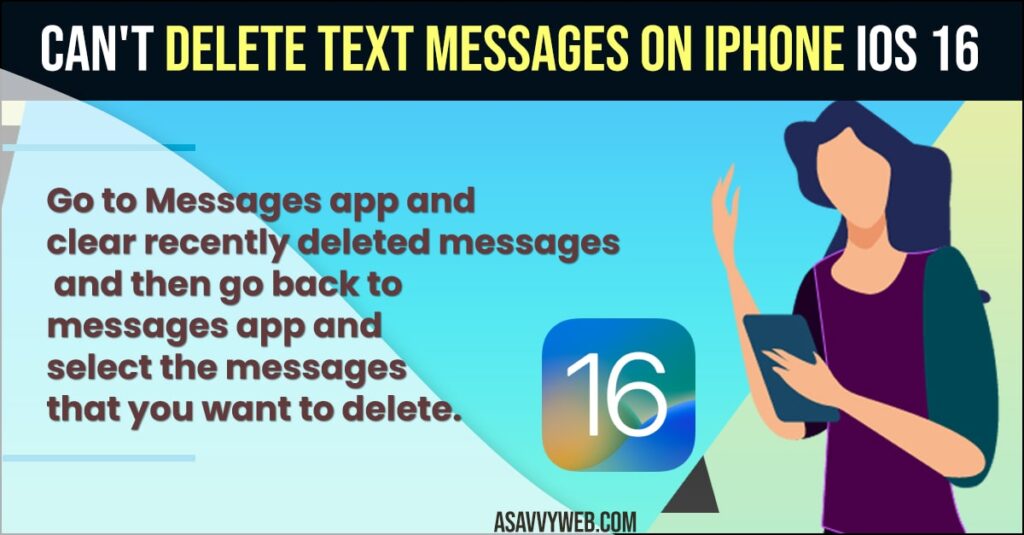
On your iPhone 14, or other iPhones you can experience issues like cannot send text messages but can receive text messages, and you can edit, undo, mark as read messages on iPhone 14 iOS 16 or text replacement not working on iphone easily and fix any iMessages issues.
Can’t Delete Text Messages on iPhone iOS 16
Below iPhone troubleshooting guide will help you fix cant delete text messages on your iPhone 14, 13, 12 on iOS 16 or later.
Clear Recently Deleted Messages
- Open Messages app on iPhone
- Tap on Edit icon on top right corner.
- Tap on Show Recently Deleted option.
- Select the contact that you want to delete the message and tap on Delete.
- Tap on Delete Messages in Pop up box and tap on Done.
- If you want to delete all messages then select delete all and delete all of them.
- Now, Go back to messages and delete the messages that you want to delete.
That’s it, this is how you delete messages from your iPhone 14, 13, 12, 11, x or any other iPhone and fix cant delete text messages on iPhone 14 on iOS 16 or later.
Also Read:
1) How do I Transfer WhatsApp Messages From My Old iPhone to My New Android?
2) How to Fix Delayed WhatsApp Messages on iPhone 13, 12, 11, x, XR – iOS 14, 15, 16
3) How to Fix Text Messages Going To Apple Watch But Not To iPhone
4) Fix: Hide Alert Messages Keeps Turning On its own on iPhone | iOS 14.4 Even Turned Off
5) How to Pin and Unpin Text Messages on iPhone or iPad
Cant See Edit Option to Delete Messages on iPhone
- Open Messages app
- Tap on Filters on left side
- Now, tap on recently Deleted option
- Select the messages and tap on delete and confirm delete in pop up box.
- Now, go back to messages and delete the messages that you want to delete from your iPhone messages app.
That’s it , this is how you delete message when you dont see edit option on your iPhone message app to delete messages and fix cant delete apps from iPhone.
Change Edit Options in Messages App to Filters on iPhone
- Open settings -> Scroll down and tap on Messages
- Scroll down and tap on filter unknown senders and turn it off by toggling the button next to it,
- Now, you will be able to see edit option on your iPhone messages app.
This is how you change or get back edit option on messages app on iPhone and delete cant delete messages on iPhone iOS 16 easily by clearing recently deleted messages on iPhone 14, 13, 12, 11, x, xr or any iPhone on iOS 15, 16 or later.
Why can’t I delete a text message iPhone?
You need to delete recently deleted messages from your messages app first and then delete messages from messages app.
Cant delete spam text message on iPhone
You need to go to clear recently deleted options first and delete all spam messages and then go back to messages app and delete spam messages or directly select unknown senders and delete all spam messages from iPhone Messages app.
FAQ
Open Messages app -> Tap on Edit option on top right -> Select Show recently deleted and delete all messages.
If text messages won’t delete on your iPhone then you need to clear recently deleted items on the messages app and delete messages.

