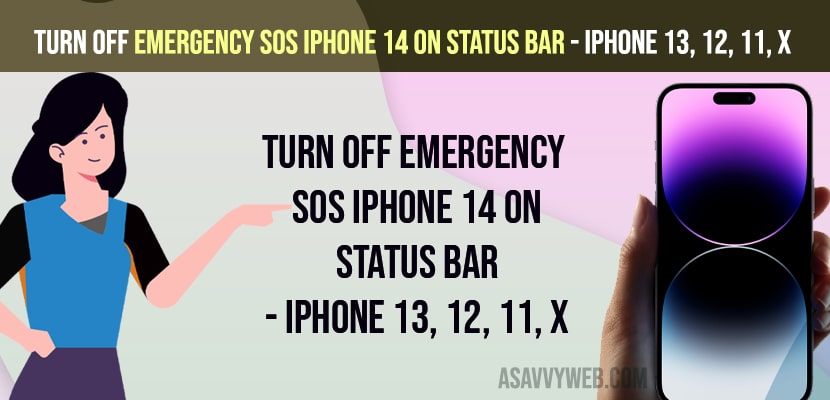- Turn off and turn on airplane mode and Update your iPhone to the latest version.
- Remove and re-insert physical sim card or delete eSIM card and re-add eSIM card and reset network settings to fix emergency sos appearing on iPhone 14 status bar.
- Turn off Emergency SOS iPhone 14 on Status Bar on iPhone 13, 12, 11 x
- Turn off and Turn on Airplane Mode
- Remove Sim Card and Insert Again
- Delete eSIM and Add eSim Again
- Update iPhone 14 to Latest iOS 16 or Later
- Reset Network Settings
- Why Emergency SOS Appears on iPhone 14, 13, 12
- Why Does My iPhone keep Showing SOS?
iPhone 14, Plus, or iPhone 14 Pro, Max comes with emergency features like satellite SOS and crash detection sos which is very helpful for users and if you want to disable this emergency sos on status bar on your iPhone 14 when you insert sim card or emergency SOS – emergency contacts only and iPhone unavailable stuck on emergency mode and doesn’t go away if it is not connected to cellular network, then you can easily turn off emergency sos on iPhone 14 easily and turn off emergency alerts on iPhone
, So, lets see in detail below.
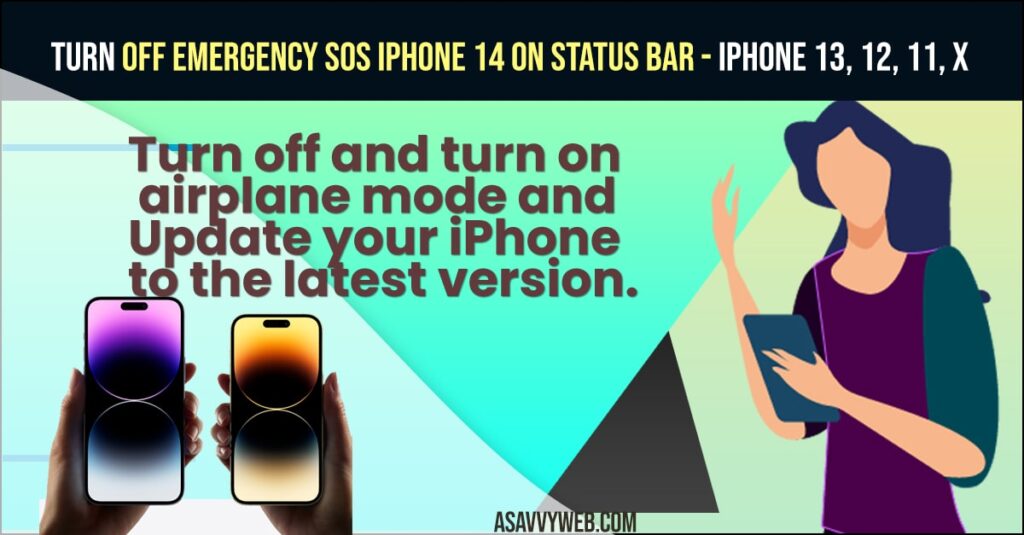
Many users reported this issue of emergency sos appearing on status bar and this issue of emergency SOS can be fixed by just turning off emergency sos features on your iPhone 14 and get rid of this issue of emergency sos on status bar issue easily.
Turn off Emergency SOS iPhone 14 on Status Bar on iPhone 13, 12, 11 x
Below steps will help you turn off emergency sos on your iPhone 14 and disable sos on iPhone iOS 16
Turn off and Turn on Airplane Mode
- Grab your iPhone and swipe from top to bottom on top right corner and access control center
- Tap on Airplane mode icon and turn it on
- Wait for few seconds and tap on airplane mode and turn off airplane mode.
Once you turn on and turn off airplane mode then your network settings will get refreshed and any issue with your sim or device will be fixed and you will not get to see emergency sos on iPhone 14 status bar will be fixed and this is just simple fix to fix emergency SOS problem on iPhone 14, Plus or iPhone 14 Pro or Max.
Also Read:
1) How to Turn on Severe Weather Notifications on iPhone iOS 16
2) How to Fix All iPhone 14, 14 Pro and Pro Max Bugs and Fixes
3) How to Turn Off Call Announcement on iPhone 13, 13 pro Max, 12 Pro, 11
4) How to Fix iPhone Call Forwarding Won’t Turn Off Spinning Wheel
5) How to Fix iPhone Unavailable Stuck on Emergency Calls
Remove Sim Card and Insert Again
- Grab your iPhone 14 and grab your sim ejector tool
- Using sim ejector tool remove sim card from your iPhone sim tray and remove it from iPhone 14, Plus or iPhone 14 Pro, Max.
- Now, wait for some time and insert sim card again and wait for your iPhone to detect your sim card and network.
That’s it, once you remove sim card and insert it again then your issue with emergency sos on status bar issue will be resolved.
Delete eSIM and Add eSim Again
- Go to Settings
- Tap on Cellular
- Now, tap on Delete eSIM and add eSIM again.
If you are using eSIM on iPhone 14, then you need to delete eSIM and add eSIM again or enable and disable sim pin to fix the issue of Emergency SOS issue on iPhone status bar.
Update iPhone 14 to Latest iOS 16 or Later
- Open settings on iPhone 14
- Tap on General and tap on Software Update
- Check for any new version of iOS software update is available and then tap on download and install
- Wait for your iPhone 14 to update to latest version.
Sometimes, there may be an issue with iOS software and once you update your iPhone to latest software update then your issue of iPhone 14 emergency sos on status bar issue will be resolved successfully.
Reset Network Settings
- Launch settings app on iPhone 14 -> Tap on General
- Tap on Transfer or Reset iPhone -> Tap on Reset
- Select Reset Network Settings and enter passcode and again tap on reset network settings and confirm.
- Wait for your iPhone to reset network settings and your issue of emergency sos appearing on status bar with emergency contacts only issue will be fixed.
Due to network settings and sim card or eSIM related issues you will see emergency contacts only – emergency sos on status bar and re-settings network settings will fix this issue easily.
Why Emergency SOS Appears on iPhone 14, 13, 12
Emergency SOS appears on the status bar when you insert a sim card and even though your iPhone sim card detects the sim but it shows emergency sos – emergency contacts only issue when you have a problem with the device sim card or cellular network with the network carrier that you are using on your iphone 14 device.
Why Does My iPhone keep Showing SOS?
If your iPhone Device is not connected to any cellular network connection after inserting sim on iPhone 14, 13, 12, 11, then you will see emergency sos appearing on status bar.
FAQ
Remove and reinsert sim card or delete and add eSIM and activate it and update iPhone to latest iOS and reset network settings to fix emergency sos on status bar.
If you have no service or having issue with your sim card not detecting your cellular plan or sim card not detecting any network then you will see no service or emergency sos issue on status bar and remove and reinsert sim card, reset network settings and update iPhone to latest version will fix the issue of SOS appearing on top of status bar.