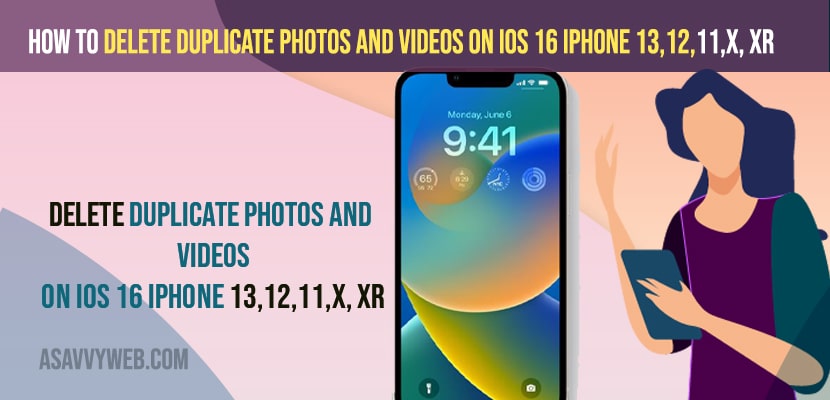- To delete duplicate photos and videos on iPhone iOS 16 -> Open Photos app -> Tap on Albums -> Tap on Duplicate -> Now, select the duplicate photo and tap on merge or delete duplicate photos or videos from your iPhone iOS 16.
- To delete all duplicate photos from iPhone iOS 16 -> Tap on Duplicate Album -> Tap on Select on top and select all and tap on Merge and Delete trash icon and delete or merge all at a time.
On your iPhone 13, 12,11,x,XR or any iPhone with iOS 16, 15 or 14 if you are having duplicate photos and videos on iPhone and they are taking too much of internal storage space on your iPhone then you need to delete unwanted and duplicate videos or photos from your iPhone iOS 16 or 15 and free up space on your iPhone. So, lets see in detail below.
With iOS 16 new feature you can merge and delete duplicate photos and videos easily and Sometimes on your iPhone your photos and videos get duplicated and and you can find and delete duplicate photos and videos on iPhone iOS 16 easily using apple photos and mass delete duplicate photos and videos on iOS 16
Delete Duplicate Photos and Videos on iPhone 13 iOS 16
Below methods will help you delete duplicate photos and videos and any other file and delete them from your iPhone and free up space.
Before performing these below steps you need to make sure that your iPhone is updated to latest iOS 16 or else you will not be able to delete the files as below.
Step 1: Open Photos application on your iPhone iOS 16
Step 2: Tap on Albums
Step 3: Now, Scroll up and under Utilities Section -> Tap on Duplicates.
Step 4: In DUplicates -> It will show you all your duplicate photos on your iPhone iOS 16.
Step 5: Tap on Merge duplicate photos and videos one by one manually or you can also merge them at a time as well.
Also Read:
1) How to Remove iOS 16 Beta on iPhone without Using Computer
2) iOS 16 Remove Background From Photos on iPhone
3) How to Fix Cannot Connect to App Store on iPhone
4) How To Fix Apple Music Stops Playing After 15 Seconds on iPhone 13, 12, 11, x, XR
5) How to Customize Your Lock Screen on iPhone iOS 16
Merge Duplicate Photos All At a Time
Step 6: Tap on Select on top
Step 7: Now, tap on Select All
Step 8: On bottom tap on Merge Duplicates and confirm merge duplicate in pop up windows and merge all duplicate photos and videos at a time.
That;s it, this is how you merge and delete duplicate photos and videos on iPhone iOS 16 new feature and mass delete or mass merge them at a time.
How do I find duplicate photos in my iPhone gallery?
To find duplicate photos on your iPhone Gallery Go to Photos -> Go to Album and under utilities section you will see a album duplicate and here you will find all duplicate photos and videos on your iPhone Gallery and you can merge and delete them from here photos and videos that you want on your iPhone iOS 16.
Why do I have so many duplicate photos on my iPhone?
On your iPhone if you are having multiple devices syncing the same photos and folder or if iCloud is syncing multiple times with different devices then you can get to see duplicate photos and videos when syncing the folder multiple times.