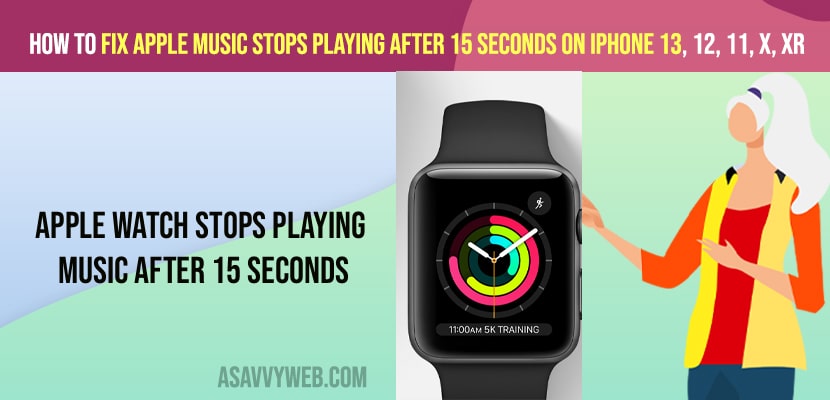- To fix Apple music stops playing after 15 seconds on iPhone 13, 12 -> you need to turn off low power mode and lossless audio and dolby atmos.
- Delete the song and redownload the song on your iPhone and update your iPhone to latest version and avoid any wifi internet connectivity issues
On your iPhone you can connect your apple watch to your iPhone and start listening to apple watch music and directly play music on your apple watch as well and if your apple music stops playing after 15 seconds on your iPhone then you can fix this issue easily on your own. So, let’s see in detail below.
Avoid low battery mode issues if your Apple Music Stops Playing After 15 Seconds on iPhone due to many reasons and you need to make sure that you have enough charging on your apple watch and if charging is low then music will stop playing and other methods as explained below.
How to fix Apple Music Stops Playing After 15 Seconds on iPhone
Few iPhone users are reporting that downloaded music on the iPhone not playing more than 15 seconds. Here let’s see some solution to get rid of this issue.
Solution 1 : Turn Off Lossless Audio And Dolby Atmos
- Tap on the Settings app on your iPhone.
- Next find and tap on music.
- Tap on Audio Quality.
- Turn off Lossless Audio and go back.
- Tap on Dolby Atmos.
- Now turn off this feature. Then play the song to check if it is playing or not.
Solution 2 :- Delete The Songs And Re-download them
First delete all your downloaded songs. Then restart your iPhone. Once you restarted, re-download the songs and play them.
You Might Also Like
1) How to Update Apple Watch 7 Series With iPhone and Using Watch
2) How to Disconnect and Unpair Apple Watch from iPhone
3) How to fix the Apple Watch app keeps crashing on iPhone
4) How to Fix Not Getting Notifications on Apple Watch
5) How to Fix iMessage Activation Error on iPhone
Solution 3 :- Force Restart Your iPhone
If you are using iPhone 8, 10, 11, 12 and 13 series and iPhone SE second Generation, do the following steps.
- First, Quickly press and release the Volume Up Button.
- Next Quickly press and release the Volume Down Button.
- Finally Press and Hold the Side/Power button until you see the Apple logo.
If you are using iPhone 7 and 7 plus, do the following steps.
Press and hold the Sleep/Wake button and Volume Down Button at the same time until you see the Apple logo.
If you are using iPhone 6s plus and Earlier Models, do the following steps.
Press and hold the Home Button and Power Button At the same time until you see the Apple logo.
Solution 4 :- Check For iOS Update
- Make sure that your iPhone is connected to Wi-Fi. Then open Settings app.
- Next tap on General.
- Tap on Software Update.
- If new version of iOS update available, tap Download and Install.
Why does my iPhone keep stopping when playing music?
If you are having low battery mode or having running outdated iOS which is not supported by your iPhone or any wifi internet connectivity issues on your iPhone and delete and redownload the song.