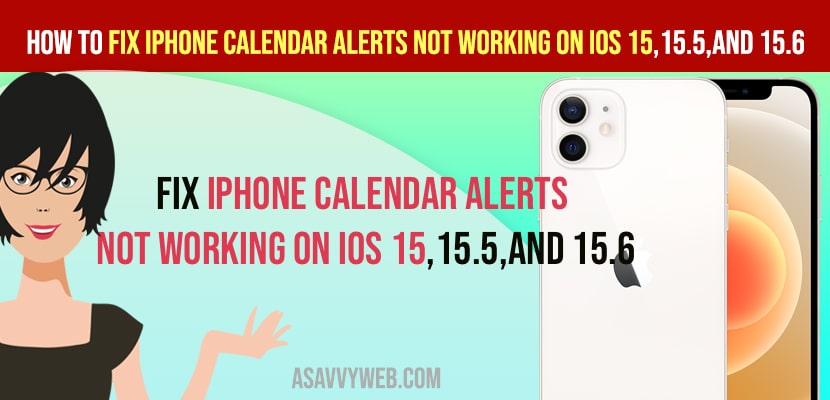- To fix iPhone calendar alerts not working on iOS 15 or 14 on any iPhone 13, 12 or 11 -> You need to make sure to enable calendar notifications on iPhone and activate calendar on iPhone.
- Set time and data to automatic on your iPhone and reset all settings and other methods explained to fix iPhone calendar alerts not working on iPhone 13, 12, x, xr etc.
- Fix iPhone Calendar Alerts Not Working on iOS 15,15.5 and 15.6
- Solution 1: Check the Notification Settings for Calendar
- Solution 2: Check the Calendar Alert Tone
- Solution 3: Restart your iPhone
- Solution 4: Set Date and Time to Automatic
- Solution 5: Activate Calendar in iCloud
- Solution 6: Disable Time Zone Override
- Solution 7: Update your iPhone
- Solution 8: Reset All Settings
- Why are my iphone calendar alerts not working?
On your iPhone all of sudden on iPhone 13, 12, 11, x , xr or any iPhone model you are not receiving calendar alerts or notifications not showing from your calendar or events on calendar not showing on iPhone then you can fix this issue and get back your calendar app notifications or alerts working on your iPhone on iOS 15, 15.5 or latest or before iOS. So, let’s see in detail below.
Many iPhone users reported that their calendar app notification or calendar alerts are not working on iOS 15 after they have updated their iphone and following methods helped them to get back their calendar alerts working on their iPhone iOS 15 or later version of IOS.
Fix iPhone Calendar Alerts Not Working on iOS 15,15.5 and 15.6
Below iPhone troubleshooting methods will help you fix calendar alerts not working on iOS 15 or later.
Solution 1: Check the Notification Settings for Calendar
Step 1: Open Settings App on your iPhone and then select Notifications option.
Step 2: Now click on Calendar and Toggle ON Allow Notifications
Step 3: Turn on the Lock Screen, Notification Center, and Banners displayed on the screen and then check if your Iphone calendar alerts are working or not.
Also Read
1) How to Fix Calendar App is Slow Unresponsive or Laggy on iPhone iOS 15.1
2) How to Remove iPhone calendar virus spam?
3) How to fix Calendar Events not Showing on iPhone or iPad
4) How to fix Time to leave in calendar alert not working on iPhone and iPad in iOS 14
5) How to Fix Exchange Calendar Not Syncing in macOS Monterey
Solution 2: Check the Calendar Alert Tone
Step 1: Open settings Menu on your iPhone and then click on Notifications option
Step 2: Now select on calendar option
Step 3: Now click on Sounds then the alert tones list is displayed on the screen
Step 4: Now you can select default alert tone for calendar
Solution 3: Restart your iPhone
Step 1: Go to Settings icon and click on it and then click on General option
Step 2: Now scroll down the screen and click on Shut Down and then slide to power off is displayed on top of the screen
Step 3: Move the slider to the right side to power off your device and wait for few seconds and turn on your iphone
Step 4: Turn on your iPhone by using hold down the side button or power button until the apple logo appears on the screen
Solution 4: Set Date and Time to Automatic
Step 1: Open settings icon on your iPhone an click on General
Step 2: Now select Date and Time and then Toggle ON Set automatically
Step 3: if Set Automatically is already turned on then turn off it and again turn it on.
Solution 5: Activate Calendar in iCloud
Step 1: Go to Settings app and click on it
Step 2: Now click on your Apple ID displayed on top of the screen with your name.
Step 3: Click on iCloud and then turn on calendars, if the calendars option is already turned on then it off and turn it on again.
Solution 6: Disable Time Zone Override
Step 1: Go to settings icon and click on it
Step 2: scroll down the screen and click on Calendar option
Step 3: Now tap on Time Zone Override and then toggle off Time Zone Override
Solution 7: Update your iPhone
Step 1: Open settings menu on your iPhone and then click on General option
Step 2: Now Select Software Update and then check your software update is available or not
Step 3: if software update is available click on download and install and then follow the on screen instructions to update your iPhone to the latest version of iOS
Solution 8: Reset All Settings
Step 1: Go to Settings iCon and tap on it and then click on General
Step 2: Scroll down the screen and click on Transfer or Reset iPhone option
Step 3: Now click on Reset and then pop up window is displayed on the screen
Step 4: Click on Reset All Settings and then enter your iPhone passcode
Step 5: Now click on Reset All Settings in the popup Menu
Step 6: Again click on Reset All settings to confirm this process and wait for a few seconds until your iPhone restarts.
Why are my iphone calendar alerts not working?
If your calendar alerts are not working then you need to enable notifications for calendar in privacy and setting and toggle on allow notifications and if you dont allow notifications of calendar app then iphone calendar alert will not work.