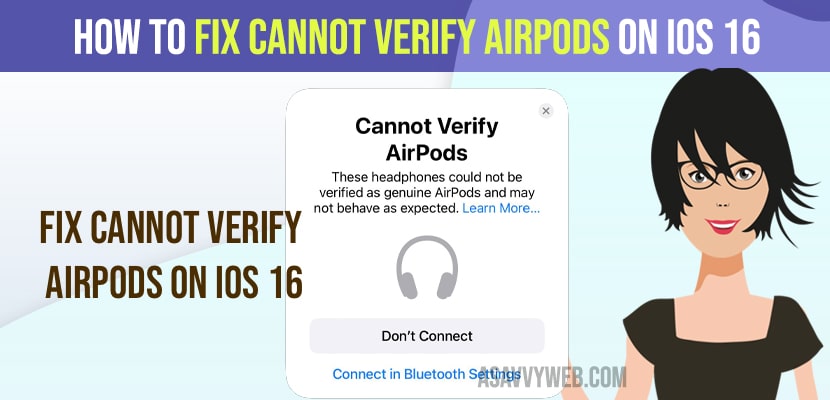- You need to connect your airpods by connecting using bluetooth settings and tap on your airpods and connect.
- Forget your airpods on iphone iOS 16 and unpair and put your airpods in pairing mode and connect airpods on iOS 16
If you have updated your iphone to latest version of iphone iOS 16 and trying to connect your airpods to your airpods and suddenly you are getting a notification sayings airpods are not genuine with an error message “These headphones could not be verified as genuine AirPods and may not behave as expected” then this error message only applies and you will get to see if you have fake airpods, and you can fix this issue of cannot verify airpods on iOS 16 with some workaround solutions to fix this issue.

Many users reported after upgrading their iphone to latest iOS 16 and getting error message “cannot verify airpods on iOS 16” and many users are saying their product is genuine and verified serial number at apple check coverage website and saying this is a apple bug on iOS 16. But this message clearly says that this is not a genuine product or verified as genuine airpods and airpods wont connect to your iphone if your airpods are fake.
Fix Cannot Verify Airpods on iOS 16
You can try these methods below to get rid of cannot verify airpods on iOS 16 and getting not verified airpods and says your airpods are fake.
Step 1: Grab your airpods and press and hold power button and keep airpods in pariting mode.
Step 2: Now, open airpods pro case and try to connect your airpods to iPhone iOS 16 and your iphone will detect your airpods and it will try to connect.
Step 3: Now, you will see a message saying “These headphones could not be verified as genuine AirPods and may not behave as expected” and at the bottom tap on connect in bluetooth settings.
Step 4: In bluetooth settings -> tap on your airpods and connect (you will get a prompt saying cannot verify airpods).
Step 5: Tap on Connect Anyway
Step 6: Tap on your detected airpods name and your airpods will get connected.
That’s it, this is how you connect airpods when you get a error message cannot verify airpods on iOS 16 and says airpods are not genuine.
Note: If you are still connected to your airpods your airpods may not respond as expected and you will experience issues when you use fake airpods on iphone iOS 16.
Also Read:
1) How to Fix AirPods Pop up Not Showing up on iPhone iOS 15, 16
2) AirPods 3rd Gen Not Showing Up in Find My iPhone
3) How to Listen to Music on Apple watch with AirPods
4) How to Fix AirPods Only One Side Ear Working?
5) How to fix Airpods Pausing Randomly and Disconnecting
Forget Your Airpods and Connect Again
Step 1: Open settings on iphone
Step 2: Tap on your airpods in bluetooth settings.
Step 3: Scroll down and tap on Forget this device and unpair your airpods.
Step 4: Now, press and hold power button on airpods and pair your airpods and if your airpods are genuine and not fake then airpods will connect easily on iphone iOS 16.
When you repair and forget your airpods and repair and connect with your iPhone iOS 16 then if there is a any temporary bug or software glitch then your issue of cannot connect airpods to iphone on iOS 16 will be resolved.
Why Cannot Verify airpods on iOS 16 Error on iPhone
If your airpods are not genuine and if they are fake airpods then you will get to see this prompt message when connecting airpods to iphone iOS 16.
How to Check Airpods or Fake or Original
You need to go to the official apple check coverage website and enter your airpods serial number on your box and if you see the airpods are genuine and show you warranty then your airpods are original.
Sometimes, even if it gives you information like the original product and shows you the serial number then it can be fake as well. So, it’s always recommended to buy apple products from nearby apple stores only.
Airpods are Genuine But Still Says Cannot Verify airpods on iOS 16
If your airpods are genuine but after updating iPhone iOS to iOS 16 and getting not a genuine product prompt when connecting airpods then you need to unpair and pair airpods again or forget the device and pair your airpods to your iPhone iOS 16.
FAQ
Go to Apples check coverage website and enter airpods serial number and if apple gives you information regarding your airpods serial number then airpods are original and if does not provide any information then your airpods are fake and not authentic and cant pair fake airpods with apple iPhone on iOS 16.
Some fake airpods have real serial number and its always suggested to buy apple products from near by original apple store only.