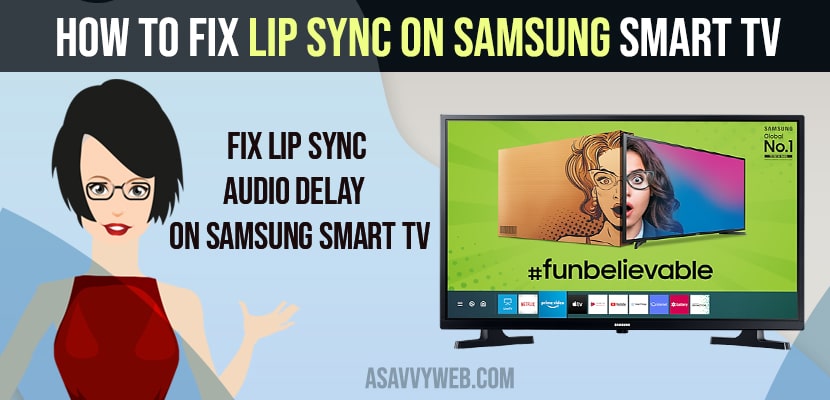On Samsung smart TV if you have connected your soundbar to samsung tv and when we play audio or videos sound may get delay and is one of the most commonly caused error. For example if you have downloaded a movie and trying to play it on your TV you may observe that your audio may get delay or doesn’t sync correctly but no need to worry there are some solutions to fix those faults on samsung tv. There are some common types of soundbar delay caused by many factors like cable box, blueray, digital video recorder, problem with DVD and other home theater equipment problems.
Fix Lip Sync or Delay Sound on Samsung Smart tv
Following below troubleshooting methods will help you fix sound issues or delay sound or lip sync missing when playing video on samsung smart tv.
Basic troubleshooting
- First you have to make sure that your TV is not muted, if it is ok then try turn off and restart both TV and external devices.
- Ensure to do hard reset of TV and unplug it for 30 seconds and then plug it back. Still you not get the solution then apply the below instructions to solve the sound delay issue on Samsung TV.
Sync Home Theatre System
Sometimes sync causes the problem, suppose if you have a home theatre system then run the troubleshoot on it, for an instance you can try syncing the picture and audio on your home theatre system and click the home button on your remote.
Step 1: Open menu and on remote click on home button.
Step 2: Go for settings and then click on sound option. Choose expert and followed by audio delay.
Step 3: Then increase or decrease the number as per audio delay sound.
Step 4: After that go to video player app and then test the sound. In order to verify the sound is in proper duration, enable the subtitle. If the sound is still delayed then try another solution.
Check Soundbar
In order to fix the lip sync problem of smart TV Turn off wifi and bluetooth to check whether it may fix the issue. For better, disconnect them for one another so they cannot sync up with each other and mess everything. To sync on soundbar is very simple.
Step 1: Open menu soundbar and choose sound sync.
Step 2: Then play the video which is delayed.
Also Read: 1) Samsung Smart TV Black Screen with Sound
2) How to Fix Samsung Smart TV Sound Bar No Sound
3) How to Fix Airplay not Connecting on Samsung Smart TV
4) How to Reset Audio Settings on Samsung Smart tv (Audio delay, echo, No sound etc)
5) How to Fix Samsung Smart tv Bluetooth Remote Not Working
Check Samsung Smart TV
If you have soundbar it can fix the problem on it’s own menu settings which may sync audio better than on tv itself. Open sound bar settings and optimize for audio sync.
- To make Samsung TV sound better, then you have to disconnect the audio source and in case if it not works, then there is a delay in playback of media on in built speaker as well, try to reset it.
- Go to settings, then tap on sound or audio tab and scroll down to audio reset and press it.
Update Samsung TV firmware:
If any method may not fix audio related issue, there is a chance of outdated software or firmware. Then the TV playback may not in sync with the latest audio setting.
Step 1: In order to optimize the audio setting make sure that you are in updated software.
Step 2: You can easily update the system software on TV by just visiting the official Samsung site and download the latest firmware or software.
That’s it, by following above samsung tv troubleshooting methods you can fix audio sync issues or delay sound or lip sync issues on samsung smart tv successfully.