- Pull hisense smart tv power plug out of the wall socket and wait for 60 seconds and turn it back.
- Update hisense smart tv to the latest version and reset sound and audio to its default settings.
If you are having no sound on hisense smart tv but having picture or having audio delay issues or hisense smart tv has no sound on netflix or any other app or any kind of audio or sound issues on hisense smart tv can be fixed easily. So, lets see in detail below.
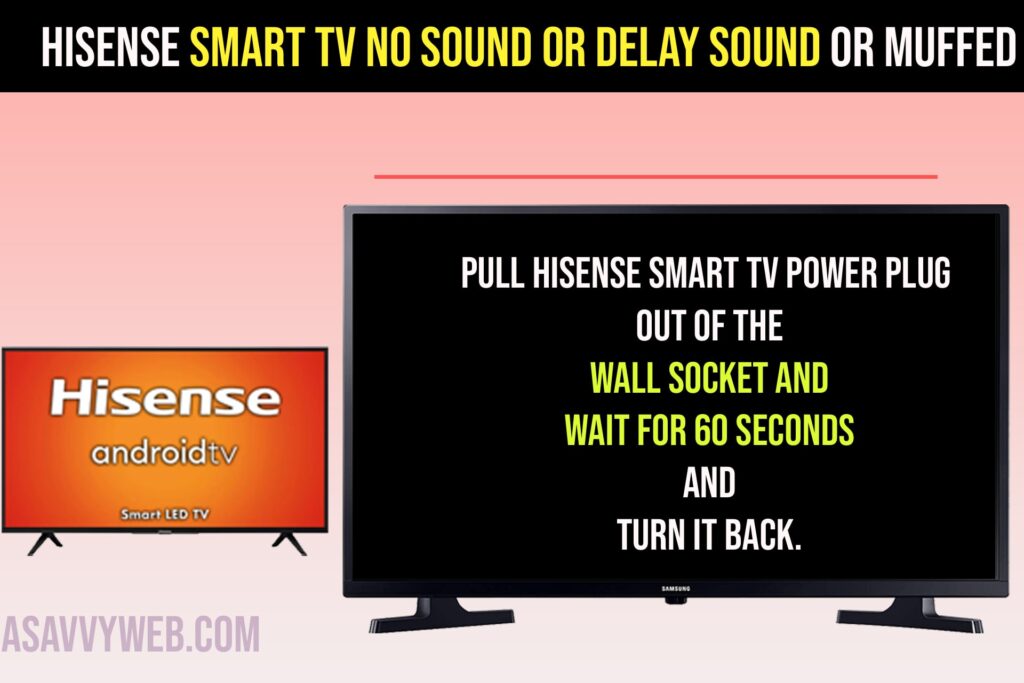
Fix Hisense Smart TV No sound or Delay Sound
Below simple troubleshooting methods of hisense smart tv sound issues can fix all problems of sound or audio on hisense smart tv easily.
Pull Power Plug and Plug it Back
Step 1: Turn on hisense smart tv and pull the power plug from the wall socket.
Step 2: Now, wait for 30 seconds and then plug the power cable back.
Step 3: Turn on hisense smart tv and check with sound.
If there are minor sound or audio software glitches on hisense smart tv then they will be resolved and sound will work fine on hisense tv without sound delay or any audio issues on hisense smart tv.
Press Power button on Hisense Smart tv
Step 1: Turn off hisense smart tv and then Unplug power cable from wall socket
Step 2: Now, find power button located on bottom or right or left side of hisnese smart tv (depending up on your hisense smart tv model).
Step 3: Press and Hold power button on hisense smart tv for 60 seconds and release the power button.
Step 4: Plug back power cable to wall socket and turn on Hisense smart tv and use remote to turn on and check with audio issues now.
Also Read:
1) How to Reset audio settings on Hisense Smart tv:
2) Fix Hisense Smart tv Keeps Turning OFF and ON When Watching Netflix App
3) Can You Screen Mirror iPhone to Hisense Smart tv
4) Showmax Not Working on Hisense Smart tv
5) How to Scan Local Channels on Hisense Smart TV
Update Hisense Smart tv to Latest Version
Step 1: Press settings button hisense smart tv remote.
Step 2: In settings -> Go to Device Preferences
Step 3: Select About and Click on Ok.
Step 4: Select System Update and your hisense smart tv will check for latest software versions is available or not.
Step 5: Click on update and update your hisense smart tv to the latest version.
Due to software or hisense tv firmware related issues you can experience this issue as well and if you run older version or outdated version then you need to update hisense smart tv to latest version and fix the issues of sound or audio on hisense smart tv.
Reset Audio Sound on Hisense Smart tv
Step 1: Press home button or press gear icon on remote and go to settings on hisense smart tv.
Step 2: Go down and Select Device Preferences
Step 3: Press down arrow and select Sound and press ok on remote.
Step 4: Press down arrow and go down and select Reset to Default and Press ok.
Step 5: Select Yes in do you want to reset all settings pop up window.
Step 6: wait for hisense smart tv to reset sound settings.
That’s it, once you rest audio and sound settings on hisense smart tv, then your issue of no sound on hisense smart tv or audio delay or any other sound or audio issue will be resolved.
Why does my Hisense Smart TV suddenly have no sound?
This can be an issue of software update and you need to update hisense smart tv to the latest version and update firmware and fix sound issues on hisense smart tv.

