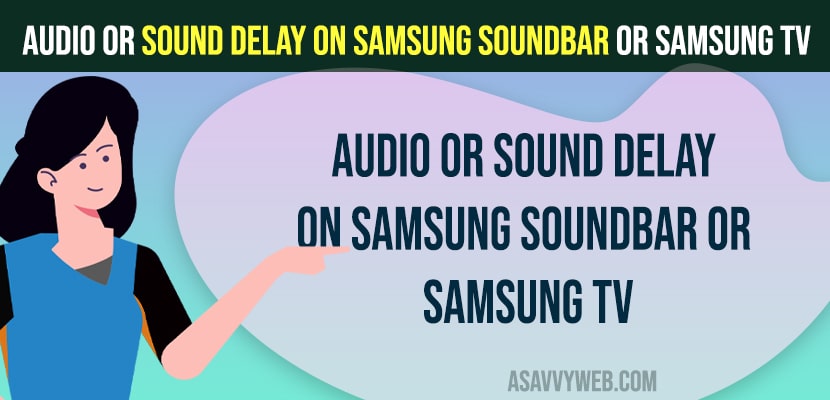If you have connected samsung smart tv with soundbar and you are experience issue of sound delay on samsung soundbar when playing video or audio and there is audio delay when playing audio or video and lip sync issue when playing via samsung soundbar, then you can easily fix this issue by following these simple solutions and fix audio delay on samsung tv.
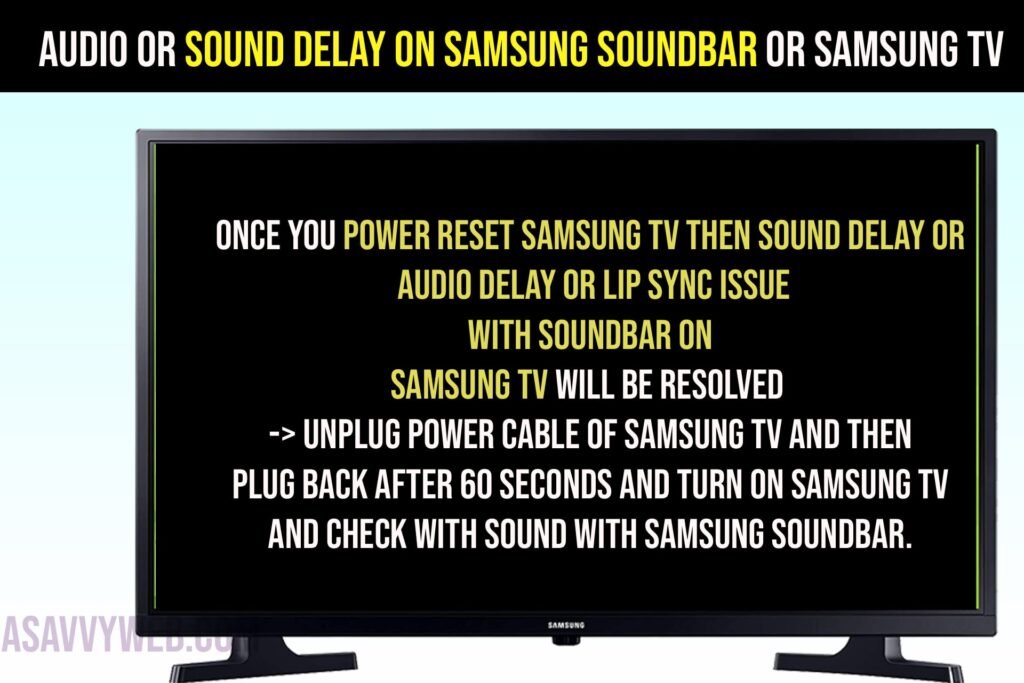
Audio or Sound Delay on Samsung Soundbar
Below methods will help you fix audio delay on samsung tv and get your audio sync with samsung soundbar easily.
Sync Audio Delay on Samsung Smart tv
You need to sync audio on Samsung smart tv in sound – expert settings and set it.
Step 1: Open settings -> Select Sound
Step 2: Select Expert settings
Step 3: Select Digital output audio delay option and change settings and sync audio delay.
Step 4: Once you set the audio delay – you can check audio on video is playing correctly or not and save settings.
Once you sync audio delay on samsung tv your issue of sound delay on samsung soundbar or samsung smart tv issue when playing video lip sync issue will be resolved.
Sync Audio with Video on Samsung Sound Bar
Step 1: Turn on samsung smart tv and samsung soundbar
Step 2: Now, grab samsung sound bar remote and press menu button
Step 3: Go to Audi Sync
Step 4: Now, you need to adjust sound settings using arrow keys when video is playing and set the settings and save settings.
Once you sync audio delay settings and sync audio settings on soundbar your issue of audio delay or sound delay issues will be fixed on samsung sound bar.
Power Reset Samsung smart tv
Once you power reset samsung tv then sound delay or audio delay or lip sync issue with soundbar on samsung tv will be resolved -> Unplug power cable of samsung tv and then plug back after 60 seconds and turn on samsung tv and check with sound with samsung soundbar.
Connect Both HDMI Cable to HDMI eArc
If you are connecting using hdmi cable of soundbar to samsung smart tv then you need to make sure that you are connecting both ends hdmi cable of soundbar to HDMI eArc slot of hdmi on the back of samsung tv and on soundbar as well.
Remove and Connect HDMI Cable Properly
Sometimes, there may be an issue with hdmi cable of soundbar not connected properly on back of the samsung smart tv and you need to unplug and connect soundbar hdmi cable properly without any loose connection.
Replace HDMI Cable of Soundbar
If your samsung smart tv soundbar is connected with hdmi cable, then you need to replace hdmi cable of soundbar and connect soundbar hdmi cable properly and then check with soundbar.
Reset Sound Settings
Step 1: Press settings menu on samsung tv menu
Step 2: Select Sound and then select Expert settings
Step 3: Press down arrow and select Reset Sound and press ok and select reset in pop up window and wait for sound settings on samsung tv to reset.
Once you reset sound settings, if there are any issues with sound like sound delay or audio delay on samsung sound bar or lip sync issue will be resolved.
Update Samsung Smart tv
You need to check with any new samsung smart tv firmware update is available on your samsung smart tv and update samsung tv to its latest version. If samsung smart tv is running older version and a new update is available then you can experience this issue and you need to update it to latest firmware update and check.
Reset Samsung Tv
If none of the above solutions help, then you need to reset samsung smart tv to its default settings (to its factory default settings) which will erase all settings on samsung tv and fix the issue with samsung smart tv soundbar audio delay issues.
How do I fix the sound delay on my Bluetooth soundbar?
You need to go to audio sync settings on your soundbar and change audio sync settings and adjust audio and avoid sound delay or audio delay on video when playing and lip sync issue.