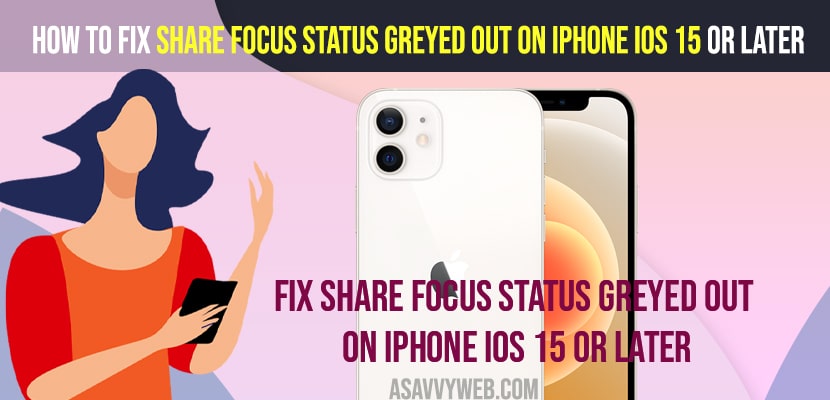- To fix share focus status greyed out on iPhone -> you need to restart your iPhone and then turn off and turn on share across device.
- Disable and enable allow messages to access focus and update your iPhone to latest version of iOS 15 or later and reset all settings to factory default settings
- Fix Share Focus Status Greyed Out on iPhone
- Restart your iPhone
- Turn Off and Turn on Share Across Devices
- Disable and Enable Allow Message to Access Focus
- Turn off and Turn on Shared With Messages
- Update iPhone iOS to Latest Version
- Reset All Settings
- Fix Share focus status not working
- Why is my share focus status disabled
On your iPhone if you are experiencing issue with share focus status greyed out on iPhone then you can easily fix this issue of share focus greyed out or not working on iPhone and get back your share focus working on your iPhone. So, lets see in detail below.
Many iPhone users reported this issue of share focus status greyed out on iPhone after updating their iPhone to iOS 15 or later version and by default after updating iPhone has disabled this option.
Fix Share Focus Status Greyed Out on iPhone
Below iPhone troubleshooting methods will help you fix share focus greyed out issue on iPhone after upgrading iPhone.
Restart your iPhone
Step 1: Launch settings and tap on General
Step 2: Scroll down and tap on Shutdown.
Step 3: To turn off iPhone -> Drag slider to power off and wait for your iPhone to shutdown completely.
Step 4: Now, wait for the iphone to shut down completely and turn on the iPhone by pressing the side power button.
Turn Off and Turn on Share Across Devices
Step 1: Open settings app and tap on focus.
Step 2: Now, toggle the button next to share focus and turn it off.
Step 3: Wait for few seconds and then turn on share focus again.
Once you turn off and turn on then any minor issues will be fixed and your share focus greyed out issue will be resolved.
Also Read:
1) Enable or Turn on Notify When Left Behind iPhone 13
2) How to Fix iPhone 13 Bluetooth Keep Disconnecting from the Car
3) How to Fix Cellular Issue Detected error on iPhone 13, 12 iOS 15 or 16
4) How to Turn off Headphone Safety Notifications on iPhone 13 iOS 15, 16
5) How to Fix Microphone Icon Missing From iPhone Keyboard on iOS 15, 16
Disable and Enable Allow Message to Access Focus
Step 1: Open settings on your iPhone
Step 2: Scroll down and tap on Messages
Step 3: Under Allow Messages to Access -> turn off focus
Step 4: Wait for few seconds and then turn on focus.
Turn off and Turn on Shared With Messages
Step 1: launch settings app and tap on Privacy
Step 2: Tap on Focus
Step 3: Under Shared with -> Turn off Messages and toggle the button here.
Step 4: Wait for a few minutes and then turn on messages back.
Now, once you turn off and turn on shared messages, check whether your issue of share focus status greyed out on iPhone is resolved or not.
Update iPhone iOS to Latest Version
Step 1: Open settings
Step 2: Tap on General and tap on software update.
Step 3: Check for update and then go ahead and download and install latest version of iOS on your iPhone.
Once you update your iOS to latest version of iOS 15 or later then your issue of Share Focus Status Greyed Out on iPhone issue will be resolved successfully.
Reset All Settings
If nothing works then you need to reset all settings.
Step 1: Open settings -> General -> Transfer of reset
Step 2: Enter passcode and tap on reset all settings and confirm reset all settings on your iPhone
Step 3: Wait for iPhone to reset all settings on iPhone and restore back all settings to its factory default settings.
Once you reset all settings then your issue of Share Focus Status Greyed Out on iPhone iOS 15 will be resolved.
Fix Share focus status not working
If your share focus status not working on your iPhone, then you need to make sure that you have enabled and turned on shared messages on iPhone in privacy settings.
Why is my share focus status disabled
If your share focus status is not enabled then your share focus status will be disabled and you need turn on share focus status on iPhone.
FAQ
Open Settings -> Focus -> Tap on Focus status and enable it.
You may not see share focus status on iOS 15 and you need to turn off and turn on share focus and Enable Allow Message to Access Focus and update iPhone.