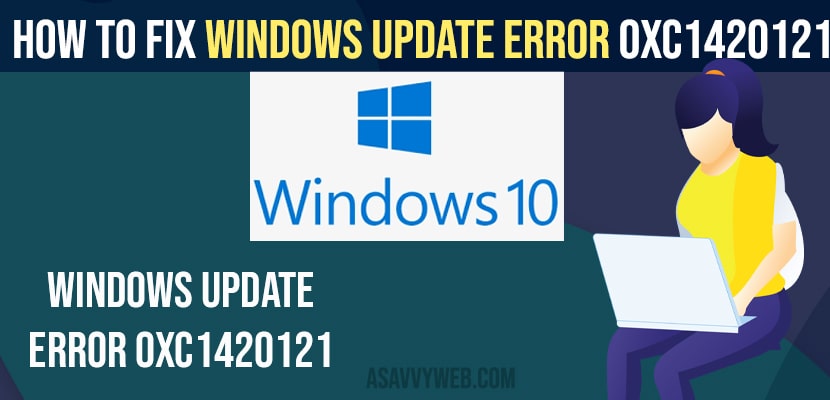- You can fix windows update error 0xc1420121 and run the windows troubleshooter and delete cache folder and run sfc scan to fix any corrupted files.
On your windows 10 computer computer if you are updating windows to latest version and you are receiving windows update error 0xc1420121 or windows update error 0x80070020, 0x8e5e03fa, Windows 10 Update Failed Error 0x80242fff, then you need to follow these simple windows update troubleshooting methods and fix windows update error and run Windows troubleshooter tool may fix and sometimes may not work .
Most of the time when you perform windows update then you may receive errors like windows update failed to install , windows update stuck at 0 percent, as well and this can be due to internet disconnectivity issue or it can be due to cache, temp files or corrupted files on windows 10.
Fix Windows update error 0xc1420121
Below methods will fix windows update error fail to install
Troubleshoot Update Error
Step 1: In windows search type in troubleshoot
Step 2: Now, open the troubleshoot settings option (system settings).
Step 3: On the right side pane -> click on another troubleshoot option.
Step 4: In most frequent section -> Click on run button side to windows update.
Step 5: now, wait for your windows 10 computer to detect the problem and resolve the issue on its own and troubleshooter will help you fix windows update error 0xc1420121 on your windows computer.
That’s it, this is how you fix windows update error 0xc1420121 successfully, sometimes troubleshooters will not be able to fix the issue of windows update and if you are having the same issue again with windows update then follow below other methods and fix windows update error.
Also Read: 1)
2) Windows 10 KMS Activation Free
3) How to fix Windows 10 Update Service Missing or Corrupted
4) How to Stop windows 10 update in progress
5) How to run windows update Troubleshooter & Fix update errors
Run SFC Scannow for Windows Update Error
Sfc scan now fixes all corrupted files or damaged files which will result in windows update error 0xc1420121 and not only with this error code but it also helps to fix any other windows update errors as well.
Step 1: In windows search type in cmd and right click on cmd and select run as administrator.
Step 2: If you receive user account popup window -> click on yes.
Step 3: In command prompt -> type in sfc scannow and press enter
Step 4: Wait for the scan to complete 100 percent here and this may take a little bit of time here.
That’s it, once the scan completes, you need to restart your computer and go ahead and update your windows 10 computer and you will not receive any error like windows update error 0xc1420121 (stop code).
Delete Temporary Cache Folder
You need to delete temporary cache folders on your windows 10 computer if you receive windows 10 update error 0xc1420121.
Step 1: Press windows + r on your keyboard.
Step 2: In the run window -> type in %temp% and hit enter.
Step 3: Press control + A and delete all temp files
Step 4: Now, type in temp in run and hit enter
Step 5: Select All files in temp folder and delete all cache and temporary files as well.
Once you delete all temporary files and cache folder then perform an window update now and hopefully your issue with windows update will be resolved.
Why windows update error 0xc1420121 occurs
Due to corrupted files on windows 10 while updating or when windows 10 update gets interrupted with wifi internet connection getting disconnected or frequent disconnection of wifi while windows is updating in the background or if you have stopped windows updating in the middle.
If you are having low storage issues and having any cached files as well you can receive this windows update error 0xc1420121 on your windows 10 computer.