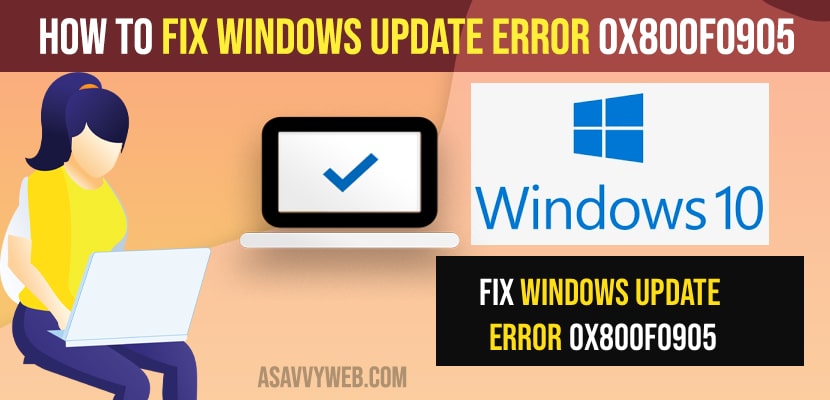- To Fix Windows Update Error 0x800f0905 gets failed you need to open command prompt with administrative privileges and enter sfc /scannow and hit enter and wait for sfc scan completes.
- Open command prompt as administrator and Run DISM command -> DISM /Online /Cleanup-Image /RestoreHealth and hit enter and restart your windows computer.
On your windows 10 if you have updated your windows update and you are getting an error when updating windows 10 like Windows Update Error 0x800f0905 or 0xc1420121 or update error or windows update failed error 0x80242fff or 0x8e5e03fa or windows failed to install update 1909, 1903 or any windows update error then you can fix this windows update errors easily. So, let’s see in detail below.
Windows update gets failed due to any internet disconnect errors or corrupted windows files and it can be fixed by deleting old windows or performing sfc scan and other methods depending up on the windows update error codes.
Fix Windows Update Error 0x800f0905
Below windows troubleshooting methods will help you fix this Windows Update Error 0x800f0905 easily and install windows update correctly.
Step 1: Click on windows search and type update and open windows updates.
Step 2: Now, click on check for updates
Step 3: Click on any pending updates that are available and ready to install updates on your windows computer.
Using Command Prompt
Step 1: Click on Windows start menu and in search box type in cmd
Step 2: Now, Right click on command prompt and click on Run as administrator.
Step 3: In command prompt -> type in sfc /scannow and press enter and wait for your windows to complete the system file checker and complete the scan till 100 percent.
Once the system file checker scan completes then go ahead and update your windows computer and your windows computer will get updated without any issues as the system file checker will fix.
if any corrupted files are found and replace it with the original windows files which are corrupted or damaged which causes windows update to fail.
Also Read
1) How to Fix Windows Update Error 0x80070020
2) How to run windows update Troubleshooter & Fix update errors
3) Windows Update 10 Stuck at 0% Downloading 1903 Error
4) Fix Windows Update Error 0x8e5e03fa on windows 10
5) How to Fix Your Windows License will Expire Soon Windows 10 HP, DELL, Lenovo or Any Laptop
Run net stop wuauserv and cryptsvc Command
Step 1: Open command prompt as administrator
Step 2: In command prompt => enter net stop wuauserv and hit enter and wait for the command to execute
Step 2: In cmd -> type net stop cryptsvc and press enter.
Step 3: Now, type net stop bits and hit enter.
Step 4: In cmd -> type ren c:\windows\softwaredistribution softwaredistribution.old and press enter.
Step 5: cmd -> type ren c:\windows\catroot2 catroot2.old and press enter.
Step 6: Now, type -> net start wuauserv and hit enter and type net start bits and hit enter and type net start cryptsvc and press enter.
Step 7: Now, type exit in command prompt press enter.
That’s it, once you type all these commands properly then your issue of Windows Update Error 0x800f0905 when updating windows error will be resolved successfully.
Run DISM Cleanup Image and Restore Health
Step 1: Open command prompt and run as administrator and click on yes button in next pop up window.
Step 2: Now, in the elevated command prompt -> type DISM /Online /Cleanup-Image /RestoreHealth and hit enter.
Step 3: Now, it will take a couple of minutes and wait until the scan gets completed.
Now, once the scan gets completed then go ahead and restart your windows computer and yoru issue of Windows Update Error 0x800f0905 will be resolved successfully.
Why Windows 10 uninstall update error 0x800f0905
You will get to see this error windows 10 uninstall update error 0x800f0905 mainly because you have corrupted field or with the buggy installation of windows related to data packet loss during data transfer.
To fix this issue you need to run sfc scan now and fix the corrupted files and wait for the scan to complete or uninstall installed windows and by deleting software distribution folder on windows computer installation folder.
Go to update and security and view the list of windows update history and click on uninstall and remove the windows 10 updates.