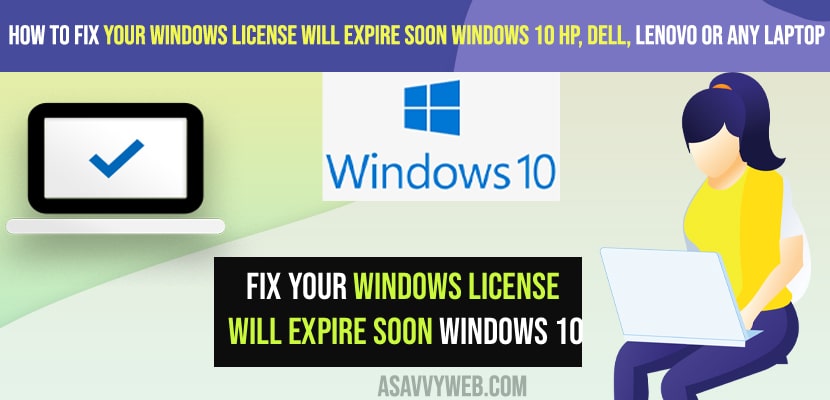- To fix Your Windows License will Expire Soon Windows 10 on HP, Lenovo or any windows PC -> Check with windows activation and check with license expiration and then go ahead activate windows license.
- Next, you need to end the task and create a new windows explorer in windows task manager and create a new windows explorer with administrative privileges.
- Run SLMGR REARM command and using windows services you can fix this issue of windows license expiration pop up error message.
On your windows laptop like dell, Lenovo or hp or acer or any other windows 10 laptop if you are getting to see an error message like Your Windows License will Expire Soon Windows 10 and you need to activate windows 10 computer using cmd or activate windows 10 using txt and get rid of this error your license will expire soon error on your windows 10 computers. So, let’s see in detail below.
Even if you have activated your windows 10 computer you will get to see this error popup message when ever your turn on your windows computer as well and its very frustrating situation and first you need to check with license here.
Fix Your Windows License will Expire Soon Windows 10
Below methods will help you fix your windows license will expire soon error and activate windows 10 computer and get rid of this blue screen pop up message of license expire error.
Check Windows Activated or Not License Expiration
Step 1: Right Click on This PC and click on Properties
Step 2: Now, you will be able to see the windows installed version and all your computer details.
Step 3: Scroll down and at the bottom Under Windows Activation -> you will see windows activated and if windows is not activated you will see windows is not activated here.
If your windows is activated then you need to check with the windows activation license expiration data here and if you haven’t activated windows 10 then you need to activate windows 10 computer.
Check Windows License Expiration Date
Step 1: Click on windows start menu -> In windows search type in cmd.
Step 2: Right click on command prompt and click on Run as Administrator.
Step 3: Now, in command prompt -> type in slmg /xpr and hit enter.
Step 4: You will see a windows script host pop up message and it will tell you which version of windows version is installed along with the windows expiration date.
If your windows activation is expiring soon then this is triggering your windows computer to show a pop up message error Your installed windows License will Expire Soon Windows 10 and you need to activate windows 10 computer or crack windows operating.
End Windows Explorer
Step 1: Right click on windows taskbar and click on Taskbar
Step 2: Click on Process tab
Step 3: Scroll down and find Windows Explorer.
Step 4: Now, Right click on Windows explorer and click on End task
Step 5: Now, click on file and create a new task and type in explorer.exe and check the box next to Create this task with administrative privileges and click on OK.
Now, once you end task of windows explorer and create a new explorer task with administrative privileges then windows explorer will run properly now.
Also Read:
1) How to Activate Windows 10 with cmd (command prompt): Free 2022
2) How to Find Windows 11 Product Key
3) What is Windows Operating System & Features of Windows and How to Install Windows 10?
4) Windows 10 KMS Activation Free
5) How to Fix Windows Update Error 0xc1420121
Run SLMGR REARM command
Step 1: Open command Prompt and run as administrator
Step 2: Now, enter slmgr -rearm and hit enter and you will see a pop up message of windows script host.
Step 3: Now, go ahead and restart your windows computer to make change reflected.
That;s it, once you restore your windows computer and your issue of Your Windows License will Expire Soon Windows 10 on your hp, lenovo, dell, or any other computer will be fixed successfully.
Using Windows Services
Step 1: Click on start menu and search for services and open survive management app on windows computer.
Step 2: Now, in windows services -> Scroll down and find windows License manager Service.
Step 3: Double click on windows license manager service and select startup type to from Manual to Disable.
Step 4: Click on Apply and you need to start the service here -> Click on stop and start the service status here.
Step 5: Now, click on OK and Restart your windows computer.
Once you restart your windows computer then your issue of Your Windows License will Expire Soon Windows 10 error will be showed again and it will stop showing windows license expire error.