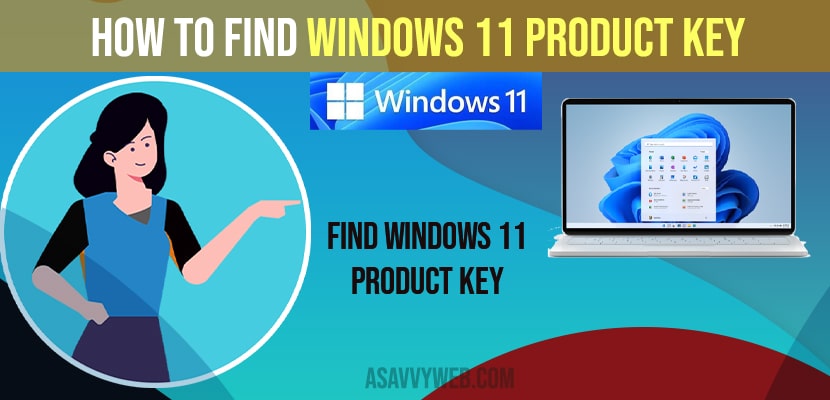- You can easily find Windows 11 product key by using cmd command -> In command prompt just enter -> wmic path SoftwareLicensingService get OA3xOriginalProductKey after your username and hit enter and this will display the product key.
- Right click on your windows menu -> Select system -> In About section find product ID and side by product id a number will be displayed and this is your windows 11 product key.
- You can also find windows 11 product key in your email and inside your Windows 11 OS box as well.
If you have activated windows 11 with a product key which tells your windows OS hardware is genuine and you should know your windows 11 product key and it is very important when ever need to provide proof that you own a genuine copy of windows 11/windows 10 and you may be prompted to enter your windows 11 product key during a reinstall of your operating system and you will need windows 11 product key to activate windows 11 or activate windows 10 computer using cmd or providing windows product key when dealing with microsoft support team. So, lets see in detail below
How to Find Windows 11 Product Key
Below procedure will help you find windows 11 product key on your computer and there are several methods to find product key on windows computer.
Find Windows 11 Product key Using Command Prompt (CMD)
Step 1: Navigate to your windows 11 home screen and click on the windows icon and a menu is displayed.
Step 2: Now, Enter command prompt in the search bar.
Step 3: Now, you need to right click on the command prompt app to open a context menu and then click on Run as administrator, then the command prompt application is launched on your windows 11 screen with an elevated command prompt..
Step 4: In Command Prompt (CMD) -> Enter command text wmic path SoftwareLicensingService get OA3xOriginalProductKey after your username then press enter on the keyboard.
Step 5: Then you will see a line added to your command that says original product key and beneath that you will see your windows 11 product key.
Also Read: 1) How to Activate Windows 10 with cmd (command prompt): Free
2) How to activate windows 10 for free (using txt) or Product key or remove windows 10 watermark
3) How to Disable or Turn Off Windows Defender in Windows 11 or Windows 10
4) Windows 10 KMS Activation Free
5) How to fix Windows 10 Update Service Missing or Corrupted
Using System Settings in windows 11
Step 1: Right click on your windows icon in taskbar.
Step 2: Select System.
Step 3: Now, About section will be prompted on your windows 11/10 screen and it will provide all information regarding your PC like device specifications, windows specifications and also you can change your windows product key from here as well by clicking on change product key.
Step 4: In Device Specification -> Product ID : xxxxx.xxxxx.xxxxx.xxxxx is your windows 11 product key
That’s it, this is how you find the Windows 11 product key on your computer.
Find Windows 11 Product Key in Email and Inside Product Box
You can find your windows 11 product key in the confirmation email which will be sent from the microsoft team when you purchase it and also you can find your product key inside the box which you receive.
How much does a Windows 11 license cost?
When you upgrade your windows 10 computer windows 11 will be preinstalled and there is no need to buy when you upgrade and the product key will be activated when you preinstall windows 11. If you want to buy it it costs around $160 to 350 dollars and this price range may vary.