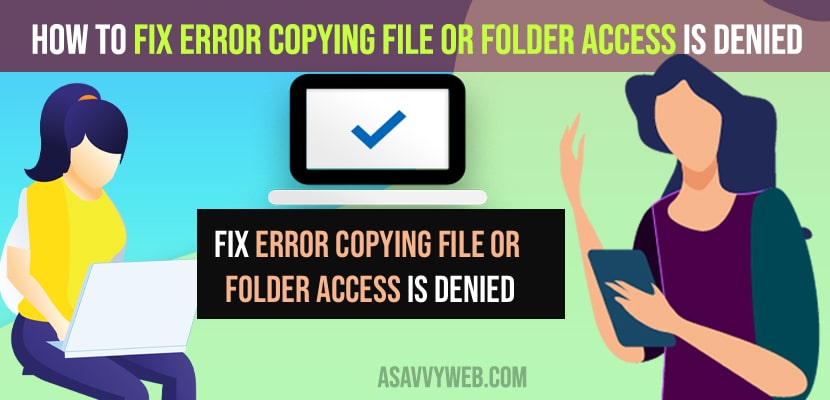- To fix error copying file or folder access denied error -> you need to go to the files or folder and right click on it and select properties -> Security tab -> Advanced option and then Click on Change Button -> Type in username and allow access for your username and restart your windows computer.
- If you don’t have enough required permissions to copy files or folders or create a new folder then you will experience this error while copying files or folder access denied and you need to grant access for your username.
When you copy files or folders on your windows 10 or 11 computer if you are getting an error error copying files or folder access is denied then you can easily get rid of this copying files or folder on your windows pc or computer and copy files and folders easily on your windows computer without any error like access denied when copying files or folder on computer and you will be able to delete folder and files or folder on your windows pc or laptop.
If you are getting error copying files or folder and getting access denied then by changing folder properties you can fix this issue and other methods as well and you may also get this error unable to create the folder new folder access is denied when you don’t have enough permissions.
Error Copying File or Folder Access Is Denied
Below methods will help you fix the issue of copying files or folder and getting error messages like access is denied error on windows computer.
Step 1: Open file explorer and go the file or folder that you are getting error when copying files or folder access denied error.
Step 2: Right click on the folder or files and select Properties.
Step 3: Click on Security Tab.
Step 4: Click on Advanced option on bottom of security tab.
Step 5: Click on the Change button.
Step 6: Now, type in the username that you want to give access to and click on check names and it will find the username on its own and if it wont find the username then click on Advanced and then select the username from the popup windows.
Step 7: Click on ok and select the check box next to Replace owner on subcontainers and objects.
Step 8: Click on Apply and ok and close all open windows and restart your computer.
That’s it, once you change these permission settings of folder and files and restart your windows computer then your issue or error while copying files or folders access denied issue will be resolved successfully.
Also Read:
1) How to Fix USB Flash Drive Not Recognized on Windows 11 or Windows 10
2) Unable to terminate process Access is denied in windows 10
3) How to fix PDF Error Document Access Denied in Adobe Reader
4) How to Fix Not Enough USB Controller Resources Error
5) How to Remove or Disable Recently added Apps From Start Menu?
Why Error Copying File or Folder Access Is Denied Occurs
If you are not having enough permissions of your username then you will get to see this error while copying files or folder access denied error and you can also get error when deleting or creating folder or any other error if you don’t have required permissions and you need to change folder or file permissions settings and fix this error.