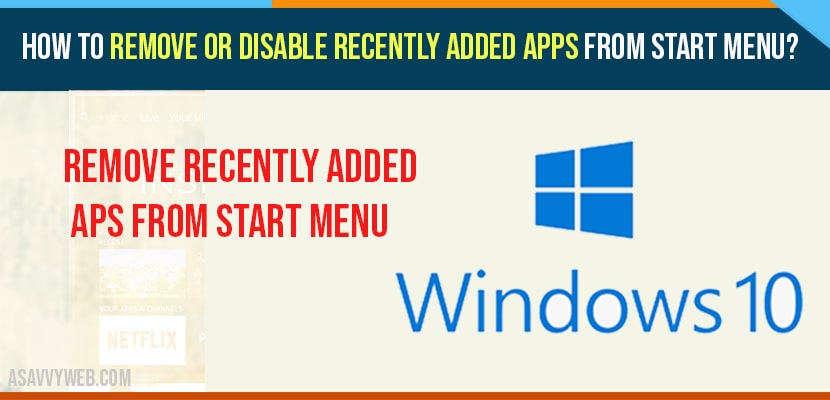- To remove recently added apps -> navigate to settings -> Personalization -> Start option -> turn off show recently added apps by toggling off.
- You can also disable recently added apps from start menu by local group editor policy and registry editor method.
On your windows 10 computer if you want to remove recently added list from start menu like apps or software’s installed on your windows 10 computer then by following below methods you can remove recently added list from start menu or completely disable.
How to Remove Recently Added list from Start Menu?
Step 1: Click on start menu on your windows 10 computer.
Step 2: Click on the setting gear icon.
Step 3: Now, windows settings screen will appear -> here, select personalization option.
Step 4: On the left side menu -> Select and click on Start option.
Step 5: Here on the right side bar you can see option -> Show recently added apps option.
Step 6: Go ahead and toggle off that option ( show recently added apps options).
Disable Recently Added Apps using Group Policy (gpedit.msc)
Step 1: Press windows key + R and type in gpedit.msc
Step 2: Navigate to this location in group policy editorComputer Configuration \ Administrative Templates \ Start Menu and Taskbar and hit enter.
Step 3: Click on recently added list from start menu and check option from enable to disable.
That’s it, this is how you disable recently added list on windows 10 computer.
Also Read: 1) How to Activate Windows 10 with cmd (command prompt)
2) How to fix WIFI Mobile Hotspot Keeps Disconnecting in Windows 10
3) Reset Network Adapter In Windows 10 Using CMD
4) How to fix Windows 10 Mute on Startup
5) USB access denied in windows 10
Disable recently added list from start menu option using registry editor (regedit)
Step 1: Click on start menu and search for registry editor and open registry editor.
Step 2: navigate to this location in registry editor -> HKEY_LOCAL_MACHINE\SOFTWARE\Policies\Microsoft\Windows\Explorer and hit enter.
Step 3: Right click on blank area on the right side -> create a new DWORD and name it as HideRecentlyAddedApps and set the value to 0 and press ok.
Step 4: Once you set the DWORD value to 0 then you need to restart your computer to make the following changes affected.
Where can I see recently added list on start menu?
Just Click on start menu -> and on top you can see all the files which have been added recently here.