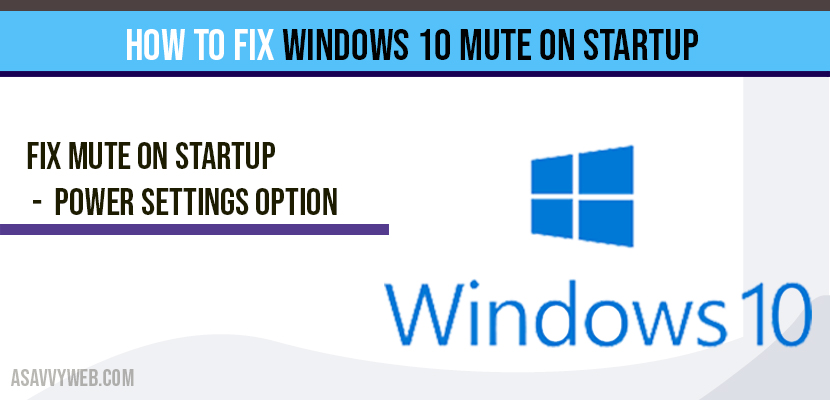When you start your windows 10 computer your sounds get muted automatically with no sound by default after your system gets booted up and It doesn’t happen with the restart it happens when your system gets booted up completely after starting windows and this happens with the power settings options with fast boot on startup settings has be checked or this may happen with windows 10 update issue and there are couple methods to fix this windows 10 mute on startup, so lets see them in detail below.
How to fix Windows 10 Mute on Startup
How to fix Windows 10 Mute on Startup by Troubleshoot opton?
Step 1: click on start menu and type troubleshoot and open troubleshooter settings.
Step 2: Click on Playing audio and run the troubleshooter.
Step 3: Wait for the troubleshooter to detect problem and follow onscreen instruction to fix this problem.
Step 3: Once troubleshooting has completed it will automatically fix windows 10 mute on stratup issue.
Once the troubleshooter detects the problem it will be fixed automatically and you will not be facing any further issues on windows 10 mute on startup.
If above windows 10 troubleshooter doesn’t work for your, try below method.
Fix Windows 10 Mute on startup with Power Settings option:
Step 1: Right click on start menu and type power options and open power and sleep settings.
Step 2: Click on Additional power settings.
Step 3: Select choose what the power button does option.
Step 4: Now click on Change settings that are currently unavailble
Step 5: Under shut down settings, uncheck turn on fast startup (recommended) option, fast startup is likely turning off your audio.
Fix Windows 10 Mute by updating display drivers
First you need to check that windows 10 display drivers are updated or not and to do that, click on windows search and type windows search and open windows update system settings. If you see there is any update pending then you need to update it and see windows 10 mute on startup error is fixed or not.
Fix Windows 10 Uninstall and reinstall audio drivers
Step 1: Press Windows Key + R on your keyboard
Step 2: type devmgmt.msc and press ok
Step 3: Expand Audio devices
Step 4: Right click on Audio driver and select uninstall drivers.
Step 5: Restart your computer after uninstalling drivers, windows 10 will automatically install new audio drivers for you on your windows 10 computer.