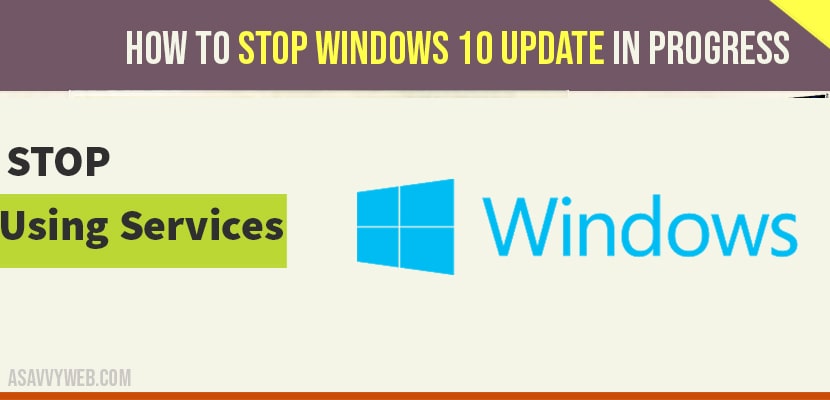If you are updating your windows 10 then if you windows 10 update in progress is stuck when you update your windows 10 to latest version of windows then you need to stop windows 10 update in progress which gets stuck or stop or disable or cancel windows 10 update and there are couple of different ways to do this, So let’s see in detail how to stop windows 10 update in progress below.
You can stop windows 10 updates permanently as well by using services / regedit method and settings and change windows 10 update settings
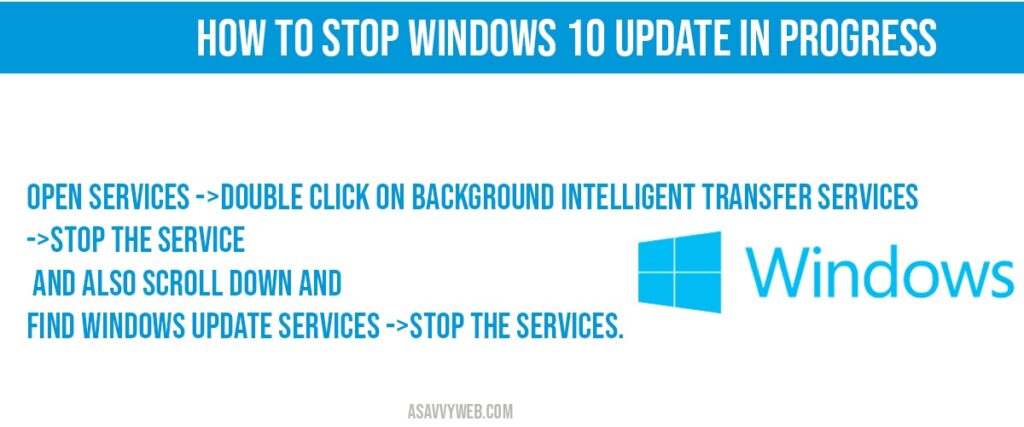
How to Stop windows 10 update in progress
Below methods will help you stop windows 10 updates in progress or stop windows update on windows computer.
Step 1: Click on windows start menu and type in services
Step 2: Double click on services and open windows services settings.
Step 3: On the right side pane -> Double click on Background Intelligent Transfer services
Step 4: In windows background intelligent transfer services->Service status->Click on Stop.
Step 5: Click on Apply and OK.
Step 6: Now, scroll down and find windows update service.
Step 7: Double click on windows update service and open windows update service settings.
Step 8: Stop the services by clicking on STOP and click apply and ok.
Also Read: 1) 5 Ways to Disable automatic updates in chrome in windows 10
2) How to Fix Windows 10 Update Failed to Install Error 1909, 1903
3) How to fix Windows 10 Update Service Missing or Corrupted
4) How to Fix Internet WIFI Not Working After Windows 10 Update
5) How to fix windows 10 cumulative update fails to install
That’s it, this is how you stop windows 10 update in progress in windows 10 by using services and once you stop these services your windows 10 update in progress will be stopped and when ever you see windows update in progress you need to disable or stop these services.
Why to stop windows 10 update in progress?
If your windows 10 update is showing update in progress for a long duration of time and it doesn’t update and keeps on showing update in progress then you need to stop windows 10 update in progress.
AND If your windows 10 update in progress stuck and doesn’t respond to any button or your windows 10 computer hangs then you need to stop windows 10 update in progress and restart your windows 10 service.
Open Services ->double click on background intelligent transfer services->Stop the service and also scroll down and find windows update services ->Stop the services.