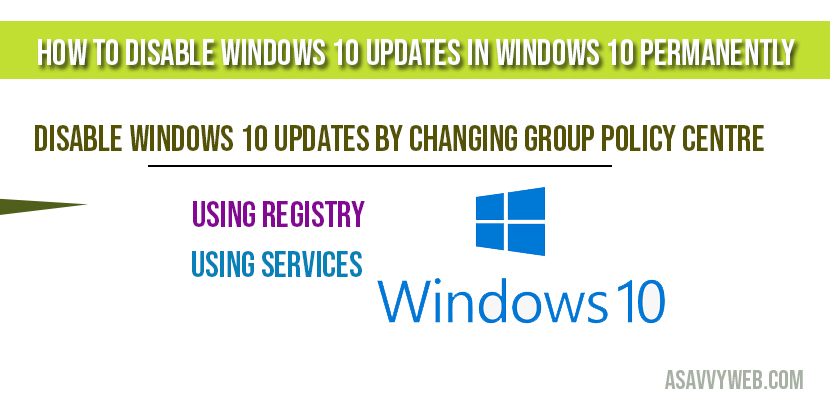Disabling windows 10/11 update permanently can be done by following few simple steps navigating to settings and performing actions there in settings. Microsoft keeps releasing windows 10 updates and for every week or month your windows 10/11 computer or laptop needs to be updated for sure and windows 10 updates will also leads to problem some times and creates trouble and takes time to updates as well.
Windows 10 feature is a tendency which is an automate update every time you shutdown your computer or laptop or update and restart and there are many ways we can disable windows 10 updates in windows 10 permanently in various methods lets see how to disable windows 10 update.
Disable Windows 10 or 11 Updates in Windows 10 Permanently:
Using service
Step 1: In windows search bar type services.msc and select the best match (you can do it run bar).
Step 2: Services settings windows will pop up, now scroll down to windows update.
Step 3: Double click the windows update, you will be prompted with windows update properties of your local machine.
Step 4: Click on Stop and in start up type change option from manually to disable.
Step 5: click apply and ok to save settings.
Changing group policy centre:
The group policy settings is not available in home edition, if you are running windows 10 professional, enterprise edition then only you can disable windows updates in windows 10/11 permanently and group policy will notify you of any new update without automatically installing them.
Step 1: In windows search bar type gpedit(.)msc or in run box and hit enter.
Step 2: Navigate to computer configuration -> Administrative templates-> windows components-> windows update and click on standard on left side bar window.
Step 3: Double click on configure automatic updates
Step 4: Select disabled and click apply and ok.
More Windows 10 Articles:
1) Fix Your Organization Has Turned OFF Automatic Updates on Windows 11 or 10
2) There Were Some Problems installing Updates 0x80070424 or 0x800f081f on Windows 11 or 10
3) 5 Ways to Disable automatic updates in chrome in windows 10
4) Fix Windows Security Is Greyed Out
5) Fix Windows Update Failed: Your Device is Missing Important Security and Quality Fixes
Using Registry
If you are selecting this method to disable windows 10/11 updates permanently in windows 10 computer then this method is risky and cause reversable damage in editing registry if it is not done correctly.
Step 1: type regedit and open registry editor
Step 2: Navigate to HKEY_LOCAL_MACHINE\SOFTWARE\Policies\Microsoft\windows
Step 3: Right click on windows and select new and click key.
Step 4: Name the key as WindowsUpdate and press enter.
Step 5: Now right click on newly created key (WindowsUpdate) and select new and click key.
Step 6: Name the newly created key to AU and Press enter.
Step 7: Now right click on the right side and select new and click on DWORD(32-bit) Value.
Step 8: Name the new key to NoAutoUpdate and press enter
Step 9: Double click the newly created key and change the value date from 0 to 1 and click ok button.
Step 10: Restart your computer.
Once you restart your computer windows updates will stop updating and download, install update automatically on your windows 10 computer.
By using all 3 methods you can disable windows 10 updates on your windows 10 computer permanently.
You can disable windows 10 or 11 updates by turning off settings in services.msc to disable.
You can turn off auto updates by navigating to computer configuration -> Administrative templates-> windows components-> windows update and click on standard on left side bar window and select configure windows 10/11 updates and disable it.
Navigate to settings -> Windows updates & Security -> check for updates-> turn on Automatic updates for windows 10 or 11 and click on check for updates.