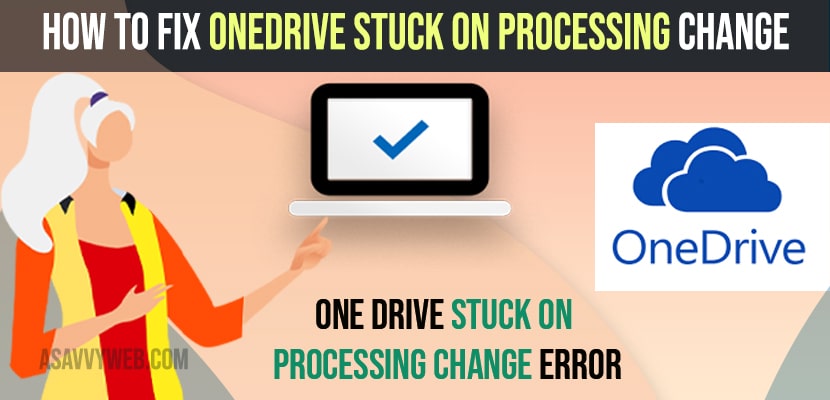- To fix onedrive stuck on processing changes -> you need to restart syncing process of onedrive desktop application and disable antivirus on your computer.
- You need to turn off any proxy server settings and then reset one drive using this command -> Just enter this -> %localappdata%\Microsoft\OneDrive\onedrive.exe /reset in run dialogue box and hit enter and one drive will reset
On your windows 10 or 11 computer if you are getting an error OneDrive Stuck on Processing Change or one drive stuck on updating files or one drive stuck on syncing or any other issues like onedrive cant open this file make sure onedrive is running error or having an issue of windows cant find onedrive folder on windows computer then you can fix these onedrive issues easily. So, lets see in detail below.
If OneDrive Stuck on Processing Change then you need to restart the syncing process or stop and start syncing onedrive again or sometimes it takes too much time to update its process changes.
Fix OneDrive Stuck on Processing Change
Below windows troubleshooting methods will fix one drive stuck issue like one drive stuck on processing changes and other syncing issues with onedrive.
Restart Syncing OneDrive
Step 1: Press control + Shift + Escape on your windows keyboard and open task manager
Step 2: Now, in task manager -> find onedrive application and right click on it and end task.
Step 3: Now, open the onedrive desktop application and restart the onedrive syncing process.
Disable Antivirus Software
If you have antivirus softwares installed on your windows computer then antivirus may be playing a role while onedrive is syncing or processing changes and it is blocking some files on your computer. SO, go ahead and disable antivirus on your computer then try syncing onedrive again.
Turn Off Proxy Servers
Step 1: Click on Search icon on windows taskbar
Step 2: Type in Proxy settings and click on change proxy settings (system settings) and open it.
Step 3: Under Manual Proxy Setup -> Edit Proxy Settings
Step 4: Turn off by toggle the button proxy server and click on save.
Step 5: Now, Turn on Automatically detect settings and toggle the button.
That;s it, once you turn off proxy server settings then your issue of onedrive stuck on processing changes will be resolved and onedrive wont stuck on windows computer and will not have any syncing issues with onedrive.
You Might Also Like
1) How to Fix Error Can’t Open This File Make Sure OneDrive Is Running
2) We Couldn’t find your OneDrive folder in windows 10
3) Turn Off or Stop and Disable OneDrive Automatically Starting
4) How to Backup Entire Android Phone| Google Drive, Photos and restore and Backup
5) How to Fix Can’t see hard drives on Mac After MacOS Monterey Update
Reset One Drive Application in Windows 11 or 10
You need to navigate to the below path or just enter this command – %localappdata%\Microsoft\OneDrive\onedrive.exe /reset in windows search and click on run this command and that will instantly reset your onedrive application and you need to sign in to your onedrive account with your login credentials and onedrive stuck on processing changes will be fixed.
Why One Drive stuck on Processing Changes
One drive gets stuck while processing changes if you are syncing too many large files or if you are using any proxy settings on your computer and due to some antivirus softwares installed on your computer then also you may experience this issue of onedrive stuck on processing changes and you need to disable antivirus and restart onedrive syncing process.