On your MacBook if you have enable updates to install automatically on your MacBook (Big sur OS) then you can easily turn off or disable automatic updates to get rid of updates to installing on your MacBook automatically and if automatic updates are enabled your MacBook keeps on downloading updates or hangs or freezes, so let’s see in details to disable automatic updates on macOS Big Sur below.
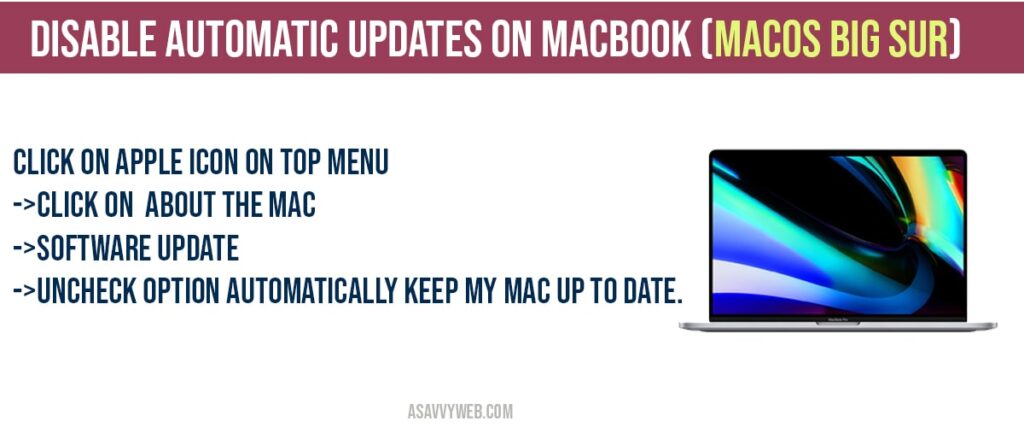
Disable Automatic updates on MacOS Big Sur
Step 1: Click on apple logo on top menu side by finder.
Step 2: Click on About the mac
Step 3: Click on software updates option.
Step 4: on software update popups option -> uncheck automatically keep my PC up to date option.
Step 5: Now, system preferences will ask for confirmation to unlock the software update preferences.
Step 6: Go ahead and enter the password to unlock this software update system preference.
If this box is checked then your MacBook with macOS Big Sur will automatically gets updated whenever a new version is released.
Step 7: Uncheck Automatically keep my Mac Up to date and select turn off automatic updates.
That’s it, this is you turn off or disable automatic updates on macOS big sur MacBook.
What Updates are installed when Automatic updates are enabled?
When automatic update are enabled on your MacBook, then whenever new updates or newer versions of system data files and security updates will be installed automatically.
Why to disable automatic updates on MacBook (macOS Big Sur)
If automatic updates are enabled you need to disable automatic updates on your MacBook because when ever new updates are installed you will be running out of space on your MacBook and when new updates starts installing on your MacBook then certain features will not be working with the installation of new software’s and your MacBook keeps hanging or keeps showing apple logo or any other issues.
Click on Apple icon on top menu ->Click on About the Mac->Software Update->Uncheck option automatically Keep My Mac Up to date.

