On your iPhone mobile if auto lock is greyed out and restricted to 30 seconds there are couple of simple methods to fix this issues and when you try to change your auto lock time frame for 30 second or 60 seconds then auto lock will be greyed out and you cant click on it and this could be due to low power mode is set to ON, so, lets see in detail how to fix this issue.
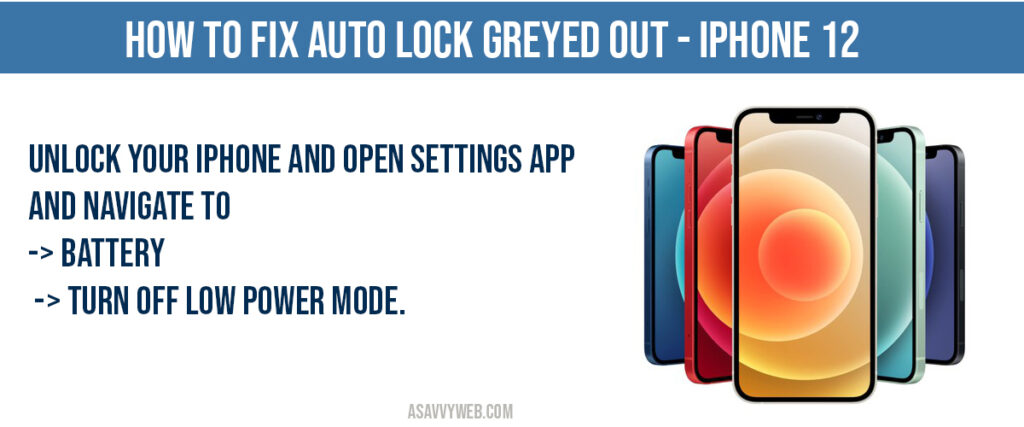
Fix Auto lock greyed out iPhone
Step 1: Launch Settings app.
Step 2: Scroll down and tap on battery option.
Step 3: Toggle button by tapping on low power mode and turn it off.
That’s it, once you turn off low power mode on your iPhone mobile then your auto lock greyed out option will be enabled and you will be able to set auto lock by tapping on it and change auto lock settings from 30 seconds to 5 minutes or never.
iphone auto-lock Not Working ios 17
If auto lock not working on iOS 17 or 18 then you need to delete passcode and reactivate it and delete face id and add again, this might also help if your auto lock is not working on iOS 17 (iPhone forum).
Restart your iPhone
Restarting your iPhone will fix auto lock greyed out issue easily and if there are any technical issues then restarting mobile can fix minor software or technical issues also.
Why is my iPhone auto lock stuck at 30 seconds?
If you have enabled low power mode on your iPhone 12 series mobile, then iPhone will disable auto lock feature to save battery and autolock feature will be restricted to 30 seconds and it will be greyed out and in order to make your autolock feature greyed out then you need to disable power mode.
iPhone Auto lock Greyed Out But Not in Low Power Mode
If your auto lock greyed out automatically and your iPhone is not in low power mode settings, then you need to turn on and turn off low power mode settings once and reset all settings to default original settings and your issue of auto lock greyed out not in low power mode issue will be resolved and update your iPhone to latest version.
How to turn off low power mode on iPhone?
Unlock your iPhone -> Open settings -> Battery -> Tap on low power mode and toggle button to turn off low power mode.
Auto lock set to 30 seconds and greyed out or disabled?
If auto lock is set to seconds and auto lock option is disabled then you have enabled low power mode option and to unlock turn off low power mode.
Unlock your iPhone and Open settings app and navigate to -> Battery -> turn off low power mode.

