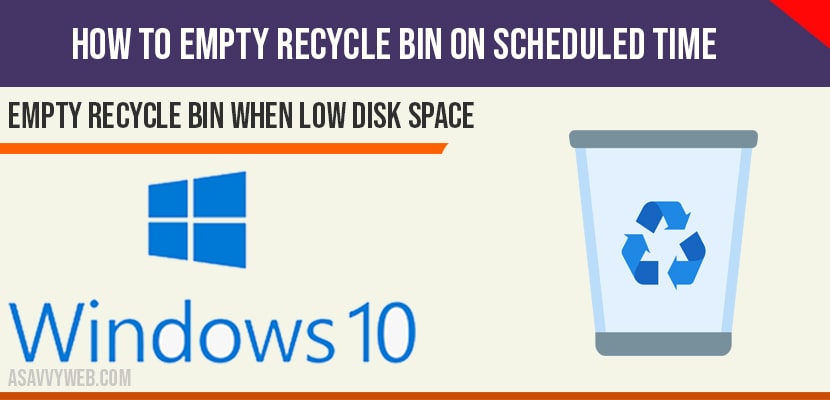On your windows 10 laptop if you want to empty recycle bin on scheduled time then you can set it by using built in storage sense and delete the file when your windows 10 increase in your disk space by configuring windows 10 internal settings to delete files that exceeds a certain parameters. Lets see in detail how to set and empty recycle bin on scheduled time.
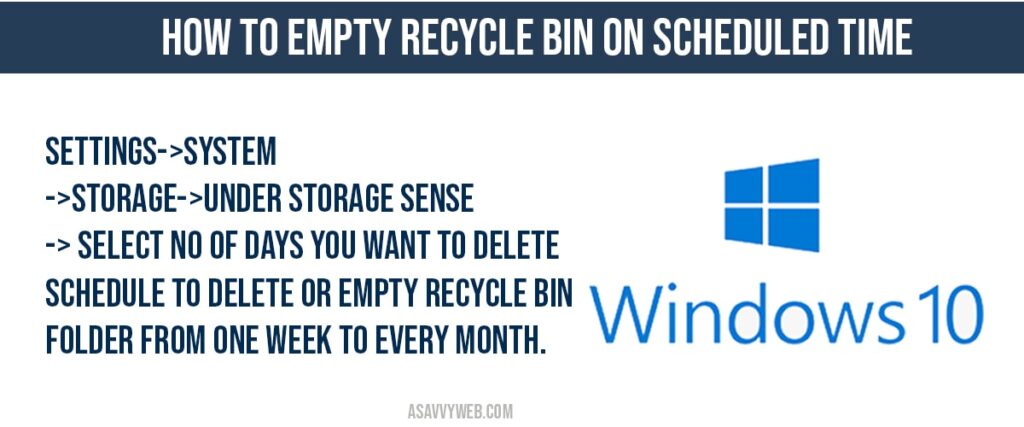
How to Empty Recycle Bin on Scheduled Time
Step 1: Click on windows start button and click on settings (gear icon) and open up settings.
Step 2: Click on System.
Step 3: On the left side pane -> click on storage option.
Step 4: On right side pane->Enable Storage sense can automatically free up space by getting rid of files you don’t need.
Step 5: Click on configure Storage sense or run it now.
Step 6: Under storage sense ->Select Run storage sense option to During low free disk space by using drop down option.
Step 7: Under temporary file settings -> Select Check box-> Delete temporary files that my apps aren’t using option.
Step 8: Under Delete files in my recycle bin if they have been there for over option and choose no of days by drop down option -> from 1 day t0 30 days period scheduled option.
Note: If set to never then temporary files will not get deleted never. If you set to 14 days then temporary files will get deleted for every 14 days.
Step 9: if you want to delete downloaded files which are not opened for more than certain period of time like 14 days or 30 days you can set them to delete files as well by selecting the options here.
That’s it, once you select to empty recycle bin folder for 1 day to 30 days then windows 10 will automatically delete files from recycle bin and also delete files from temporary files as well and free up space automatically on scheduled day when windows 10 during low free disk space.
How to set to delete temporary files to delete on scheduled time?
Open settings->Click on System -> Click on storage -> Under temporary files, choose option delete temporary files that my apps aren’t using and set it to 14 days or 30 days using drop down to delete temporary files automatically.
Settings->System->Storage->Under storage sense -> select no of days you want to delete schedule to delete or empty recycle bin folder from one week to every month.