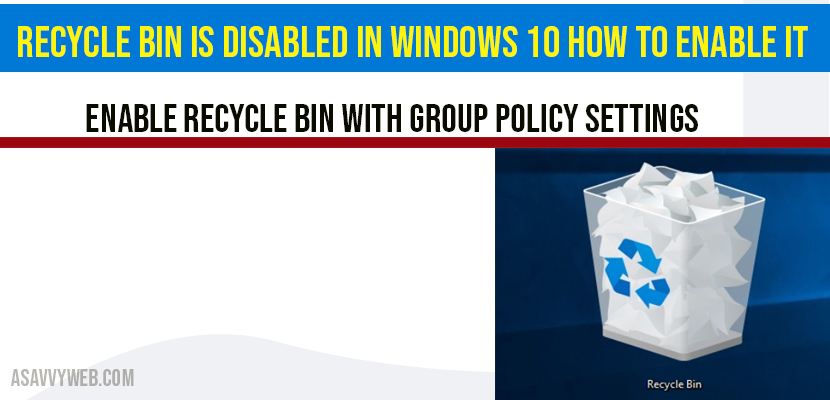If you are trying to clear recycle bin and found recycled bin is disabled or greyed out on your windows 10 desktop or unable to see recycle bin on your desktop as icon and unable to delete files since it is disabled, here is a simple fix for this, lets see them in detail.
If you have enabled recycle bin by navigating to Personalization settings->themes->Display icon settings->you will be noticing here windows 10 icon is disabled here and wont let you check the button of recycle bin as well. So there is no option of enabling it on desktop. Let’s see the possible solutions for this recycle bin is disabled and greyed out in windows 10.
Recycle bin is disabled in windows 10:
Enable Recycle bin with Group Policy Settings:
Step 1: In windows search bar type gpedit and open edit group policy settings.
Step 2: Expand User configuration on your left panel.
Step 3: Expand Administration Templates.
Step 4: Now left click on desktop folder and on your right you will see settings.
Step 5: Double Click on Remove Recycle bin icon from desktop.
Step 6: Set it to not configured in remove recycle bin icon settings.
Step 7: Click Apply and ok and close.
Step 8: Now go back to Personalization settings->Themes->Display Icon Settings->Now recycle bin option will be checked.
Note: It will take some time to show up recycle bin on your desktop and you need to restart your computer.
You have enabled recycle bin option now successfully and will not be seeing recycle bin is disabled in windows 10 computer.
The above methods is for those who are having group policies and if you don’t have group policies on your windows 10 operating system you need to go with registry editor option.
Enable Group policy settings by Registry Editor:
Step 1: Open your start menu and type regedit.
Step 2: Right click on Registry Editor appand Run as administrator and Press yes if it asks for permissions.
Note: if you are using this method of editing regedit, I suggest you to backup all your regedit files first and do a back up click on file->click on export and choose path and save it.
Step 3: Expand HKEY_LOCAL_MACHINE.
Step 4: Now Expand Software folder.
Step 5: Expand Microsoft.
Step 6: Expand Windows.
Step 7: Now Click CurrentVersion.
Step 8: Expand Policies->Click on NonEnum.
Step 9: Now Right click on right side pane and click on New->DWORD(32-bit) value.
Step 10: Paste this New Value {645FF040-5081-101B-9F08-00AA002F954E} and enter.
Step 11: Now double click on it and make sure the value data is set to 0.
Now you have successfully enabled recycle bin which is disabled in windows 10, restart your computer and you will notice recycle bin on your desktop.
Why is Recycle bin disabled in windows 10?
Recycle bin gets disabled due to a third party app which is allowed to hide recycled bin on your desktop or malwares or any virus adware or change in group edit policies or registry keys modified..
If group editor policy is edited and marked not to show then it will show recycled bin on desktop and also due to any malware which allows to hide recycle bin will also cause this issue.
You need to edit registry files and follow instruction mentioned in this article.