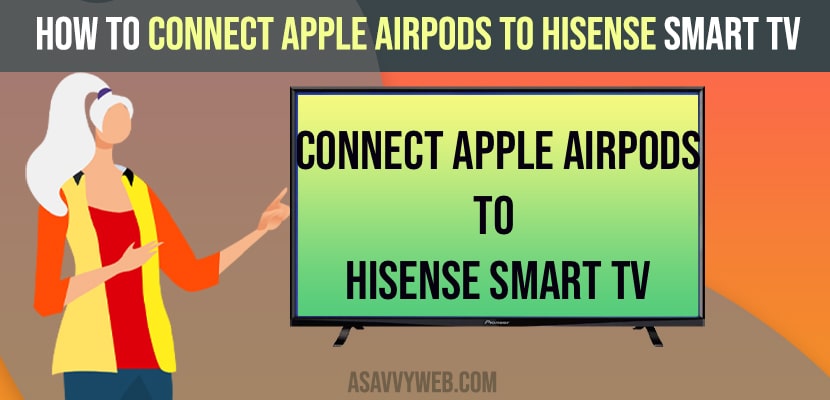- To connect apple airpods to hisense smart tv you need to first turn on Bluetooth on hisense smart tv and pair airpods with hisense smart tv.
- Make sure you keep apple airpods in pairing mode and pair airpods with hisense tv.
If you are having apple airpods and thinking or wondering how to connect apple airpods to hisense smart tv then you can connect your airpods to hisense smart tv pretty easily and many users wonder that can we connect apple airpods to hisense smart tv or samsung smart tv or Sony tv or any other smart tv. So, let’s see in detail below.
You need to make sure that you keep your airpods in pairing mode and pair your apple airpods to hisense smart tv.
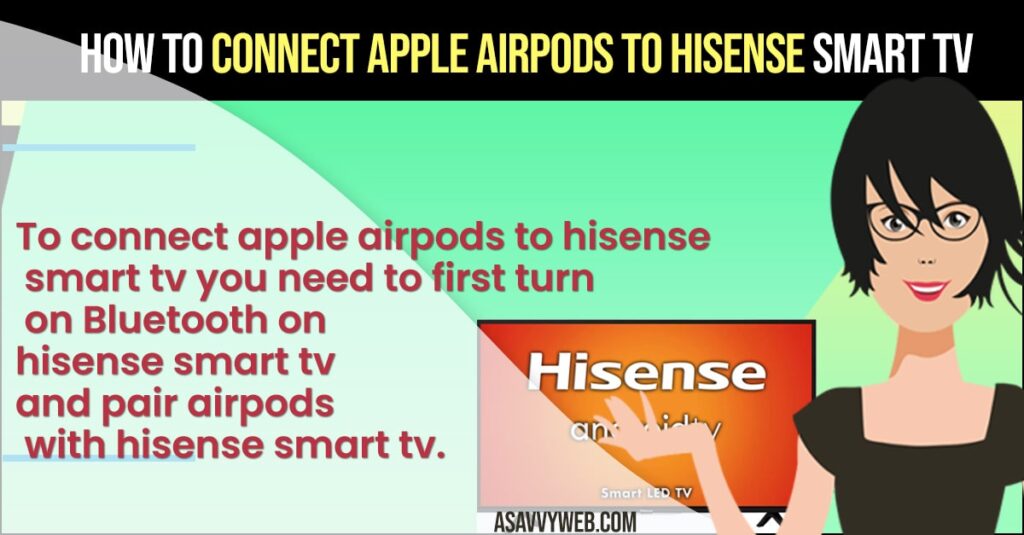
Connect Apple Airpods to Hisense Smart tv
Follow below methods to connect Airpods to hisense tv.
Step 1: Click on Home button on Hisense smart tv and Go to Settings on top right corner (Gear icon).
Step 2: Now, scroll down and highlight -> Remote & Accessories and Press ok.
Step 3: Now, click on Add Accessory.
Step 4: Your hisense smart tv will search for bluetooth devices here, so go ahead and grab your apple airpods.
Step 5: Now, open your apple airpods lid (so that you can see a green light on apple airpods case).
Step 6: On the back of your Apple Airpods case -> You will see a pair or sync button, just go ahead and press and hold that pair and sync button for 3 seconds and you will see a white blinking light which means apple airpods are in a pairing mode.
Also Read: 1) How to Disconnect and Unpair Apple Watch from iPhone
2) How to Connect Hisense Smart TV to Wi-Fi
3) Hisense Smart TV Not Connecting to YouTube
4) Connect iPhone to Hisense tv without WIFI – Anyview Cast
5) How to fix Youtube Not Working on Hisense Smart tv
Step 7: Now, wait for your hisense smart tv to detect your apple airpods
Step 8: Once your hisense smart tv detects airpods it will display your airpods name on your hisense smart tv, and you need to click on it and pair apple airpods to hisense smart tv.
Step 9: Now, you will see -> Apple Pairing Request on hisense smart tv.
Step 10: GO ahead and click on Pair and your apple airpods will be paired with hisense smart tv.
That’s it, this is how you pair apple airpods or connect apple airpods to hisense smart tv.
Can’t Pair Apple Airpods to Hisense Smart tv
If you cant pair your apple airpods to hisense smart tv then you need to make sure that you have turned on or keep your apple airpods in pairing mode and try again.