Samsung TV plus is a streaming video service with ad-supported available on a wide range of Samsung devices. Now-a-days streaming of videos is increased and some apps may require purchase of monthly or annual subscription. It is easy to get started with them because all devices will offer the free trials.
Samsung TV plus will provide you to access the hundred of channels with sports, entertainment, news and more. Significantly expanded the list of compatible devices and available markets for TV plus.
More than 50 millions TV subscription in the world have access to this service and is completely free. No card details is required for the sign up process. It is only add supported service only you need to bear the advertisement.
While many manufacturer are now adding advertisement to TV menus, so due that Samsung appears to be some of the worst, follow the below methods to disable or turnoff the TV plus feature of Samsung TV and remove the in menu advertising.
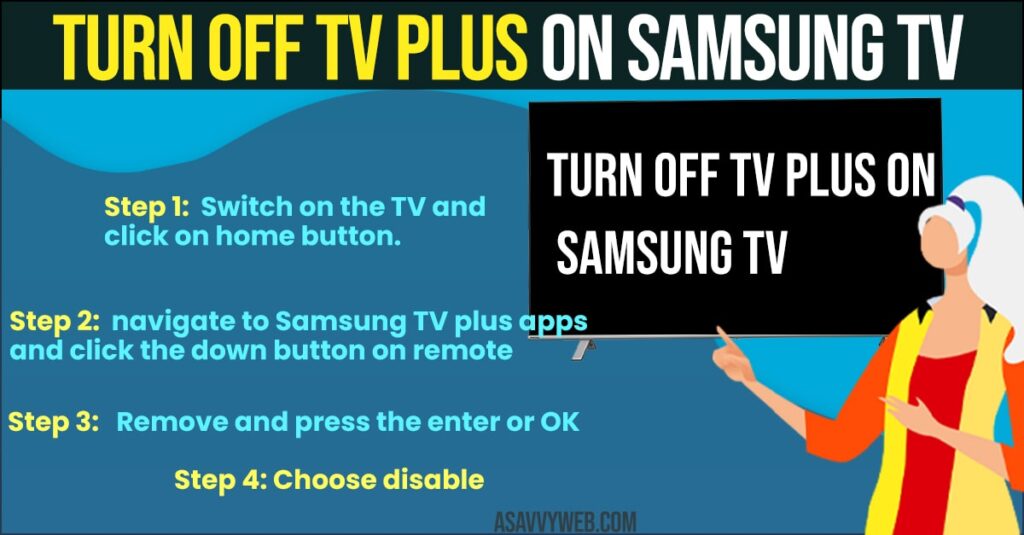
Turn OFF Samsung TV Plus Normal Method
You can do this by using standard smart remote that comes with most newer sets.
Step 1: First, turn on the TV and press home button on remote. Choose TV, if you have got no aerial plugged in then you can see the TV plus channels on screen.
Step 2: Click on channel list button on your remote. In that choose edit channels which is at top of menu.
Step 3: Select the all TV plus channels and then click on delete. Now all TV plus channels will be removed and there is a chance that they will come back.
Step 4: Click on source button on remote and scroll down until you will see Apps menu. Then open apps menu and click on options button.
Step 5: Choose lock/unlock and enter PIN. Then select the TV plus app and lock it this is called Rakuten.
Step 6: Locking the app means it will be available no longer.
Also Read: 1) How to Turn on a Samsung Smart tv Without Remote
2) How to Mirror My Mac Screen on a Samsung Smart TV
3) How to Get kodi on your Samsung smart TV
4) How to Install kayo on Samsung smart TV
5) How to Connect Samsung Smart TV to internet with Ethernet Cable
Quick Method
Quickest method is seem like a software update or power outage. Sometimes TV plus comeback.
Step 1: Switch on the TV and click on home button.
Step 2: Then navigate to Samsung TV plus apps and click the down button on remote. This will bring up two options I.e., move and remove.
Step 3: Go for Remove and press the enter or OK.
Step 4: Choose disable. This will delete the TV plus channels and remove the app from Home screen.

