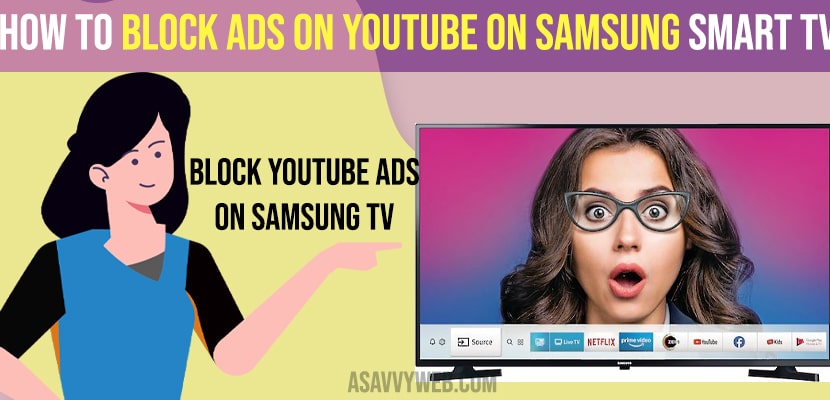- To block ads on samsung smart tv you need to disable Enable to make the content and advertisements on samsung smart tv more interactive in terms and policy settings.
- You can also change dns server settings to different dns server setting and block ads on samsung tv by entering manual dns server settings.
- Directly block ads websites in your router settings and filter and block ads based samsung tv website from your router itself.
On your samsung smart tv if you are watching youtube or using internet browser and if you have installed chrome browser internet based ads and browsing chrome web browser and you are getting too much ads then you can remove ads on youtube and everyone gets frustrated and annoying when they see ads and now a days advertisers show too many ads on apps so they get a little bit of revenue and its possible to block ads on youtube or web browser. So, let’s see in detail below.
These methods below will work on all samsung smart tv and there are several applications available on samsung smart tv and you can disable ads on samsung smart tv 2022, 2021, 2020 on your phone as well and also disable smart features notifications as well on samsung smart tv and use opendns and web content filter and block samsung ads website.
Block Ads on Youtube on Samsung Smart tv and Disable
Below methods will help you block ads on youtube or any other app on samsung smart tv successfully.
Step 1: Grab your samsung tv remote and press home button
Step 2: Now, go to settings on the bottom menu and press ok.
Step 3: Scroll down and go to the support section and press ok on your samsung tv remote.
Step 4: Go to terms and policies and click ok.
Step 5: Scroll down and go to Internet Based Advertisements.
Step 6: Highlight Enable to Make the content and advertisements on smart tv more interactive option and press ok to disable it and press ok.
That’s it, once you disable this option -> Enable to make the content and advertisements on samsung smart tv more interactive then you will not get to see ads on your samsung smart tv whether it can be youtube or using web browser or chrome on any other apps when you are using.
Also Read: 1) How to Connect Samsung tv to WIFI Without Adapter
2) How to install Spectrum TV app on Samsung smart Tv
3) Fix: Samsung Smart TV Slow Internet
4) Update Samsung smart tv Using Internet
5) YouTube Not working or Blank Screen on Samsung Smart TV?
Change DNS Settings to Block Ads on Samsung Smart tv
Step 1: Press the Home button on your remote.
Step 2: Go to Settings and then go to the General option.
Step 3: Go to Network -> Go to Network status
Step 4: Select Ip Settings here and click on dns settings to enter manually.
Step 5: In Ip Address -> enter 192.168.1.28 and in Gate way ip -> 192.168.1.1 -> Packets as same 24 by default what ever it is on your samsung smart tv.
Step 6: Now on DNS server -> Enter 94.140.14.14 and in DNS Server 2: Enter Manually 94.140.15.25.
Thats it, once you change dns server settings then you will not see ads on your samsung smart tv when watching youtube or any other app.
Turn off or Block Ads Websites using Router Filters
Step 1: Open your internet web browser on your samsung smart tv
Step 2: Go to http://192.160.1.1
Step 3: Go to Filters or content filters
Step 4: Select Blocked web pages or Blocked sites
Step 5: Now, enter these websites names and blacklist and block these websites www.samsungotn.net www.samsungrm.net www.samsung.net/ads websites in your router setting filter.
Once you block these samsung ads websites in your router settings then you won’t see any ads on youtube app on your samsung smart tv and this method is so advanced and you may experience few issues as well. So, make sure if anything goes wrong then revert back and unblock all these websites again and restart your router or modem.
ADD Youtube Advertisers Websites to internet Router Blocklist.
You need to add youtube advertisers websites to block list in your router settings and content filter and add these websites to block list form your internet router itself and once you add these youtube adverts to blocklist then you will not see ads on youtube on samsung smart tv and youtube ads will be blocked on your samsung smart tv.
Can you block ads on youtube app on samsung smart tv
Yes! You need to disable the option “Enable to make the content and advertisements on samsung smart tv more interactive” and You can block ads on youtube app by blocking samsung ads website from your router and opendns and change your dns settings and enter manual ip address as well.