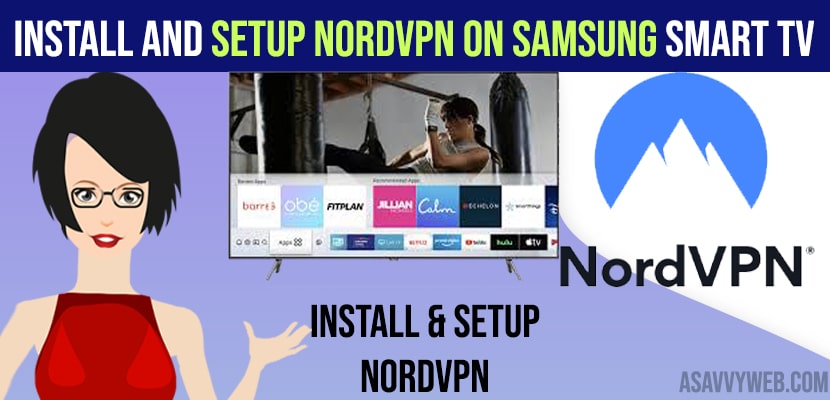One of the famous VPN service providers in the VPN industry is nordVPN. And also it is a very big privacy provider along with many excellent features. It is also compatible with many devices and operating systems, but we can’t install nordVPN directly on Samsung smart tv, for thus there is a legitimate bypass which allows you to install and setup nordVPN connection with Samsung smart tv. And there are many ways to set up a remote nordVPN connection with your smart tv. So in this article we are providing some methods.
How to Download and install and setup NordVPN on Samsung Smart tv
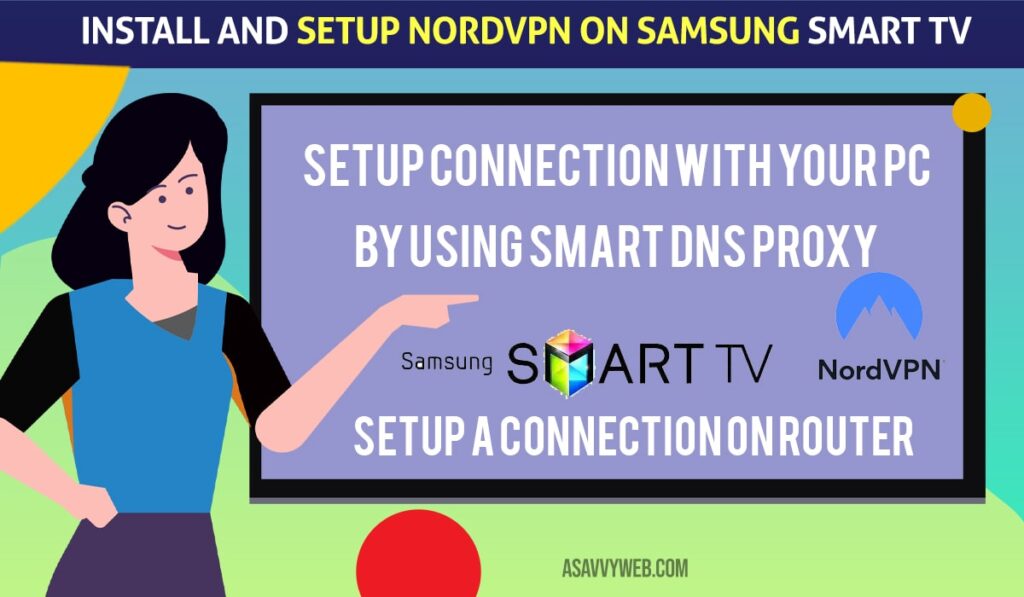
Follow below procedure to download and install and setup Nordvpn and free vpn’s for Samsung smart tv
Setup Connection with your pc
Step 1: Firstly, tap on start followed by control panel then choose network and sharing centre, then change adapter settings.
Step 2: Next, their is an option called tap-win 32 adapter v9
Step 3: After that tap on properties followed by sharing tab
Step 4: Next, click on the check box
Step 5: After that choose the Ethernet connection which you want to configure with
Step 6: Finally, restart your pc and start using its service on Samsung smart tv.
Also Read: 1) How to install 3rd party apps on Samsung Smart tv using APK, usb
2) 9 Best Game Kodi Add-ons 2021| kodi v19 and 18
3) How to Download HULU App Outside US(United States)
4) How to fix Youtube Not working on iPhone or iPad (error loading tap to retry)
5) How to Fix Airplay not Connecting on Samsung Smart TV
By Using Smart DNS Proxy
If you want to go through encrypted services, thus method may helpful to you
Step 1: Now tap on menu button on your Samsung smart tv remote control
Step 2: Proceed with the work till you get the network connection
Step 3: After that tap on network status, then IP manually
Step 4: Next open DNS settings and select manual enter option
Step 5: After that enter DNS server address and choose ok
Step 6: Finally start Samsung smart tv once you done with the connection
Setup a Connection on Router
Step 1: Now Firstly, go to setup after that move to basic setup.
Step 2: Next scroll till down to the network address server. After that setup nordVPN address
Static DNS = 103.86.96.100
Static DNS 2 = 103.86.99.100
Static DNS 3 = default(0.0.0.0)
Step 3: After that save and apply these settings
Step 4: Now move to setup followed by IPv6. Then set IPv6 to disable, apply settings
Step 5: Next, go to service followed VPN, now open VPN client.
Step 6: Next move to administration which is navigated to commands after that enter your password and username
Step 7: After that swap your username and password inside the code along with relevant nordVPN details
Step 8: Now save start-up, and move to former VPN tab
Step 9: After that in addition configuration box copy and paste the commands
Step 10: Next, open VPN configuration which you downloaded
Free VPN for Samsung Smart tv
Proton VPN
Windscribe
Express VPN
NordVPN
ProtonVPN
Tunnel Bear
Hide me
Hotspot Shield