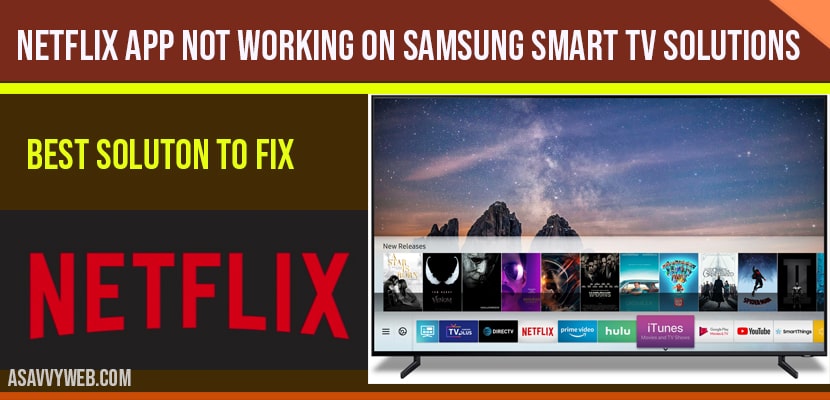- Press home button and Go to Settings -> Select System Apps -> Select Netflix App and Clear cache and Clear All Data of Netflix App.
- Update Netflix app and Samsung smart tv and Uninstall and reinstall Netflix App
On you Samsung smart tv if you are experiencing issues with Netflix App and facing errors on your Samsung smart tv like Netflix stuck on loading and not opening or Netflix app black screen or its frozen or any Netflix error message, then you can easily fix this issue on your own by following simple steps, let’s see them in detail below.
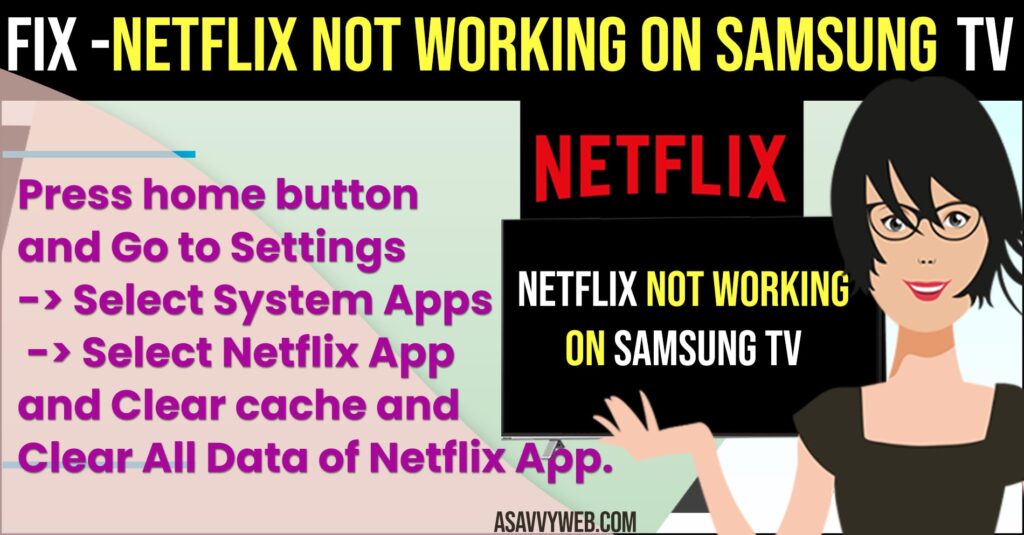
Netflix App Not working on Samsung Smart tv Solutions
If Netflix app not working then you need to uninstall and reisntall netflix app and clear cache and clear all data.
Press and hold Power Button On Remote
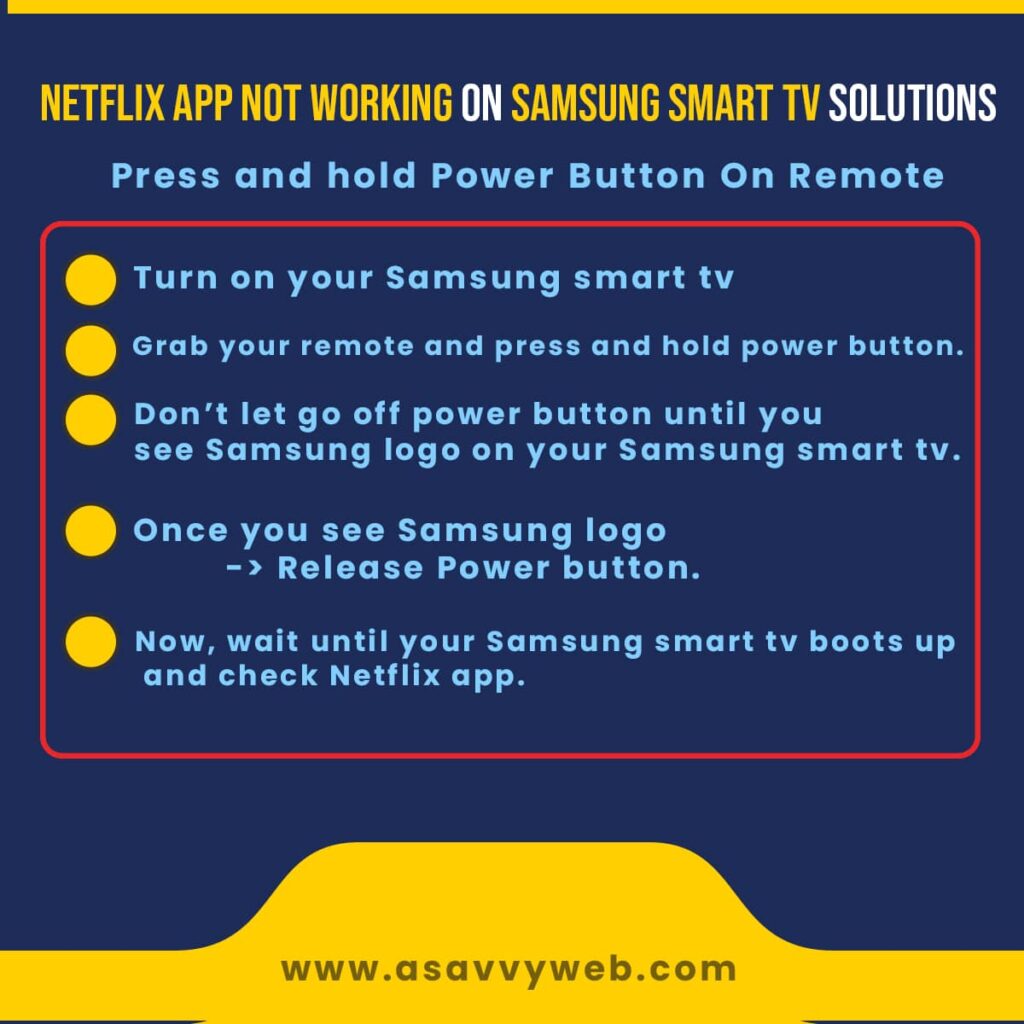
Step 1: Turn on your Samsung smart tv
Step 2: Grab your remote and press and hold power button.
Step 3: Don’t let go off power button until you see Samsung logo on your Samsung smart tv.
INFO: It takes 5 to 6 seconds to show Samsung logo on your tv.
Step 4: Once you see Samsung logo -> Release Power button.
Step 5: Now, wait until your Samsung smart tv boots up and check Netflix app.
That’s it, this is how you fix and this is an easy fix if your netlfix app not working on Samsung smart tv.
Unplug your tv and Plug Back after 60 seconds
Step 1: Turn on your Samsung smart tv.
Step 2: Unplug Samsung smart tv power plug from wall socket
Step 3: Wait for 60 seconds.
Step 4: Plug back power cable back to wall socket.
Now fire up your Samsung smart tv and check with your Netflix app and you should be up and running smoothly without any issues.
Clear Cache and Clear All Data
Step 1: Press home button on samsung tv
Step 2: Navigate to Settings
Step 3: Select System Apps
Step 4: Select Netflix app from list of apps
Step 5: Select Clear cache and press ok
Step 6: Select Clear all data and press ok and login to Netflix app with login credentials and start watching Netflix app on Samsung smart tv.
Once you clear cache and clear all data then your issue of netflix app not working or not loading issue will be resolved.
Also Read:
1) How to Fix Samsung Smart TV Apps Not Installing
2) How to Fix Samsung Smart TV App Store Missing
3) How to fix Samsung Smart tv Apps not working or loading?
4) How to Delete Apps on Samsung Smart tv
5) How to Clear App Cache samsung smart tv and Clear All Data
Unplug tv cable, Modem and Router and Plug back after 60 seconds:
Step 1: Turn on your smart tv
Step 2: Unplug power cable, modem and router and wait for 60 seconds
Step 3: After 60 seconds plug power cable, modem and router connectors plugs back
Step 4: Restart your Samsung smart tv and check with Netflix app.
That’s it, once your Samsung smart tv boots back and gets connected to wifi and internet, go ahead and open Netflix app will open without any issue of not opening or black screen or any other issues.
Software Update Samsung Smart tv
Step 1: Grab your remote and open settings
Step 2: Scroll down using down arrow-> Select Support and Press ok.
Step 3: Select Software Update and press ok.
Step 4: Click on Update now and it will check for any software update on Samsung smart tv.
Step 5: If any update is available go ahead and update Samsung smart tv.
Once your Samsung smart tv software updates then Netflix app issues will be resolved.
Reset Networks Settings
Step 1: Home->Settings->General->Network
Step 2: In network settings->Select Reset network and press ok.
Step 3: Reset network will be successful once you press ok and you need to setup wifi again.
Once you reset network Netflix issues will be fixed.
Factory Reset Samsung Smart tv
Step 1: Home -> Settings->General
Step 2: using down arrow select Reset.
Step 3: Once you click ok on reset, Samsung smart tv will perform factory reset and erase everything and will be like brand new tv.
Once your perform factory reset, you need to setup everything, wifi, login, add apps and etc. factory reset makes your Samsung smart tv like a brand new tv just bought from stor and nothing installed and like brand new tv.
Netflix app not working is basically due to a software glitch or Samsung smart tv update issue or it may also be cache issue as well.
Power reset, software update, unplug power cable, modem, router and reset network settings and at last you can try for factory reset to fix Netflix App Not working on Samsung Smart tv.