When you open Netflix on your Samsung smart tv and Netflix is stuck on logo or Netflix keeps buffering or loading or Netflix crashes on Samsung tv or black screen on Netflix then you need to power reset Samsung smart tv and clear cache and data of Netflix app and update to latest version and other simple solutions to fix Netflix not working or black screen on Samsung smart tv.
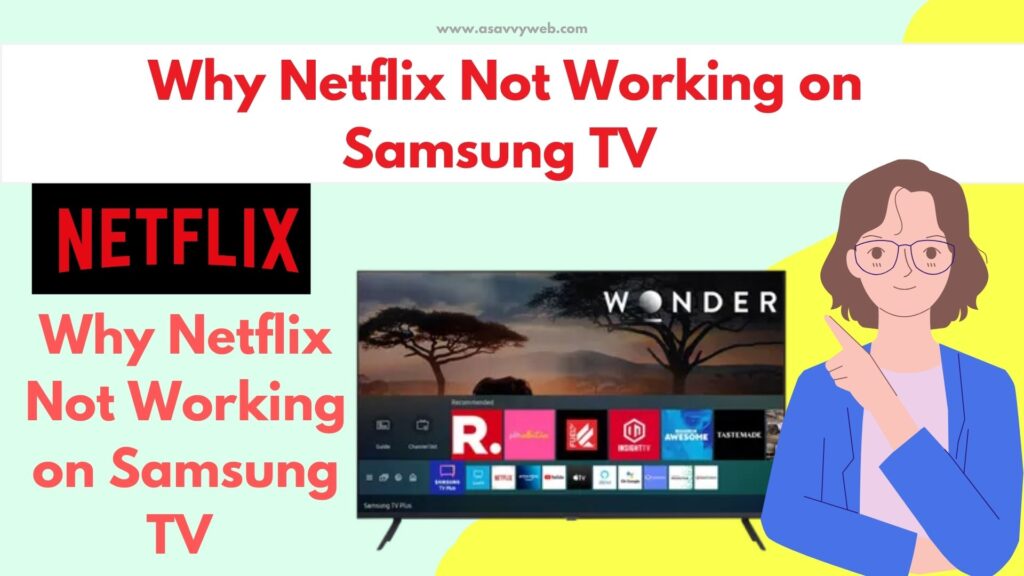
Why Netflix Not Working on Samsung tv
There are a couple of reasons netflix will not work or netflix keeps crashing or any other issue or netflix keeps loading or black screen issue and this is due to poor wifi internet connection or due to bulky cache or software update issues or an issue with netflix servers.
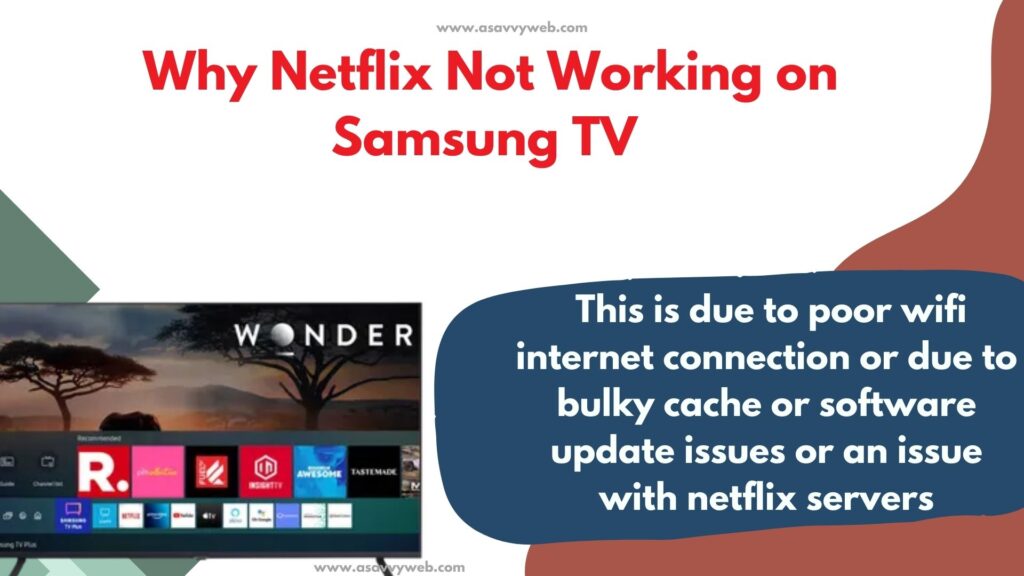
Incompatible software versions of netflix app or samsung smart tv firmware will also lead to netflix not working or crashing or other issue with netflix app on samsung smart tv not working issue will occur.
What to DO if Netflix Not Working on tv Black Screen
If Netflix is black screen when you open then you need to power reset your samsung smart tv or soft reset samsung tv and remove power source completely from samsung tv and wait for 60 seconds and plug back power cable and reboot samsung tv will fix netflix not working or black screen issue of netflix App.
Netflix Stuck on loading screen TV Samsung
If Netflix stuck on loading screen then you need to restart samsung smart tv -> remove power cable and then wait for 60 seconds and then plug back power cable and wait for samsung smart tv to restart and then open netflix on samsung tv and your issue of netflix stuck on loading screen will be fixed.
Fix Netflix Not Working on Samsung tv
Follow below methods to fix Netflix not working or black screen or stuck on loading screen issue.
Power Reset Or Soft Reset Samsung Smart tv
If you have any issues with Netflix, hotstar, HBO max or any other apps then you need to perform a power reset or soft reset method which will help you fix any issue with apps not working on samsung smart tv.
Step 1: Grab your samsung tv remote and press the power button on the Samsung smart tv remote.
Step 2: Now, Unplug or remove samsung smart tv power cable from wall socket.
Step 3: Wati for 60 seconds or more and then plug back the power cable to the wall socket and then turn on samsung smart tv.
Wait for your samsung smart tv to completely turn on and then open the netflix app on samsung tv and check whether it is working or not.
Check Internet Connect and Restart Router or Modem
If your Samsung smart tv is having wifi internet connection and it is having poor or slow wifi internet connection then you will experience this issue of netflix loading or buffering issue or netflix stuck on logo and you need to restart router or modem and check with ISP and upgrade your wifi internet speed.
Step 1: Unplug router or modem cable completely from router and disconnect all cables connected to router
Step 2: Wait for 60 seconds and then plug back all disconnected cables and connect them to router or modem and connect them to samsung smart tv
Step 3: Now, turn on the router and wait for lights to blink correctly and then connect samsung tv to wifi internet and connect to it.
After restarting or resetting the router or modem, then check with the netflix app and see if your issue is resolved or not. Sometimes, restarting the router or modem will fix issues with samsung tv netflix issues.
Clear Cache and Clear Data of Netflix App
Due to large or bulky cache of netflix app on samsung smart tv can cause netflix app not working on samsung tv when you open it and you need to clear and delete cache of netflix app and this will fix issues with netflix app on samsung tv.
Step 1: Press Home Button on Samsung tv remote and Go to Settings (All Settings)
Step 2: Now, Press down arrow and Select Support
Step 3: Select Device Care
Step 4: Select Manage Storage
Step 5: Use Arrow Keys and find Netflix App and select View Details option
Step 6: Select Clear Data and press ok on samsung tv remote and clear data
Step 7: Select Clear Cache and Press ok and delete Netflix cache on samsung smart tv.
That’s it, once you clear cache and clear data of netflix app on samsung smart tv, then your issue of netflix app not working on samsung tv or netflix black screen or stuck on loading or crashing or any other issue will be fixed.
Update Netflix to Latest Version
If there is new version of netflix app available on samsung smart tv then go ahead and go to samsung smart hub and search for netflix app and update netflix to latest version and having older or outdated version of netflix app can also cause this issue of netflix not working or crashing or blank screen issue on samsung smart tv.
Delete Netflix and Reinstall Netflix App
You need to delete netflix app on samsung smart tv and go to apps section on samsung tv and search for netflix app and install netflix app on samsung tv and login with netflix login details and your issue of netflix not working on samsung tv or crashing or stuck on logo issue will be fixed with netflix app.
Update Samsung tv to Latest Firmware
If you have update netflix to latest version and you are running older or outdated version of samsung smart tv then you need to update samsung tv to latest firmware (software) version and after updating samsung to latest version – your issue will be fixed with netflix app if there is any software related issue or incompatibility issue of netflix app on samsung tv.
Netflix Black Screen With Sound
If Netflix is having black screen with sound then there is an issue with cable and you need to change cables on samsung tv and replace cables and update netflix to latest version and update samsung tv to latest firmware update.

