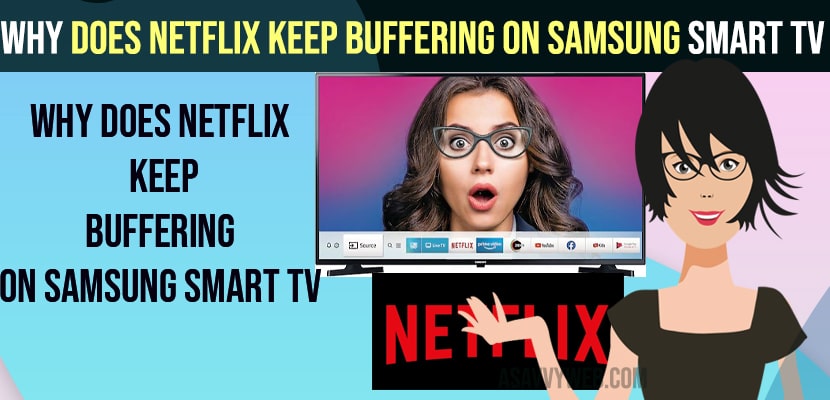- If you are having poor internet wifi connection or if you are running outdated Netflix app or Samsung tv software is outdated.
- If your internet bandwidth is too low or due to netflix cache issues or buggy updates.
- Why Netflix Keeps Buffering on Samsung Tv
- WIFI internet Connectivity Issues
- Problem with Router or Modem
- Outdated Netflix App
- Outdated Samsung tv Software compatibility Issues
- Buggy Updates
- Due to Netflix Cache and All Data
- What is the Most Common cause of Netflix buffering Issue on Samsung Smart tv
- Why is Netflix Buffering all of a sudden?
- Buggy Updates can cause this issue
- How do I stop my Samsung from buffering?
Netflix keeps buffering on Samsung Smart tv due to many reasons and you can see netflix buffering all the time or when you are trying to watch movie or video on netflix and netflix buffers or shows a loading screen and then goes away or Netflix slow loading or Netflix so slow or buffering so much or Netflix stuck on loading screen or netflix not working on samsung smart tv or any other Netflix issues can be fixed easily.
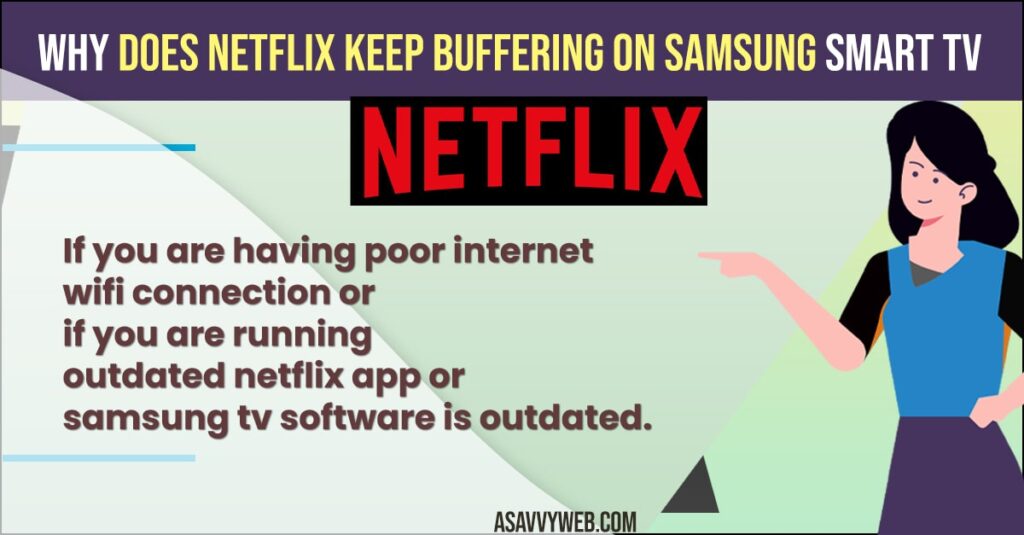
You can easily stop Samsung Smart tv buffering issues when streaming and fix issues with your slow or poor internet connection or router or Netflix app compatibility issues and have high speed internet connectivity and change Netflix streaming settings from 4k to less video resolution.
Why Netflix Keeps Buffering on Samsung Tv
Below are the most common reasons why Netflix keeps buffering on Samsung smart tv and easily stops Netflix from buffering or loading slow on Samsung tv or Netflix won’t load on Samsung tv.
WIFI internet Connectivity Issues
If you are having poor or slow internet connectivity issues then you need to upgrade your wifi internet connectivity plan to high internet bandwidth connection.
Problem with Router or Modem
Sometimes due to your router or modem connectivity issues you can experience Netflix buffering issue or slow loading Netflix when watching videos on Netflix and you need to Restart your router or modem or reset router.
- Unplug Router cable from wall socket or press power button on router or modem and turn it off.
- Wait for 60 seconds and then plug back router power cable to wall socket and turn it on.
- Wait for the router or modem to completely turn on and wait until all power lights to blink and turn on.
Now, go ahead and connect Samsung smart tv to wifi and then go ahead and open Netflix on samsung smart tv and play video.
Also Read:
1) How to Clear Netflix Cache on Samsung Smart tv and Clear All Data
2) How to Sign Out of Netflix on Samsung Smart tv
3) How to Install Netflix on Samsung Smart TV
4) Netflix App Not working on Samsung Smart tv Solutions
5) How to Fix Samsung smart tv buffering issues
Outdated Netflix App
If you are having an outdated Netflix app installed on Samsung Smart tv and you have not updated your netflix to the latest version then you may experience netflix app keeps buffering or video buffering issues on netflix app on Samsung smart tv. You need to update the netflix app on Samsung tv and set or enable automatic updates to ON as soon as the netflix new version releases the Netflix app gets updated automatically to avoid these buffering issues on netflix app or netflix app crashing issues.
Outdated Samsung tv Software compatibility Issues
Its Always recommended to update samsung smart tv to latest software update and update samsung tv firmware to latest version to avoid Netflix app buffering issues or app crashing or responding slow or any other issues.
Buggy Updates
Sometimes, due to buggy updates from netflix app or samsung tv firmware issues also you can experience issues like netflix app or any app crashing or stuck on logo or not responding or running slow due to software bug issues and you need to update netflix or samsung tv to latest software version.
Due to Netflix Cache and All Data
If you are having too much cache or Netflix data stored on your Samsung smart tv to load Netflix fast and run smooth then you can face this problem of Netflix app buffering or responding slow issue and you need to clear cache and clear all data of netflix app and fix Netflix buffering issue on Samsung tv.
What is the Most Common cause of Netflix buffering Issue on Samsung Smart tv
Most common causes are due to Poor internet connectivity issues or slow internet connection issues and few other are due to Netflix Cache and All data and due to software glitches or compatibility issues with latest updated softwares.
Why is Netflix Buffering all of a sudden?
If you are having issue with poor internet connectivity issues or slow internet connection or your internet bandwidth has completed or having any router or modem issues or it can also be netflix version and running older version of netflix and samsung tv firmware update issues as well.
Buggy Updates can cause this issue
Yes! Buggy updates can cause your Netflix app buffering issues as netflix updated version or Samsung tv firmware updated version may have issues and ran into trouble with buggy updates and to fix you need to update netflix to latest version and update Samsung tv to latest version.
How do I stop my Samsung from buffering?
You need to reduce the video quality on Netflix and Netflix has ultra hd, full hd, HD Standard mode and you need to change Netflix settings and reduce Netflix video quality from ultra hd to normal standard hd to avoid streaming or buffering issues.
FAQ
Speed up your wifi internet connection and reset router or modem and update netflix app and clear cache of netflix app and clear all data and update samsung tv firmware update to avoid netflix app glitches
Due to poor internet connectivity issues Netflix video gets stuck or loading issues or freezes at some point and you need to restart router or modem and speed up internet connection and change video quality to HD mode and lower video quality on netflix