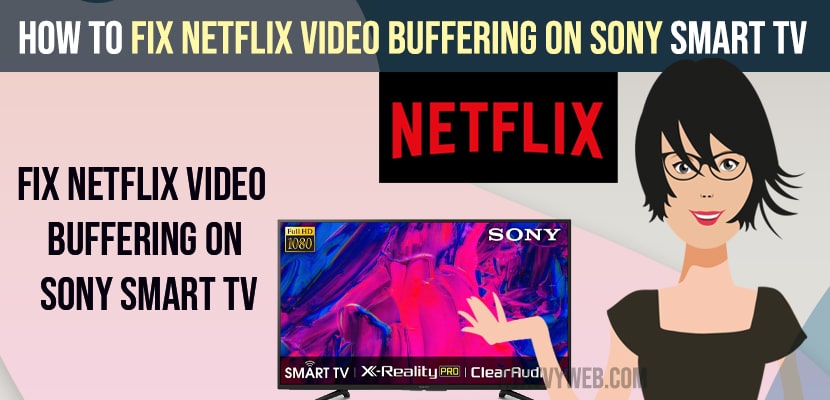- Power reset sony smart tv and restart your router and modem or reset and connect to wifi.
- Change video mode from 4k to SHD and fix any slow internet connectivity issues and upgrade your wifi plan.
- Clear cache of netflix app and Update netflix app and update sony smart tv.
- How to Fix Netflix Video Buffering on Sony Smart tv
- Power Reset
- Reset Router or Modem
- Check and Fix Internet Connection
- Check Internet Bandwidth and Internet Speed
- Change Video Mode from 4k to Standard
- Update Netflix App
- Update Sony Smart tv to Latest Version
- Clear Cache and Clear Data of Netflix App
- Why Netflix Video Buffering on Sony Smart tv
When you are trying to watching movies on Netflix or videos and you are experiencing Netflix video keeps buffering on sony smart tv or having any issue with netflix video or netflix not working on sony bravia smart tv then you can easily fix this issue of netflix on sony smart tv.
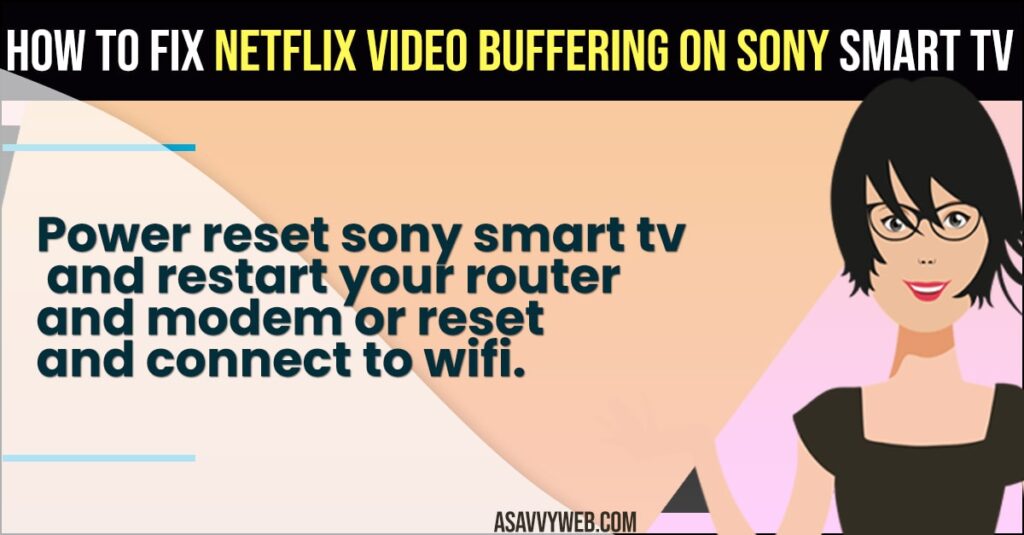
Most of the time, if your netflix video keeps buffering due to slow internet connection or if you are having netflix app outdated version of netflix app and you need to update netflix app or sony bravia smart tv is not updated to latest version software compatibility issues and other issues.
How to Fix Netflix Video Buffering on Sony Smart tv
Below Netflix and sony smart tv troubleshooting methods will help you fix netflix video keeps buffering or netflix stuck on logo or Netflix responding slow on sony smart tv.
Power Reset
- Unplug power cable of sony smart tv and wait for 10 to 30 seconds
- After 30 seconds, plug back power cable to sony tv and turn on your sony smart tv and wait for it to reboot.
Once you power reset your sony smart tv then your issue of netflix app not working or netflix video not playing or video buffering issues will be resolved.
Also Read:
1) How to Delete or Uninstall Netflix on LG Smart tv
2) How to Clear Netflix Cache on Samsung Smart tv and Clear All Data
3) How to Update Netflix on Sony Smart tv
4) Fix Hisense Smart tv Keeps Turning OFF and ON When Watching Netflix App
5) How To Lock Netflix Profile With 4-Digit Pin and Lock Profile
Reset Router or Modem
If you are having any wifi internet related issues then you need to reset your router or modem or restart it to fix wifi issues on sony smart tv.
- Press power button or simply unplug power button of router or modem.
- Wait for 30 seconds and then plug back power cable of router and turn on router.
- Now, wait until you see all power lights blinking on your router or modem.
Once your router or modem turns on completely then go ahead and connect your sony tv to wifi and open netflix app and play video on netflix.
Check and Fix Internet Connection
If you are having slow internet wifi connection or having any wifi like sony smart tv not connecting to wifi or sony smart tv not detecting wifi or connected but no internet or any other wifi related issues then you will experience netflix video buffering issue and you need to disconnect your wifi connect and connect sony smart tv wifi wirelessly and check.
Most of the time by just disconnecting your wifi network on your sony smart tv and connecting again to wifi will fix the issue of netflix video keeps buffering issues.
Check Internet Bandwidth and Internet Speed
If you are connected to wifi on your sony smart tv and still you are experiencing the issue of netflix video keeps buffering then you need to check with your wifi internet speed and make sure you are having high internet bandwidth and having good wifi signal, if you are having slow internet connection then netflix video will buffer.
Change Video Mode from 4k to Standard
If you are playing 4k video on sony smart tv this takes up to 7GB of data on Netflix and if you are having low data then you will experience Netfxli video buffering issue and you need to change video resolution from 4k to Standard hd.
Update Netflix App
- Go to Apps section on your sony smart tv
- Select Netflix app
- Click on Update button – if any new version of netflix app is available and update netflix app.
Once you update the netflix app to the latest version then netflix video buffering issues will be resolved.
Update Sony Smart tv to Latest Version
You need to update sony smart tv software to latest version, if you are having app issues like netflix app video keeps buffering or not playing or with any other apps like prime video, hbo max or any other app and once you update sony tv to latest firmware then your issue with netflix video loading or buffering issues will be resolved.
Clear Cache and Clear Data of Netflix App
Sometimes, due to too much cache of netflix app and data your netflix app will become slow or unresponsive and laggy or stuck on logo issues and video buffering issues as well. So, clear cache and clear all data of Netflix app.
- Press home button on sony smart tv remote
- Go to Settings
- Select Apps
- From the list of apps -> Select Netflix app and press ok.
- Now, select clear cache and clear all data and press ok and delete cache data of netflix app.
Once you clear netflix app cache and clear all data then your issue of netflix app video buffering on sony smart tv issue will be fixed successfully. Go ahead and open the netflix app and login to the netflix app if prompted to login again.
Why Netflix Video Buffering on Sony Smart tv
This can be due to slow internet connection or due to netflix app cache data issues or also it can be netflix app compatibility issue as well.
FAQ
Power reset your Sony smart tv and restart your router and modem and update sony tv and netflix app to latest version and fix poor internet wifi connection.
Due to internet connectivity issues or too much cache data or outdated netflix app version or sony tv firmware or software version.