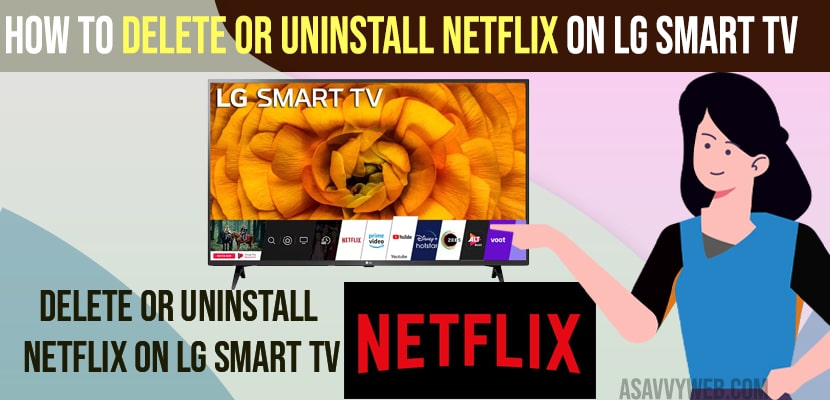- To delete or uninstall Netflix on LG smart tv -> You need to Press home button -> IN apps section select Edit apps (pencil icon) and select Netflix app and select x cross button and delete or uninstall Netflix app on lg smart tv.
- To reinstall Netflix -> Go to LG content store -> Search for Netflix app and click on install and wait for lg smart tv to download netflix on lg smart tv.
- To logout of the Netflix app on lg smart tv -> Open Netflix -> go to get help section on right side menu and scroll down and select sign out to logout of Netflix on lg smart tv.
On your lg smart tv if you are having issues with Netflix app and its not working properly or Netflix keeps crashing on lg smart tv or Netflix stuck on logo or Netflix video keeps buffering on your lg smart tv, then you can easily fix this issue by deleting or uninstalling and reinstalling Netflix app on your lg smart tv. So, lets see in detail.
You can install apps on lg smart tv and Uninstall apps on lg smart tv is same for all apps on your lg smart tv and get rid of issue with netflix app on lg smart tv and reset netflix app on your lg smart tv.
Delete or Uninstall Netflix app on LG smart tv
Follow below methods and steps to delete or uninstall netflix app from your lg smart tv,
Step 1: Turn on your lg smart tv and press home button on your lg smart tv remote.
Step 2: Now, Bottom menu will pop up and using right arrow Go to edit mode -> Select Edit (pencil) icon and press ok.
Step 3: Now, using left and right arrows keys -> Select Netflix app
Step 4: On top of Netflix app you will see a x (cross) icon
Step 5: Press up arrow and highlight x (cross) button and press ok and confirm deleting netflix app on your Lg smart tv and uninstall netflix app on lg smart tv.
That’s it, this is how you uninstall netflix app on your lg smart tv and fix issues with netflix app on lg smart tv.
Also Read:
1) How to Fix Netflix Not Working on Insignia Smart tv
2) How to Fix Netflix Not Working on LG Smart TV
3) How to Solve or Fix Netflix Not Working on JVC Smart tv
4) How to Fix Netflix Not working on Sony Bravia Smart tv
5) Netflix not Working on Google chrome or Netflix Error code M7121, M7053-1803
Reinstall Netflix App on LG Smart TV
To reinstall netflix app on lg smart tv follow below steps
Step 1: Press Home button on lg smart tv remote
Step 2: Go to apps section -> LG content store
Step 3: Search for netflix app and click on netflix app
Step 4: Now, select install or get and wait for your netflix app to download and install it on your lg smart tv.
That’s it, this is how you reinstall Netflix app on your lg smart tv and once you reinstall Netflix app, then you need to login to your Netflix account and start watch Netflix on lg smart tv,
How to Logout of Netflix App on LG Smart tv
Step 1: To logout of netflix app you need to open netflix app on lg smart tv.
Step 2: Select the profile that you are watching netflix
Step 3: Now, Press left arrow and go to left side menu on netflix app
Step 4: Now, scroll down and go ot Get Help section and press ok.
Step 5: Select Signout and press ok and your netflix will be logged out of netflix account on your lg smart tv.
That’s it, this is how you logout of netflix app on your lg smart tv.
Why to Delete or Uninstall Netflix app on Lg smart tv
To free up internal storage space on lg smart tv and If your netflix app is not working or netflix app stuck on logo screen and doesnt boot netflix app or netflix app black screen then you need to uninstall and reinstall netflix app to fix netflix app issues on lg smart tv.
FAQ
To enter edit mode on lg smart tv -> press home button and on bottom menu -> press right arrow and reach the end and you will see pencil icon and select it and you will enter edit mode on lg smart tv.
To get rid of apps on lg smart tv, you need to delete them from yout lg smart tv and completely uninstall.
You need to go to home screen and enter edit mode of apps and then select the application and click on x cross mark and delete or uninstall premium apps on lg smart tv.