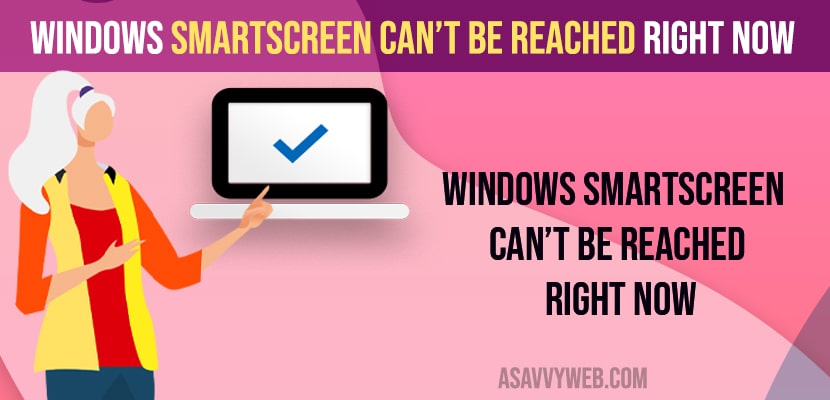- Connect to wifi internet on windows computer and turn off windows defender smartscreen settings.
- Change Settings in Control Panel -> Windows security and Maintenance -> windows SmartScreen Settings and Select Don’t do anything option.
When you are trying to use smartscreen on your windows 11 or 10 computer and you are getting a message or error and it says Windows SmartScreen Can’t Be Reached Right Now then you can easily fix this issue and get back your windows smartscreen working.
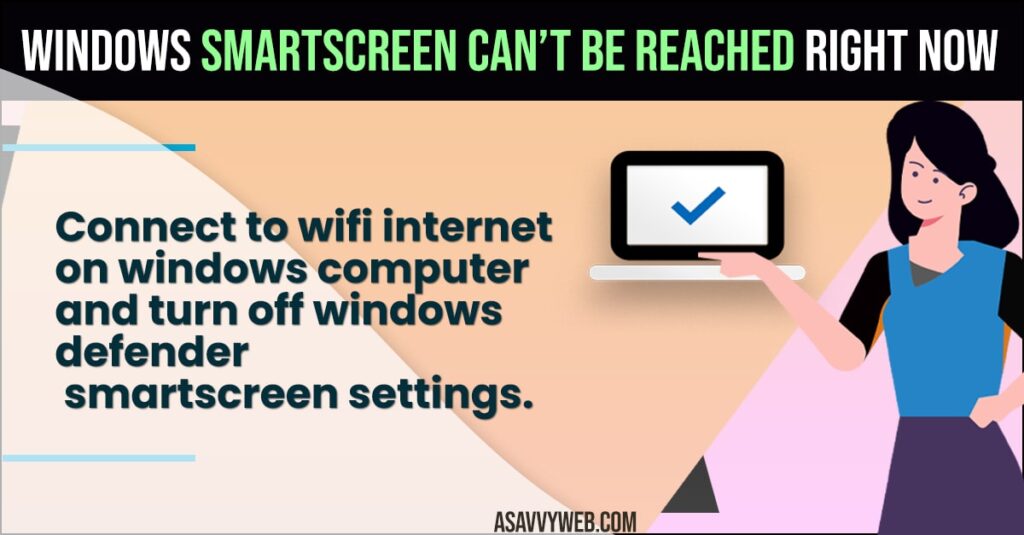
When you try to run a exe file on windows 11 or 10 computer you will get to see an error message “Windows SmartScreen Can’t Be Reached Right Now” and this happens if you have turned on windows security or firewall option and you need to turn on SmartScreen options in windows security.
Windows SmartScreen Can’t Be Reached Right Now
Below windows troubleshooting methods will help you fix Windows SmartScreen Can’t Be Reached Right Now error on your windows computer.
Connect to Internet
You need to make sure that you are connected to wifi internet connection on your windows computer and if you are not connected to internet then connect to wifi internet and make sure you are not having any wifi internet connectivity issues on your windows computer like wifi not connecting after update or wifi keeps disconnecting on windows computer and if you are having slow wifi internet signal then improve wifi internet.
Also Read:
1) How to Fix fltmgr sys Blue Screen Error on Windows 11
2) How to Fix Camera App Showing Black Screen Windows 10 or 11
3) Windows 11 or 10 Turn Off or Disable Notifications on Lock Screen
4) How to Fix Windows 10 Stuck on Welcome Screen Before Login or After Update
5) How to Fix Screen Dims When Playing Games on Windows 11/10 PC
Windows Security Turn on SmartScreen Option
- Click on Windows Search icon and type in windows security.
- Open Windows Security
- Click on App and Browser control on left side menu
- Under reputation based protection -> Click on Reputation based protection settings.
- Enable SmartScreen for Microsoft Edge and turn on.
- Turn on Apps and file permissions as well here.
- Turn on SmartScreen for Microsoft store apps.
That’s it, once you enable SmartScreen for Microsoft edge and turn on windows security options then you wont get any error like windows SmartScreen cant be reached right now on windows 11 or 10 computer.
Change Windows SmartScreen Settings
- Open control panel on windows computer and select view by to list.
- Click on Security and Maintenance.
- Click on Change windows SmartScreen Settings on left side menu.
- In pop up windows -> Select the radio button Next to -> Don’t do anything “turn off windows SmartScreen ”.
- Click on OK and then connect your windows computer to WIFI.
That’s it, once you select the option don’t do anything in windows smartscreen settings then you will not get any problem or error message “Windows SmartScreen Can’t Be Reached Right Now” on windows 10 or 11 computer.
What does it mean when SmartScreen can’t be reached?
If you are not connected to wifi internet or due to windows security or windows defender if it is set to disable due to security reasons and turned off then you will see SmartScreen can’t be reached error on your windows 11 or 10 computer.
How do I fix Microsoft Defender SmartScreen is unreachable?
You need to go to windows security settings and enable the smartscreen option.
How to enable Microsoft Defender Smartscreen
Go to settings -> Privacy -> Services -> Toggle the button next to Microsoft Defender SmartScreen services on and Off.
FAQ
Go to Settings -> Windows Security -> App and Browser control -> Reputation based protection settings and turn off smartscreen.
Open Windows Defender settings -> Click on App and Browser control -> under check apps and files -> Select warn option instead of block option.